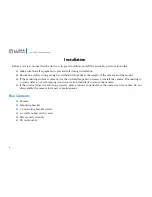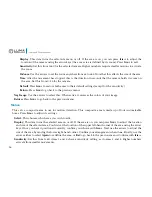16
Luma 600 Camera Manual
Display:
This item turns the selected area on or off. If the area is on, you can press
Iris+
to adjust the
location of the camera using the arrow keys (the area’s size is defined by its zoom). Press
Iris+
to exit.
Sensitivity:
Set this from 0–60 for the selected camera. Higher numbers require smaller motions to activate
the zoom.
D-Zoom:
Use the arrows to set the zoom anywhere from x2 to x62. Note that this affects the size of the area.
Time:
After the movement has stopped, this is the duration in seconds that the camera holds its zoom on
the area. Set this from 0–15 for the camera.
Default:
Press
Iris+
to restore both areas to their default settings (except for the sensitivity).
Return:
Press
Iris+
to go back to the previous menu.
Neg.Image:
Use the arrows to select this, When active, it reverses the colors of your image.
Return:
Press
Iris+
to go back to the previous menu.
Motion
This sets a composite area to use for motion detection. This composite area is made up of four customizable
boxes. Press
Iris+
to adjust its settings.
Select:
This chooses which area you wish to edit.
Display:
This item turns the selected area on or off. If the area is on, you can press
Iris+
to adjust the location
and size of the selected area. You first set the location of the upper left-hand corner of the area using the arrow
keys. Once you have it positioned correctly, confirm your choice with
Iris+
. Next use the arrows to adjust the
size of the area by moving the lower right-hand corner. Confirm your arrangement when done. Finally, use the
arrows either to select
Again
to redefine the area, or
Ret
to go back to the previous menu. Confirm with
Iris+
.
Sensitivity:
Set this from 0–60. Areas 1 and 2 share a sensitivity setting, as do areas 3 and 4. Higher numbers
activate from smaller movements.