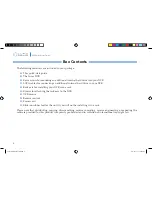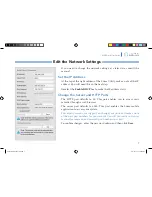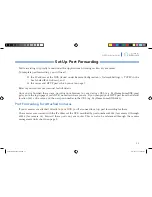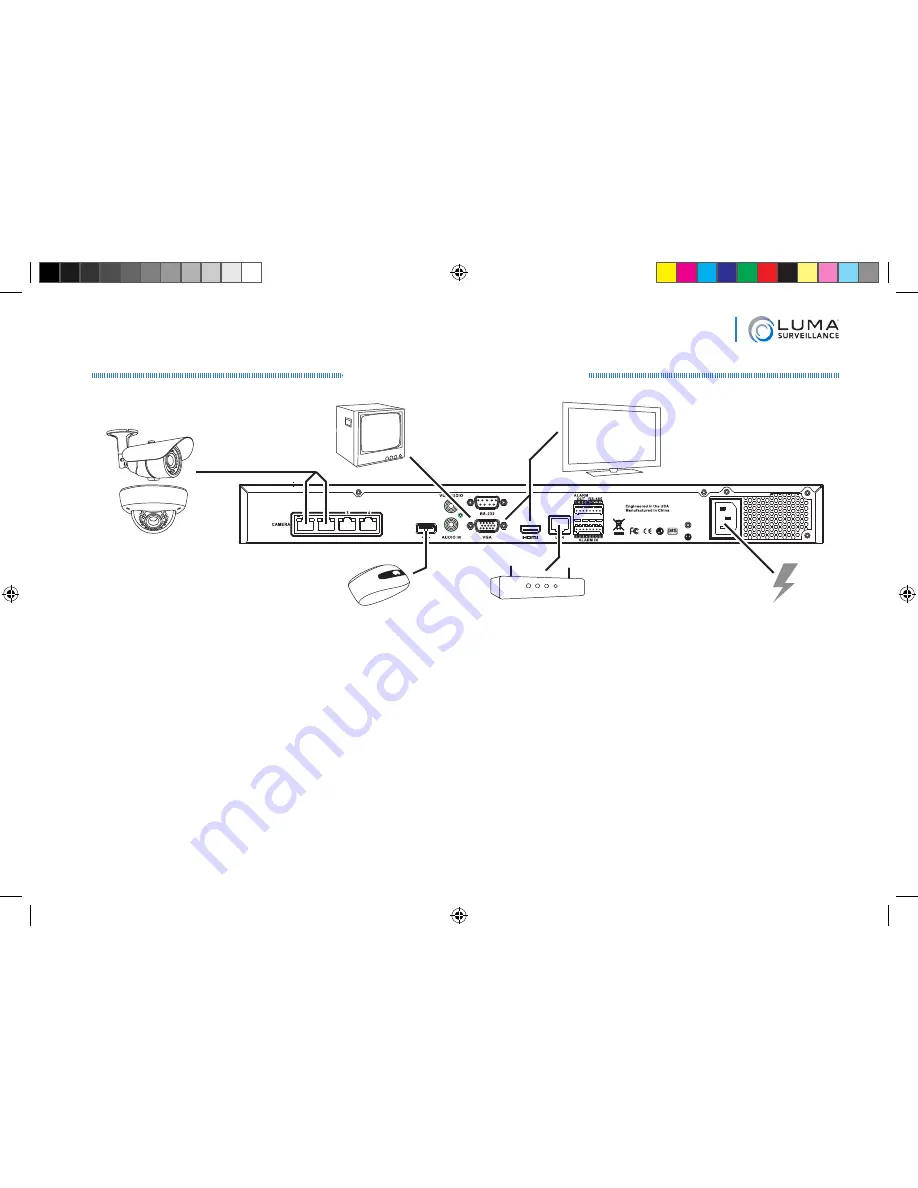
5
NVR Quick Start Guide
Set Up the Hardware
Router
LCD Monitor/Flat Panel TV
Caution:
Do not power up the NVR until these steps are complete.
1. If desired, install the NVR in the rack. If not, attach the rubber feet to the bottom corners of the unit.
2. Connect the mouse to the USB port on the rear panel.
We suggest that you leave the front USB unused and
accessible for later use.
3. If desired, connect a local monitor to the
VGA
,
HDMI
, or
video out
port.
4. Connect your IP surveillance cameras to the
camera
ports. To connect your cameras through your local
network, consult the technical reference manual (available online) for additional setup.
5. Connect your network cable to the
Ethernet
port.
6. Connect the power cord and turn on the power
switch.
Camera(s)
Optional
USB Mouse
Network Gateway
AC Power
ß
or
à
Optional local
video monitor
Luma NVR QSG pilot.indd 5
7/10/2015 11:13:24 AM