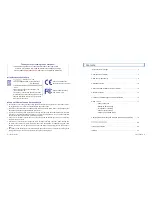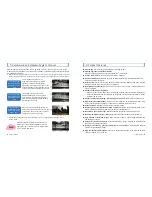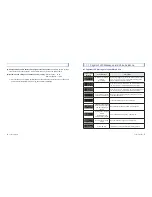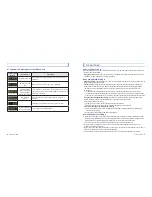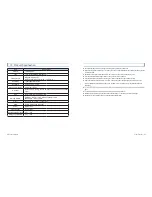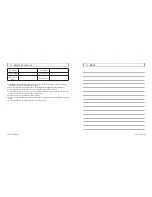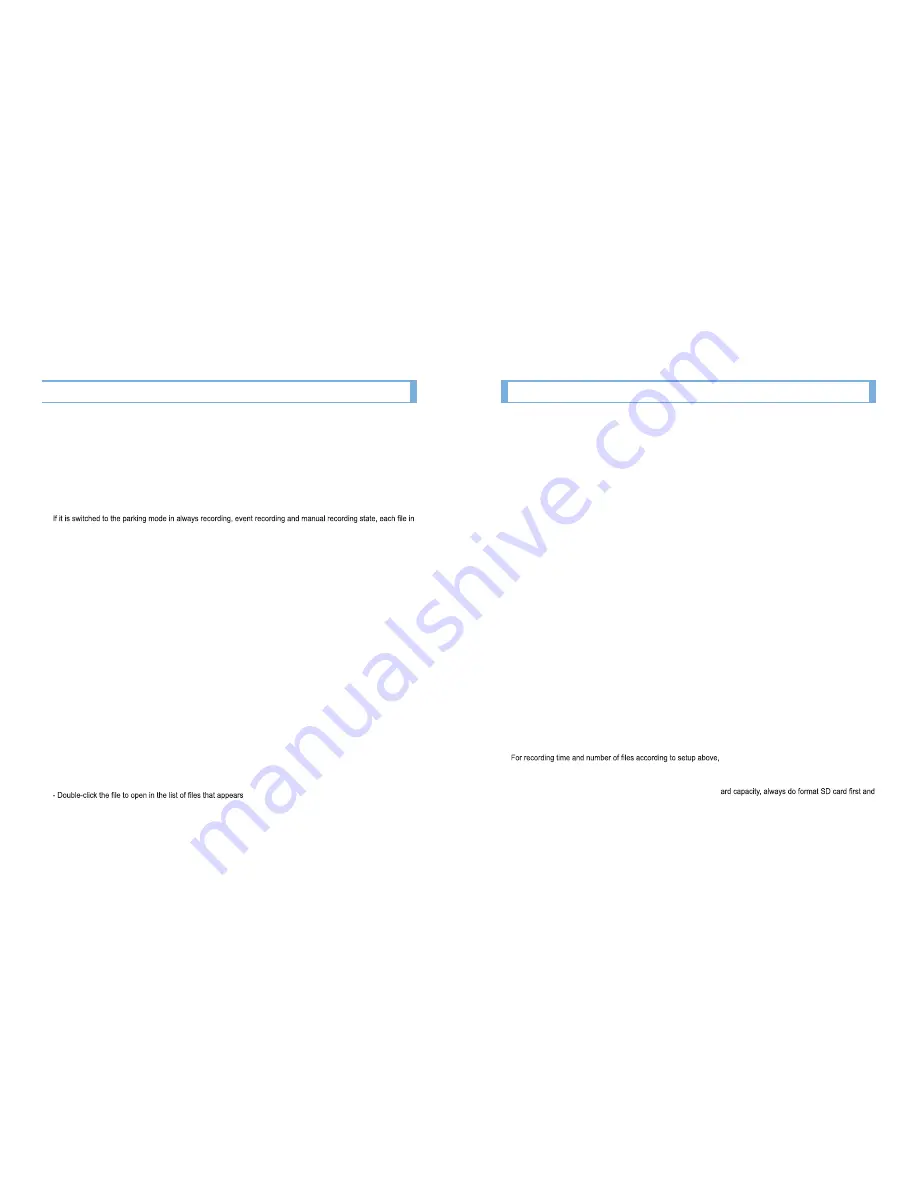
User’s Manual
... 19
18
... Lukas Blackbox
■
Recording While Parked
■
■
Check of Current Image
■
■
Playback of Recorded Image
■
1.
#
The change to parking mode can be made in two ways: manual and automatic.
Manual
:
#
Press the emergency recording button for longer than 3 sec. Then, 'PAr' sign blinks on the segment to
show the change to the parking mode.
Automatic
:
If ‘Auto-switch to Parking Mode’ is checked in the user's environment setup, the sign 'Par' blinks
automatically about 10 min after the car stop and it is switched to the parking mode. After completion
of change to parking mode, the sign ‘Par’ stops blinking and buzzer or voice guidance sounds.
When switched to the parking or driving mode, it stops the recording and therefore the image data may be lost.
2.
#
Recording while parking is indicated as the symbol “Parking” at the bottom when playing the saved image.
record is stopped to be switched to the parking mode. Therefore, it can cause the time delay.
3.
#
When selecting Event + Motion Detection, the image is saved in the MotionMovie or EventMovie folder for 10
sec before event and 20 sec after event (total recording time is 30 sec) only in the event of motion detection or
impact.
#
When there is no motion detected, recording is not carried out. And in the event of motion detection, the security
LED blinks fast.
#
In the area with no light, motion detector may not work.
1.
#
Product model with av-out terminal, it can be connected to the external input (AV in) of navigation or DMB to
check the current image. It can be used for adjusting the blackbox angle.
#
Once adjusting the angle, remove the av-out cable while driving. Due to the connected external device, it may
not work properly.
1.
#
In case that the image is to be checked urgently, turn off the power of main body and, after checking the sign 'See
You' on the segment window with the buzzer sound or voice guidance. Then remove the SD card.
2.
#
Insert the memory card into the PC or notebook, and play it with Lukas viewer or a general media player.
[When playing with general media players]
Get into My Computer/Portable Disk/Recorded Image Folder, and double-click the wanted image or drag it into
the media player screen.
[When playing with Lukas viewer]
- Start Lukas viewer.
- Click Open icon on the upper side of the viewer window.
- Select My Computer/Portable Disk/Recorded Image Folder, and press ENTER.
on the right of play screen. Then the image is played.
9. Parking Mode Recording and SD Card Memory Capacity Setup
■
Setup of Parking Mode Recording
■
■
Setup of SD Card Memory Capacity
■
1.
#
Event
: Two image saving folders such as AlwaysMovie and EventMovie are generated for operation.
In the event of parking mode, motion detection is not used, but forced to change to parking image quality so as to
enable it to record continually for longer than parting recording.
2.
#
Event + Motion Detection
: Three image saving folders such as AlwaysMovie, EventMovie and Motion Movie are
generated for operation. In the event of driving mode, the image is saved into AlwaysMovie and EventMovie, and
in the event of parking mode, only EventMovie and MotionMovie are used. Continuous recording is not carried
out, and only in the event of impact and motion detection, the image for 10 seconds before and after 20 it is
saved.
#
Because continuous recording is not carried out, select and setup the sensitivity according to parking
To enable parking mode recording after the car ignition is off, black box must be installed and connected with
continuous power cable. Vehicle’s battery status may effect operation of parking mode recording.
Unstable operation could occur during the switch from motion detection recording to driving mode recording.
environment. When parking in an alley, motion detection recording may be obstructed due to frequent movement.
Memory capacity setup can be made by splitting the storage space of each image saving folder.
1.
#
Always : Event
- 75:25 (Default):
#
75% of SD card’s total capacity is setup as AlwaysMovie and remaining 25% is setup as
EventMovie.
- 80:20:
80% of SD card’s total capacity is setup as AlwaysMovie and remaining 20% is setup as EventMovie.
- 90:10 (Focusing on always recording):
#
90% of SD card’s total capacity is setup as AlwaysMovie and remaining
10% is setup as EventMovie.
2.
#
Always : Event : Motion
- 70:10:20 (Default):
#
70% of SD card’s total capacity is setup as AlwaysMovie, 10% is setup as EventMovie, and
remaining 20% is setup as MotionMovie.
- 80:10:10:
#
80% of SD card’s total capacity is setup as AlwaysMovie, 10% is setup as EventMovie, and remaining
10% is setup as MotionMovie.
- 50:20:30
#
(Focusing on motion detection recording and event recording):
50% of SD card’s total capacity is setup as AlwaysMovie, 20% is setup as EventMovie, and remaining
30% is setup as MotionMovie.
#
refer to “LUKAS LK-6200 Plus Viewer Installation
and Environment Setup Guide” stored on the Lukas SD card.
#
Recording time and number of cases become reduced as the image quality gets setup to high image quality.
#
In order to change the setup of parking recording mode and SD c
then save the environment setup for use.
Содержание LK-6200 Plus
Страница 13: ...Ver 01...