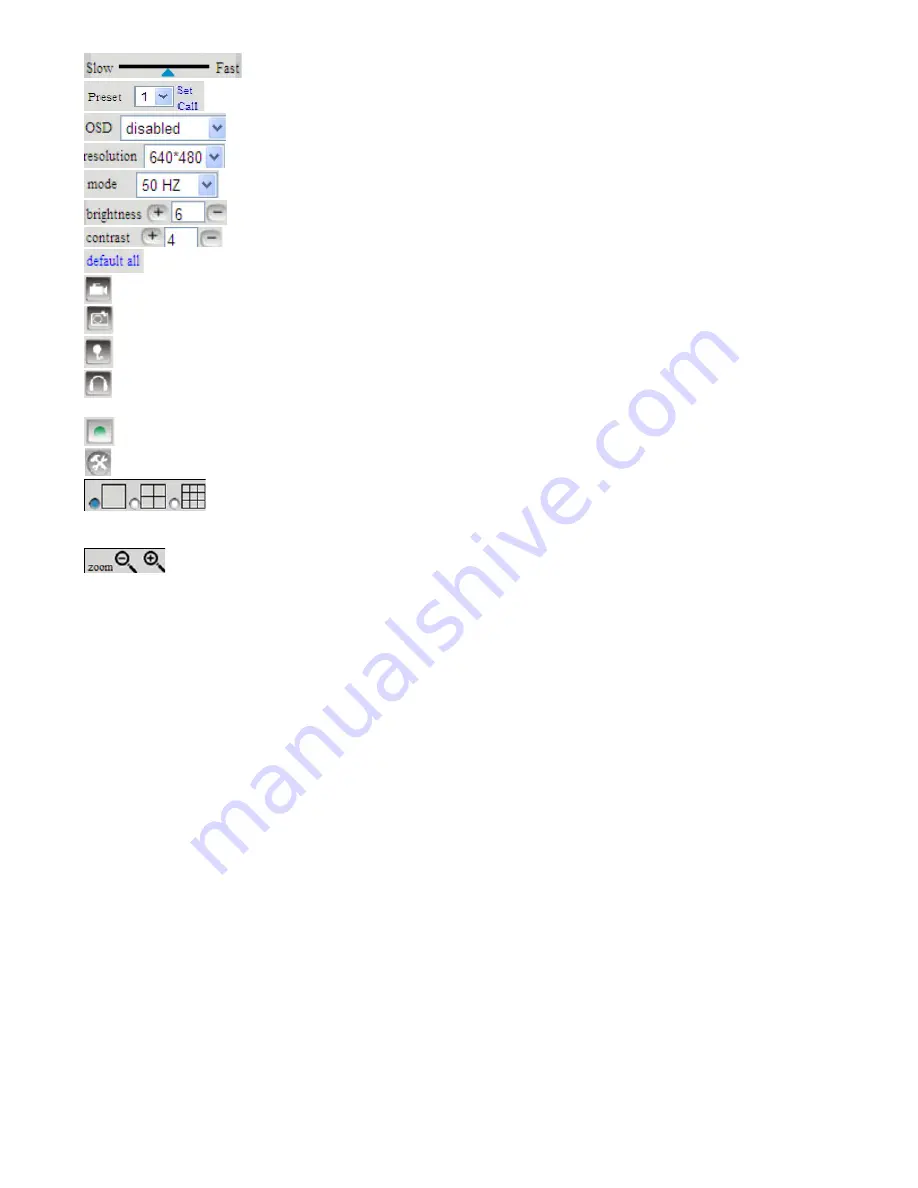
Control the speed of the Pan/tilt. Only work for the Pan/tilt Cams.
This button for setting the Preset of the camera. Only work for Pan/tilt Cams
This setting changes the color of the OSD lettering.
This setting changes the image resolution.
This setting changes the image frequency.
This setting changes the image brightness.
This setting changes the image contrast.
This option resets all main menu options to factory default.
This option opens the camera’s recording functionality menu.
This option takes a snapshot of the current screen and saves the snapshot to the PC’s Hard Drive.
This option enables User-to Camera audio. If the online user
This option enables Camera-to-User audio. If the online user has speakers connected and
configured to their PC, clicking this option will allow them to hear audio from the location of the camera.
This option enables the camera’s Network Indicator LED light turn on or turn off.
This button opens the IP camera’s Backend Menu
These options enable single view, quad screen view, or 9 screen view: This function
serves no purpose unless you have more than one camera connected and configured to your interface.
* Please refer to section 8.1.1 Multi-Device Settings*
This feature is only supported by the PTZ IP Camera. Enable the Zoom Function.
3.5. Administer Setting Instruction
When login as Administrator, you can enter the IP Camera for Administrator.
Administrator supports all the settings and operations of the camera; you can set and control it freely
There are some special functions only for administrator as below
:
Alias setting :
You can set your favorite device aliases.
Date&Time set :
seting the date and time.
Uer settings :
Can be set up to 8 users. On this page you can set up accounts of the user name, password, as
well as in their packet (administrator, operator, visitor).
Visitor :
In this mode, you can only visit.
Operator :
You can set the direction of the lens device, set the video screen’s brightness, contrast and other
parameter.
Administrator :
You can set the device advanced configuration.
UPnP set :
If you want internet access IPCAM, to ensure that the state is successful UPnP.
Device Firmware Upgrade:
The system firmware update the device firmware and application of
Restore factory settings :
When there is not a response when the error occurred, you can restore the factory
settings to resolve the device.
I rebooted the device :
rebooted the device.
Back:
Return to monitor mode
19
Содержание WIP-W02
Страница 5: ...1 3 System Requirements 5...












































