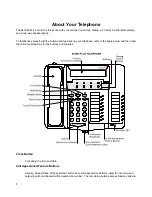3
For redialing the last number that you dialed using the dial pad.
Softkeys
The four round unlabeled buttons located directly below the display correspond to words on the display
screen. You can use the softkeys along with display control keys to access up to 12 features on your
telephone
in addition to
those features administered on the call appearance/feature buttons.
Speaker Button
For accessing either the one-way, listen-only speaker or the built-in two-way speakerphone.
Note:
Your telephone can be set for either the Speaker (listen-only) feature
or
the
Speakerphone (listen and speak) feature. Check with your system manager to see how
your Speaker button is to be used.
Transfer/Test Button
For transferring a call to another telephone. (Use this feature while off-hook.) "Test" is printed below
<Trnsfr> to remind you that by pressing <Trnsfr> while on-hook, you can test the button lights and
display.
Tray Handle
Five cards are provided in the tray located under the base of your telephone. They contain quick
reference procedures, a Feature Directory, an Access Code listing, and a list on which you can write
numbers or names associated with Abbreviated Dialing personal lists, trunk codes and
frequently-used extensions in your telephone system.
Volume Control Button
For adjusting the volume of:
The speaker while the speaker is on
The handset while a call is in progress
The ringer while the telephone is on-hook or ringing, and the speaker is off