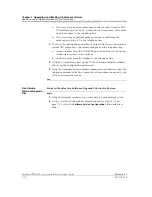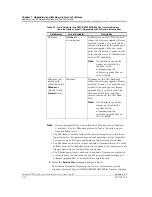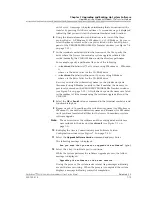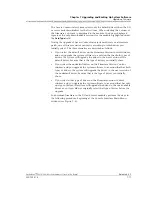255-700-019
7-15
PacketStar
™
PSAX 20 Access Concentrator User Guide
, Issue 1
Release 6.3.0
Chapter 7 Upgrading and Backing Up System Software
Upgrading Using XModem/YModem File Transfer Method
out of view. A message is displayed indicating that you can cancel the
transfer by pressing Ctrl+X several times. A second message is displayed
indicating that you must start the terminal emulator send function.
6
Using the terminal emulator send function, select one of the three
protocol types: 1) YModem, 2) YModem-G, or 3) XModem. Be sure to
select the same protocol as the one you selected on the Send Options
panel of the XMODEM/YMODEM File Transfer window (see Figure 7-6
on page 7-12).
7
In the terminal emulator field for the location of the file, specify the
drive where the Access Concentrator system upgrade software files
reside (normally, the CD-ROM drive) and the directory pathname.
For example, specify a pathname like one of the following:
~
<
x
:
/scsi/next/
subdirectory
\*.*>
if you are using YModem or YModem-
G
where
x
is the drive letter for the CD-ROM drive
~
<
x
:
/scsi/next/
subdirectory
\
filename
>
if you are using XModem
where
x
is the drive letter for the CD-ROM drive
Be sure you enter the subdirectory name (or the subdirectory and
filename if using XModem) exactly so that it matches the names you
previously entered on the XMODEM/YMODEM File Transfer window
(see Figure 7-6 on page 7-12). All subdirectory and file names are listed
in the readme.txt file accompanying the software upgrade files on the
CD-ROM.
8
Select the
OK
or
Send
button or command in the terminal emulator send
function dialog box.
9
Repeat steps 4–8 to specify another subdirectory name (for YModem or
YModem-G) or another subdirectory name and filename (for XModem)
until you have transferred all files for the Access Concentrator system
software upgrade.
Note:
The new version of the software and the existing database files are
now resident in the directory
/scsi/next/
(see Figure 7-1 on
page 7-3).
10
Redisplay the Access Concentrator system Software Version
Configuration window (see Figure 7-5 on page 7-11).
11
Select the
Upgrade Software Version
command and press Enter.
The following message is displayed:
Are you sure that you want to upgrade the software? (y/n)
12
Select the y key (to indicate yes) to continue.
While the system performs the software upgrade process, the follow
message is displayed:
Upgrading the software to the next version ...
During the process, the system sends several trap messages indicating
events that are occurring. When the process is completed, the system
displays a message indicating successful completion.