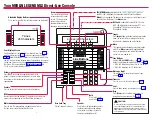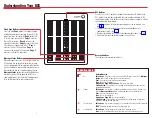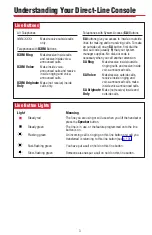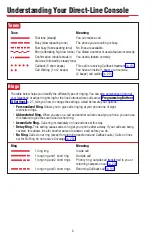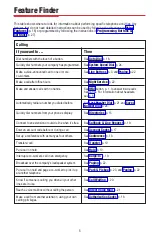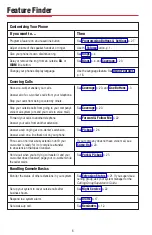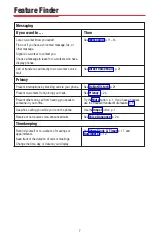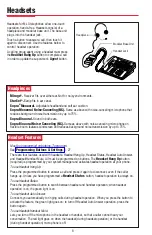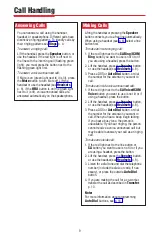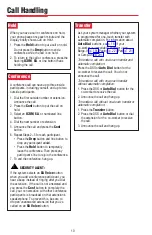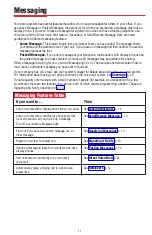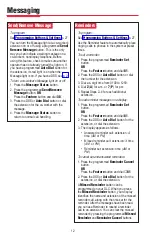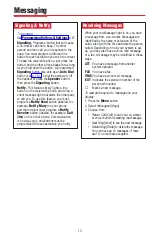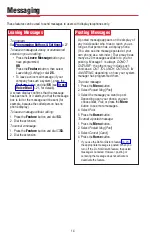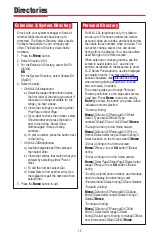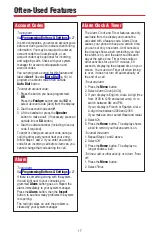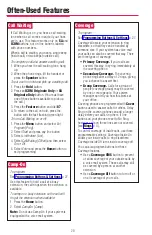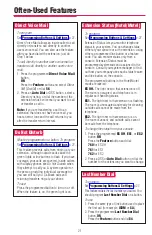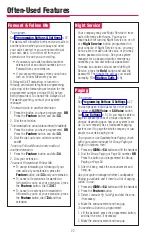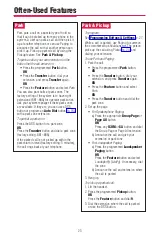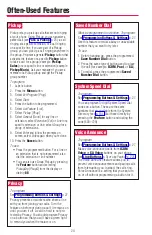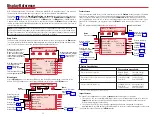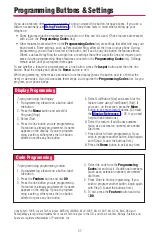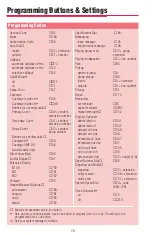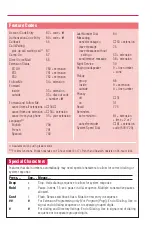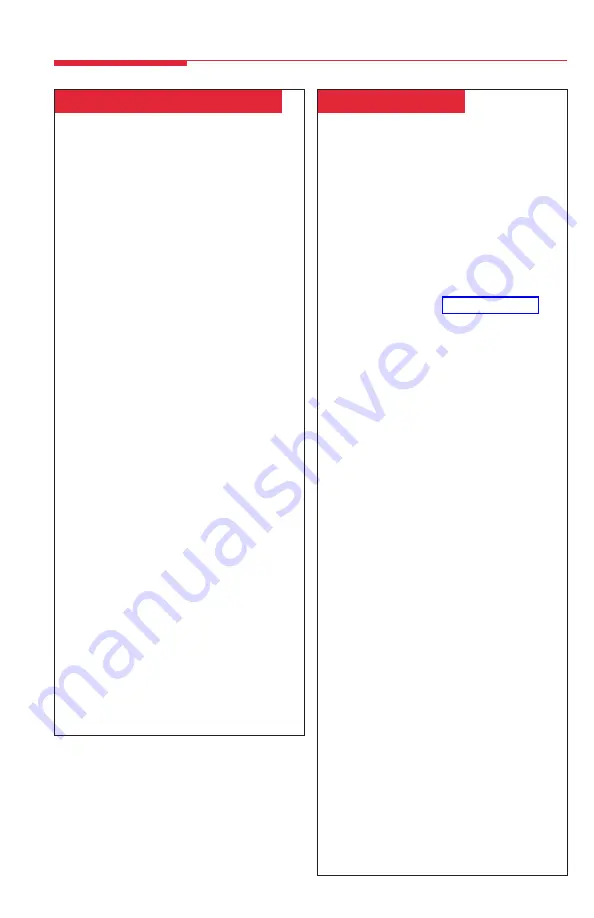
15
␣Extension & System Directory␣
Check with your system manager to find out
whether these directories have been pro-
grammed. The System Directory dials outside
numbers that people in your company call
often. The Extension Directory dials inside
numbers.
1. Press the
Menu
button.
2. Select
Directory [Dir].
3. For the Extension Directory, select
Ext Dir
[
ExtDir],
OR
For the System Directory, select
System Dir
[
SysDir].
4. Select the entry.
•
On MLX-20L telephones:
a) Select the range of letters that includes
the first letter of the listing you want. If
there are no listings available for the
range, you hear a beep.
b) View other listings by selecting either
Prev Page or Next Page.
c) If you want to check the number, select
Show Number and press the button
next to the listing. Select
Show
Number again to stop viewing
numbers.
d) To dial a number, press the button next
to the listing.
•
On MLX-28D telephones:
a) Use the dialpad to spell the name and
then select
Enter.
b) View other entries that match what you
entered by selecting either
Prev or
Next.
c) To call the number, select
Dial.
d) Select
New to find another entry. Use
the dialpad to spell the name and then
select
Enter.
5. Press the
Home
button to exit.
␣Personal Directory␣
On MLX-20L telephones only, this feature
stores up to 50 phone numbers (as well as
account codes, area codes, and access codes),
then dials those numbers when you wish. You
can enter, change, select, dial, and delete
listings from the display. You can place often-
used listings on the Home screen.
When entering or changing names, use the
screen to select letters A–F; use the line
buttons, as labeled on the faceplate, to enter
G–Z. Select
Punctuation to use the displayed
punctuation marks. You may need to use
special characters (see outside back cover)
when entering dialing sequences. Include
dial-out codes, if needed.
The screen guides you through Personal
Directory activities, so the steps are summa-
rized here. Press
Home
to stop the activity.
Bold
type shows the button you press;
italics
indicate a screen selection.
To enter a listing:
Menu
→
Directory
→
Personal Dir
→
Enter
New
→
Type name
→
Enter
→
Type
number
→
Enter
→
Yes or No
→
Enter
→
Home
To assign a listing to the Home screen:
Menu
→
Directory
→
Personal Dir
→
Put on
Home
→
Select letter range
→
Select listing
→
Select location on the Home screen
→
Home
To dial a listing on the Home screen:
Home
→
Press a line or
SA
button
→
Select
listing
To dial a listing not on the Home screen:
Home
→
Next Page
→
Next Page
→
Select letter
range
→
Press a line or
SA
button
→
Select
listing
To verify a stored phone number, use the steps
above to display the letter range, and:
Show Number
→
Select listing
→
Show Number
To delete a listing:
Menu
→
Directory
→
Personal Dir
→
Delete
Entry
→
Select letter range
→
Select listing
→
Delete
→
Home
To change a listing:
Menu
→
Directory
→
Personal Dir
→
Edit
Entry
→
Select letter range
→
Select
listing
→
Select part of listing to change
→
Enter
new information
→
Enter
→
Exit
→
Home
Directories