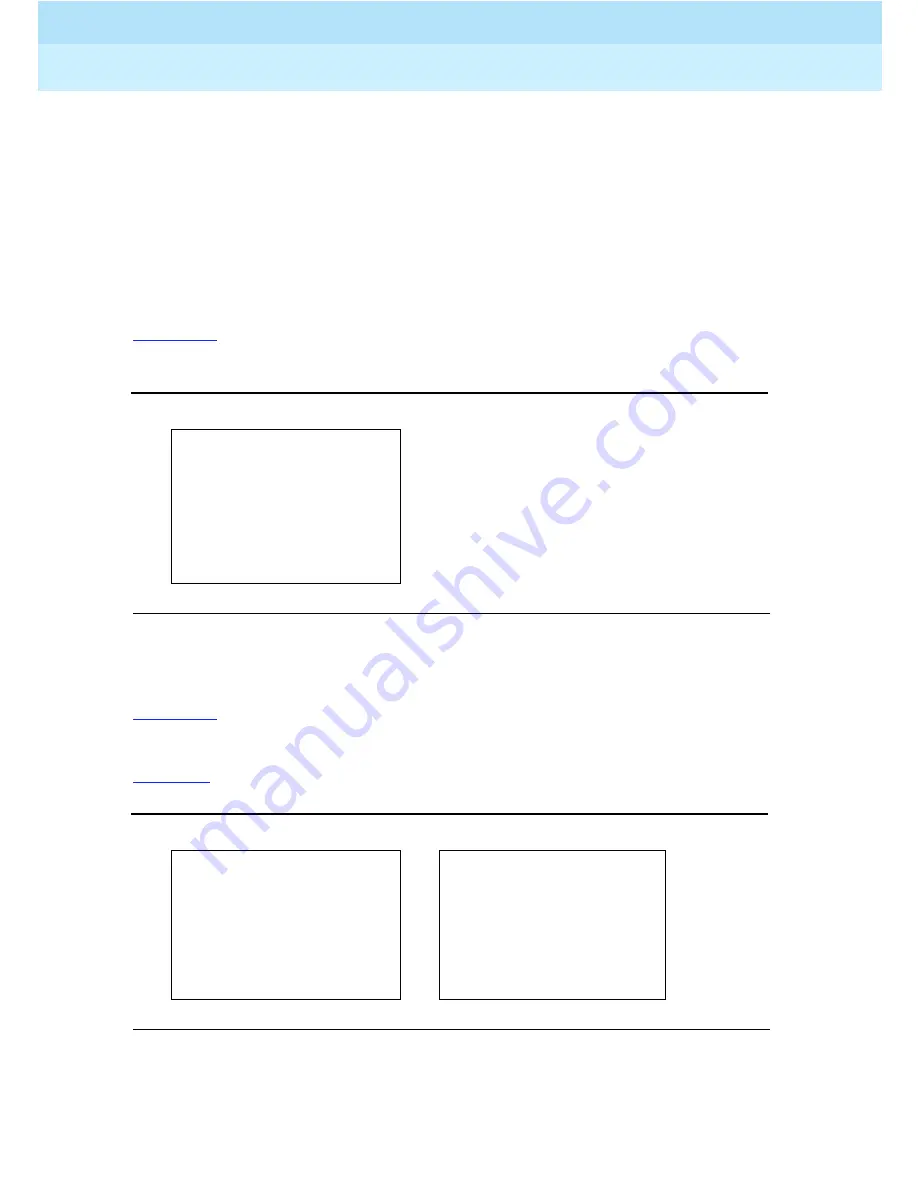
MERLIN LEGEND Communications System Release 6.0
System Manager’s Guide
555-660-118
Issue 1
February 1998
Managing the System
Page 6-8
Introduction to System Programming
6
button next to the option name or the function key that corresponds to the option
name. Then your selection is either highlighted or inserted in the screen title. To
program or save the highlighted selection, you press the unlabeled display button
on the console or next to
(QWHU
(
on the PC).You can use the Inspect feature
to view, verify, or check the entries you save: press the Inspct fixed display button
on the console or press
on the PC. After you have finished inspecting the
entries, you can return to the previous screen by pressing the unlabeled display
button next to
([LW
or by pressing
on the PC. See
System Programming for
more information about the Inspect feature.
Figure 6–3
shows a data entry screen with the first (of two) required extension
numbers needed to assign analog voice and data.
Figure 6–3.
Data Entry Screen
System Programming Menu
6
Figure 6–4
shows the two screens that make up the System Programming menu.
This is the main menu of system features and options. You reach the System
Programming menu by selecting
6\V3URJUDP
from the system’s main menu.
Table 6–2
lists the System Programming menu options and describes each one.
Figure 6–4.
System Programming Menu Screens
'DWD9RLFH'DWD!
Selected Option
(QWHUYRLFHGDWDSDLU
Prompt
Extension entered
'HOHWH
%DFNVSDFH
([LW (QWHU
6\VWHP3URJUDPPLQJ!
6\VWHP3URJUDPPLQJ
0DNHD6HOHFWLRQ
0DNHD6HOHFWLRQ
6\VWHP
([WHQVLRQV
/DEHOLQJ/DQJXDJH
6\V5HQXPEHU
2SWLRQV
'DWD
2SHUDWRU
7DEOHV
3ULQW
/LQHV7UXQNV
$X[(TXLS
&QWU3UJ
([LW
1LJKW6UYFH
([LW
















































