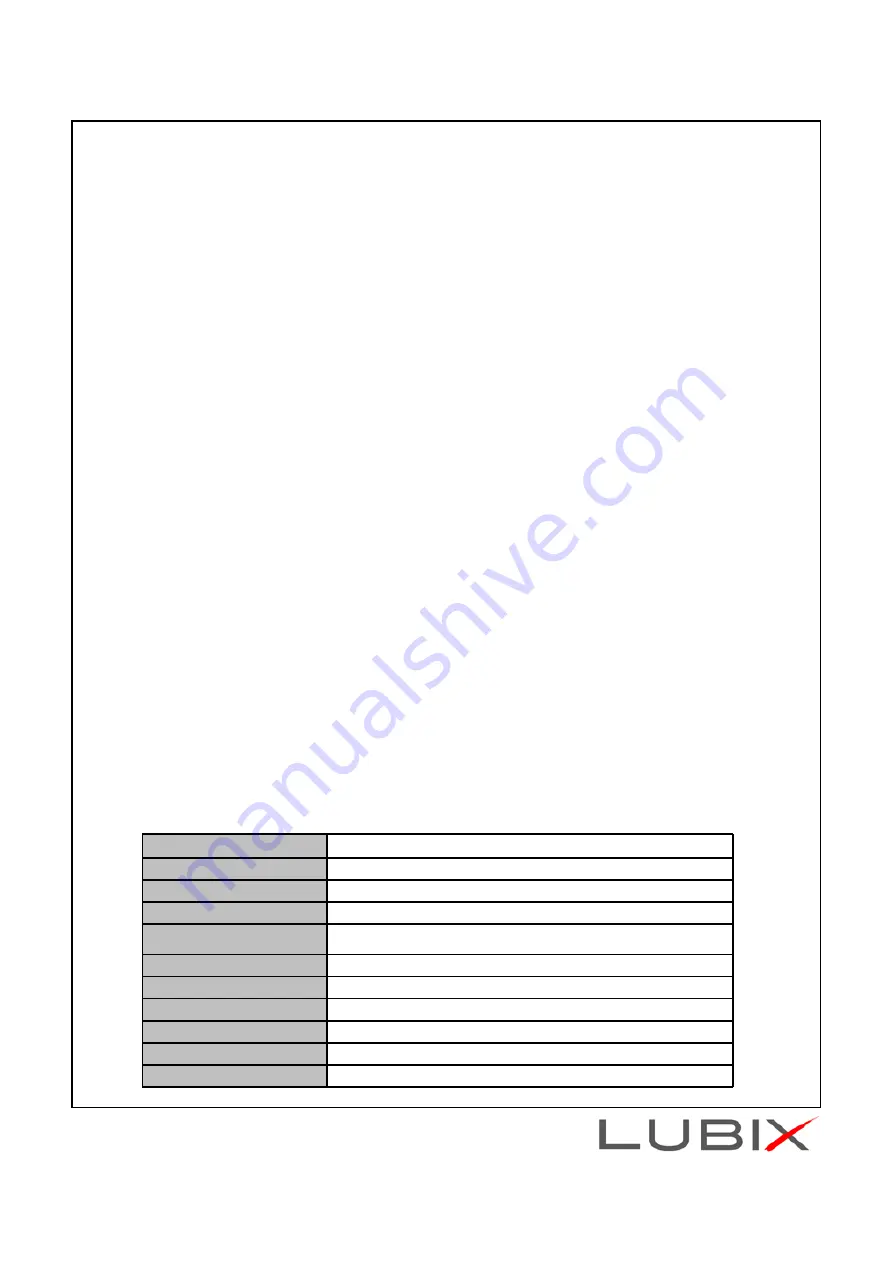
Adjusting the volume
To adjust the volume:
•
Press the + or – volume button.
Using EQ sound
3 types of EQ sound effect, including Normal (no EQ effect) are available.
※
The mode sequence is: Bass – Normal – Soft – Normal – Bass etc…
※
A ‘beep’ sound will indicate each mode change.
Types of EQ sound (Equalizer Sound Effect)
1. Normal mode : Normal: No sound effect is applied.
2. BASS mode : Not only delivers wide stereo sound image, but also enhances low-frequency
sound to provide rich and deep bass tones.
3.Soft Mode : Reduces high-frequency sounds in order to provide a softer feeling sound.
To select a sound mode:
While in Play/Pause mode, double click the ‘
▶
II
’ button to select the EQ sound effect of
your choice.
Resetting your headset
To reset your headset:
•
Plug-in the USB cable to the headset will automatically reset the headset.
•
However, the paired device information will remain and therefore the headset will
automatically connect to the last device upon powering on.
LED status information
Headset Status
LED Status
Powering on
Blue LED light is on
Powering off
Red LED light diminishes and disappears
Low battery
Red LED light continues to blink
Recharging
Red LED light stays on
Recharging complete
Blue LED lights stays on
Pairing Mode
Blue and Red LED lights flash rapidly
Connection complete
Blue LED light blinks every three seconds
Receiving a call
Blue LED light flashes rapidly
Talking on the phone
Blue LED light repeatedly brightens and dims
Playing music
Blue LED light repeatedly brightens and dims







