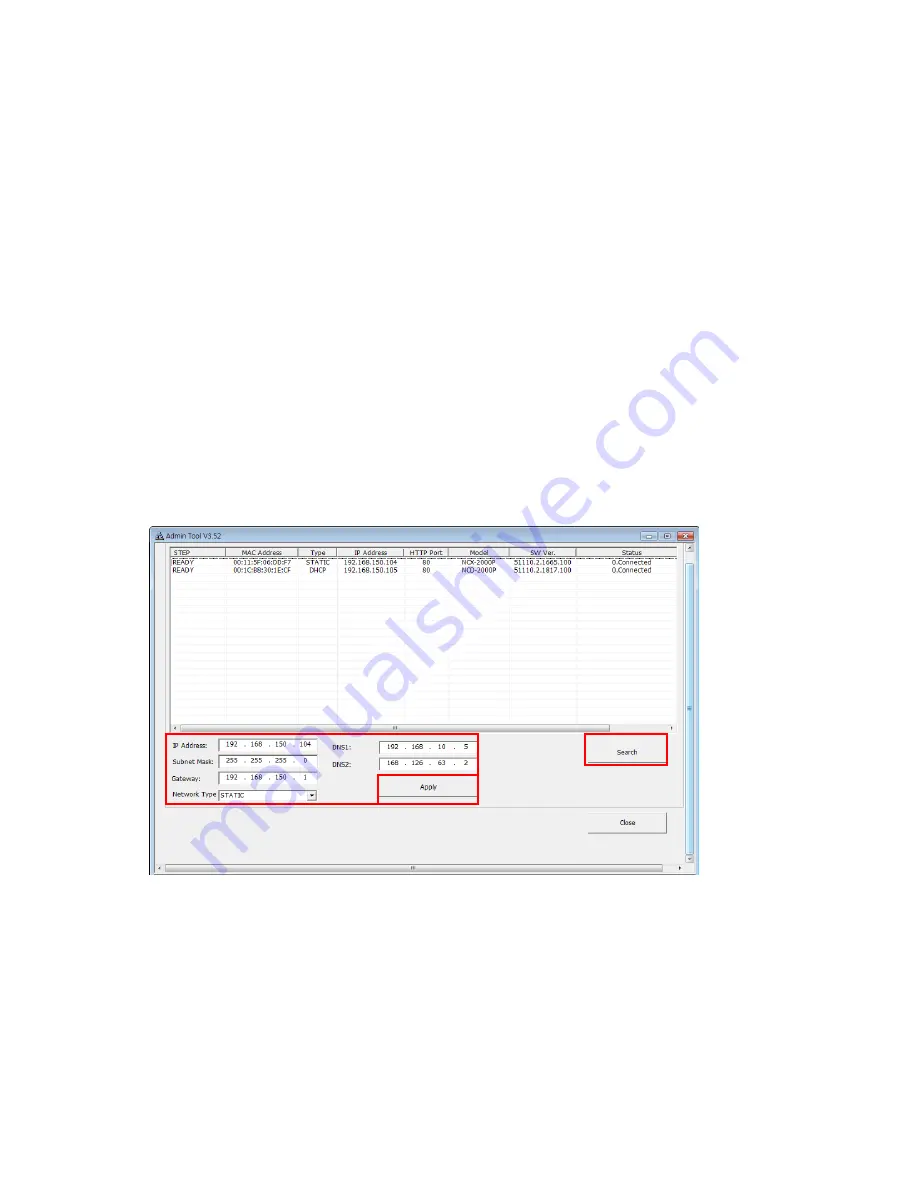
•
Primary DNS server
Enter the IP address of the primary DNS server for your network.
•
Secondary DNS server
Enter the IP of the Secondary DNS, which is used if the Primary DNS server is
unavailable
.
How to assign IP address
Default setting is set to “DHCP” and “UPnP” function is set to ON. If your netw
ork has DHCP server and UPnP function is enabled on your PC, you can find
the network camera in “My network”.
If DHCP server is not available in your network, please assign IP address as
following process.
1) Execute Admintool.exe and click “Search” button.
2) After the camera is listed in camera list, select the camera.
3) Type in the all network information.
4) Click “Apply” button, the setting will be showed in the list.
5) Click “Setting” Button to set network information to the camera.
When you double-click the camera within the list, the default web browser (Internet
Explorerorcompatible equivalent) will open and automatically connect to the camera.
10.2 Network > Service Port
Содержание ISDNO20-M2
Страница 1: ...LTV ISDNO20 M2 PTZ IP 1 0 www ltv cctv ru...
Страница 2: ...LTV ISDNO20 M2...
Страница 3: ......
Страница 25: ...5 2 Camera This section allows you to adjust various camera settings...
Страница 47: ...12 4 System Information System Information After updating firmware you can confirm the new F W version here...



























