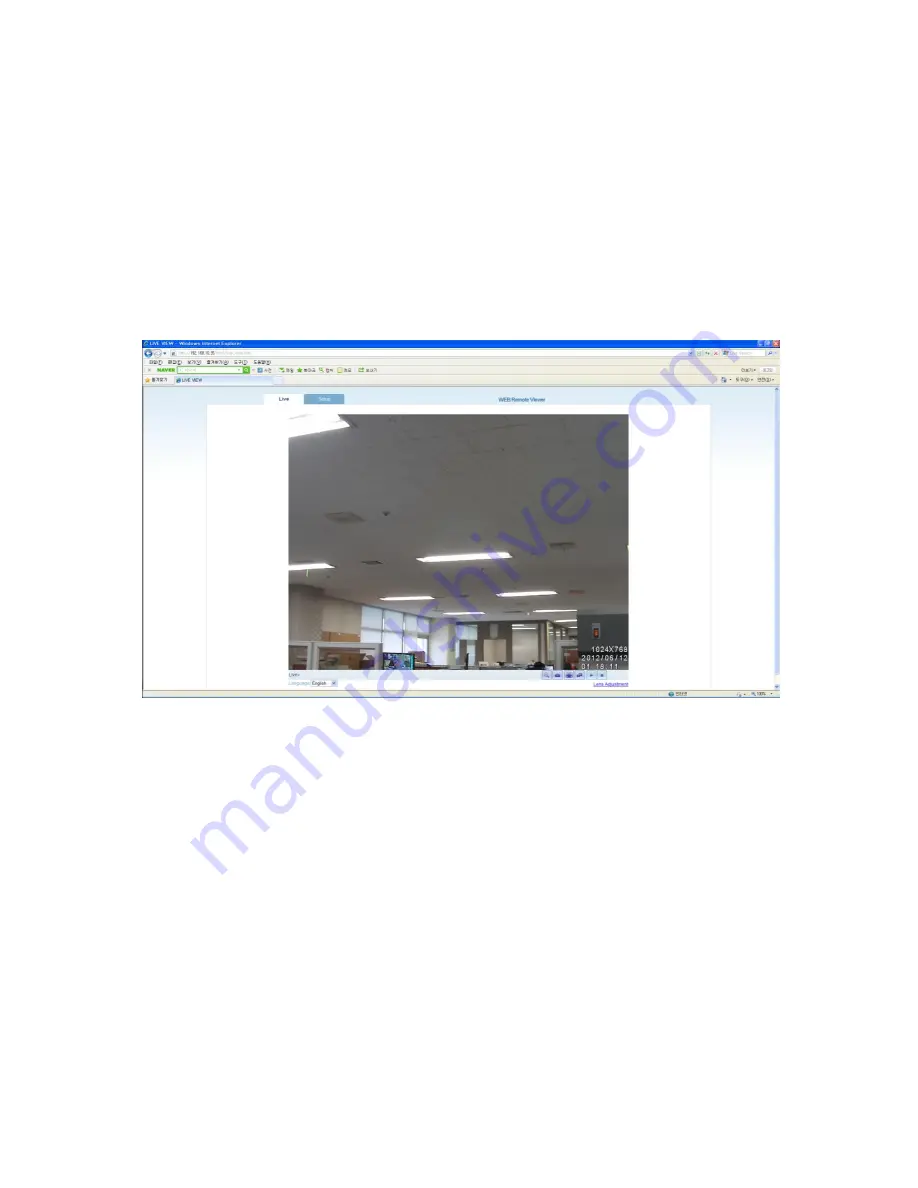
2. Accessing the Camera
Follow the instructions in the PTZ Installation Guide to install the camera.
The PTZ could be accessed with most standard operating systems and browsers.
The recommended browser is Internet Explorer for Windows.
2.1 Access from a browser
1. Start a browser (Internet Explorer)
2. Enter the IP address or host name of the camera in the Location/Address field of
your browser. Press Enter.
3. Login dialog will appear when the camera is accessed for the first time.
4. The default user name is
ADMIN
, and password is
1234
.
5
. The camera‟s Live View page is now displayed in your browser.
Note:
The layout of the live view page in the camera may have been customized to meet specific
requirements. Consequently, some of the examples and functions featured here may differ from those
displayed on your own Live View page.
Содержание ISDNO20-M2
Страница 1: ...LTV ISDNO20 M2 PTZ IP 1 0 www ltv cctv ru...
Страница 2: ...LTV ISDNO20 M2...
Страница 3: ......
Страница 25: ...5 2 Camera This section allows you to adjust various camera settings...
Страница 47: ...12 4 System Information System Information After updating firmware you can confirm the new F W version here...






























