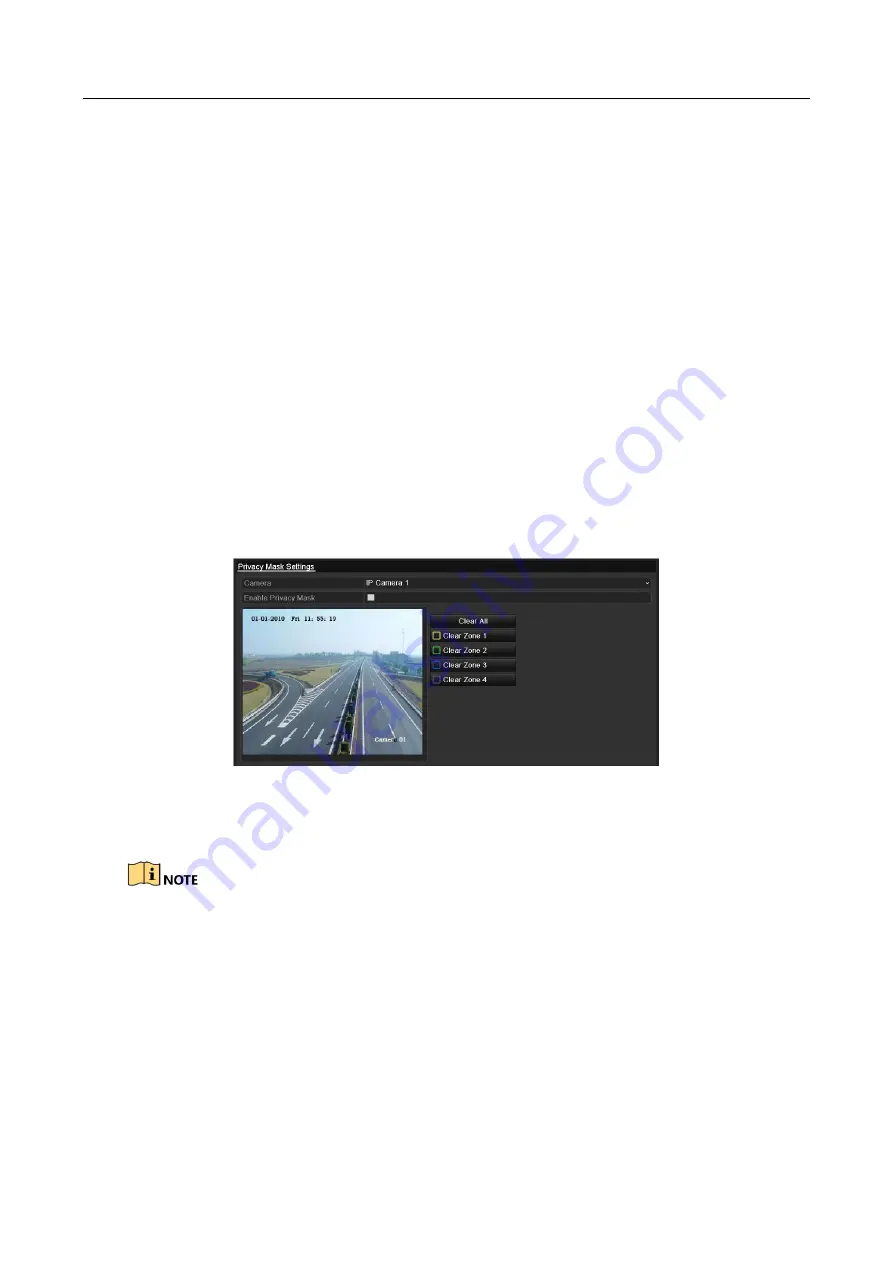
Digital Video Recorder User Manual
172
2)
Select the camera (s) to be configured with the same OSD settings. You can also check the
checkbox of
Analog
to select all cameras.
3)
Click the
OK
button to finish the
Copy
settings and back to the
OSD Configuration
interface.
Step 8
Click the
Apply
button to apply the settings.
13.2 Configuring Privacy Mask
Purpose
You are allowed to configure the four-sided privacy mask zones that cannot be viewed or recorded
by the operator.
Step 1
Enter the
Privacy Mask Settings
interface.
Menu > Camera > Privacy Mask
Step 2
Select the camera to set privacy mask.
Step 3
Check the checkbox of
Enable Privacy Mask
to enable this feature.
Figure 13-3
Privacy Mask Settings Interface
Step 4
Use the mouse to draw a zone on the window. The zones will be marked with different
frame colors.
Up to 4 privacy mask zones can be configured, and the size of each area can be adjusted.
Step 5
The configured privacy mask zones on the window can be cleared by clicking the
corresponding
Clear Zone1-4
icons on the right side of the window, or click
Clear All
to
clear all zones.
















































