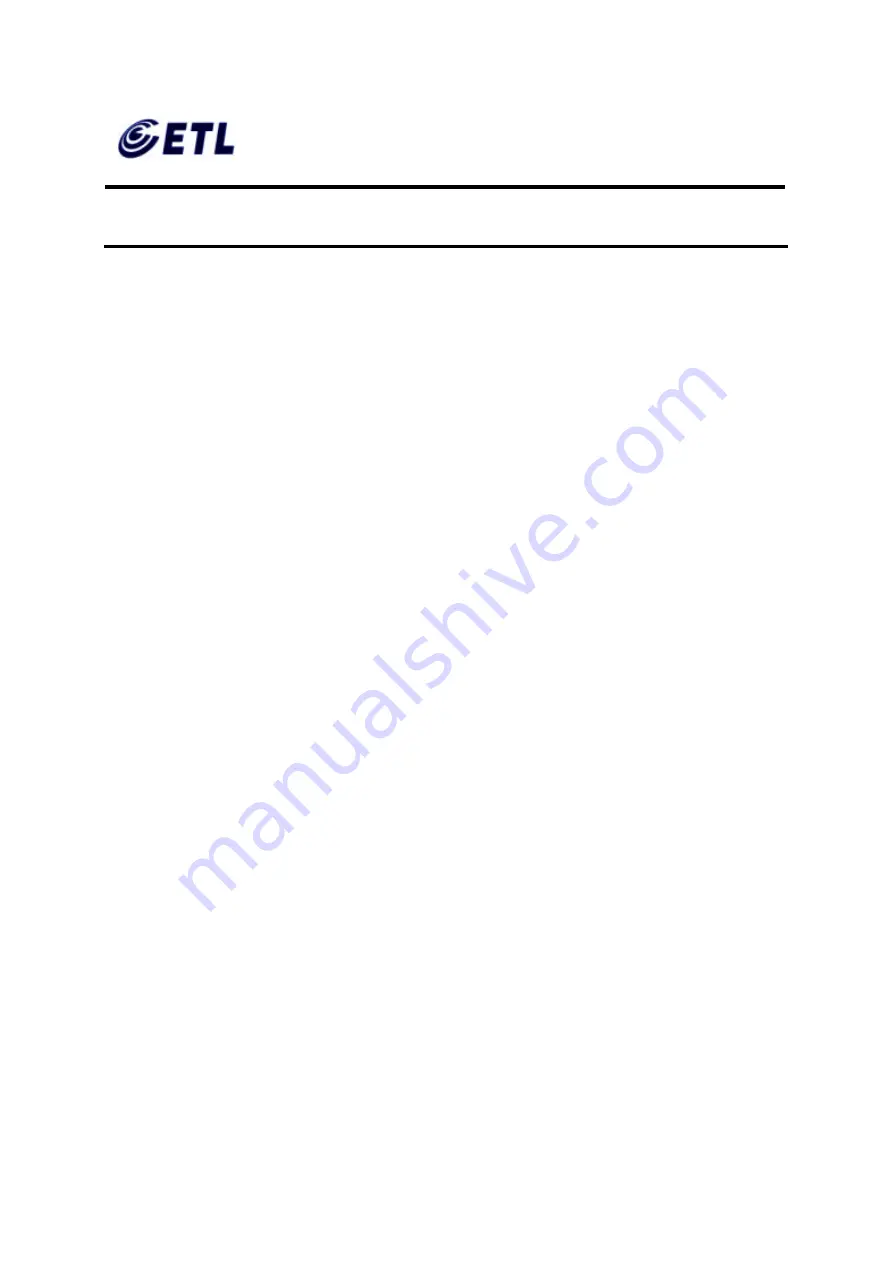
Appendix F. Users Manual
ETL Inc.
#584 Sangwhal-ri, Kanam -myon,
Yoju-kun, Kyounggi-do,
469-885, Korea 1 o 83f
FCC ID : PFMTC7730
Report No:E03.0718.FCC.404N
Issue of Date : July 18, 2003
GEMPACK CO., LTD.
17” Web Base Terminal
Model: TC7730
T
T
e
e
l
l
e
e
C
C
L
L
I
I
E
E
N
N
T
T
T
T
C
C
7
7
7
7
3
3
0
0
S
S
e
e
r
r
i
i
e
e
s
s
1.
Preface................................................................................................................................... 4
1.1.
Purpose ..........................................................................................................................4
1.2.
Audience ........................................................................................................................4
1.3.
How To Use This Manual............................................................................................4
1.4.
Statements ....................................................................................................................5
1.4.1.
European Telecom Statement ...........................................................................5
1.4.2.
ENERGY STAR® ................................................................................................. 5
1.4.3.
TeleVideo, Inc. Software License Agreement .................................................5
1.4.4.
Grant.......................................................................................................................5
1.4.5.
Limit of Liability ..................................................................................................... 6
1.4.6.
U.S. Government Restricted Rights .................................................................. 6
1.4.7.
Declaration of Conformity...................................................................................6
1.4.8.
Statement of Limited Warranty...........................................................................7
2.
Introduction............................................................................................................................8
2.1.
Safety Instructions ........................................................................................................8
2.1.1.
Safety Notices.......................................................................................................8
2.1.2.
Other Product Safety Considerations ...............................................................9
2.2.
Introduction..................................................................................................................10
2.2.1.
Features ...............................................................................................................11
2.3.
Equipment Overview..................................................................................................11
3.
Hardware Installation.........................................................................................................13
3.1.
Rear Panel...................................................................................................................13
3.1.1.
I/O Ports ...............................................................................................................13
3.1.2.
Connecting the TeleCLIENT TC7730 .............................................................14
3.2.
Powering on the TeleCLIENT TC7730 ...................................................................15
3.3.
Front Control Panel....................................................................................................15
3.3.1.
Activity LED.........................................................................................................16


































