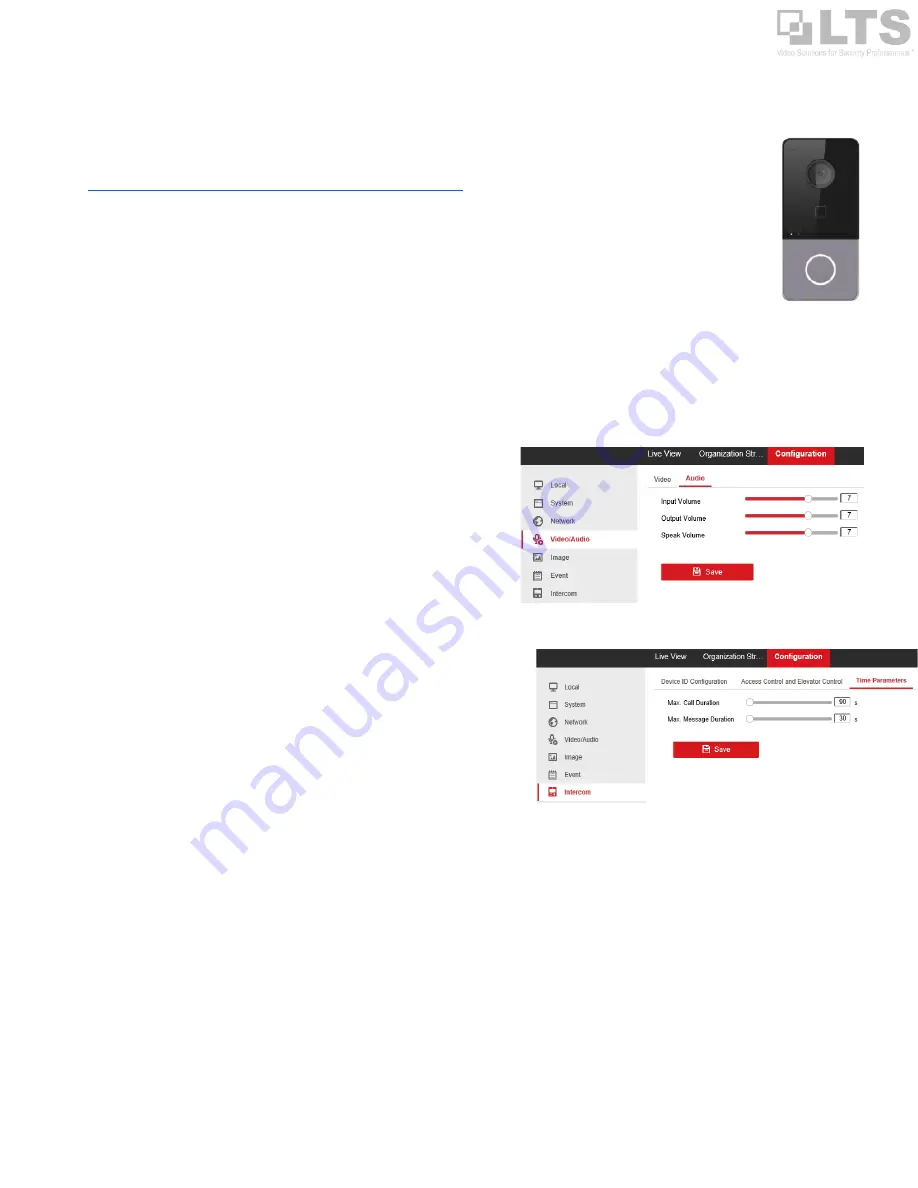
pg. 7
FAQ
1.
Q: Where can I find the user manual?
A: The LTS website or the knowledgebase page area.
https://ltsecurityinc.zendesk.com/hc/en-us/categories/360004343213-Official-User-Manual
2.
Q: How do I factory default the device?
A: There is no physical default button for the LTH-301m device.
You may go to the Web interface or go to the NVMSv3 Remote configuration,
under
Maintenance
>
Default
.
3.
Q: Why does the LED button not light up?
A: The LED only lights up when the device detects it is dark out.
4.
Q: Why is there an alarm sound when the device is powered on?
A: It is a Tamper Alarm. The LTH-301m requires the metal Tamper Plate to be installed. If it installed correctly, the alarm will not
sound when powered up.
5.
Q: How do I change the Microphone / Speaker Volume?
A: Through the Web Interface (see picture)
6.
Q: How do I change the max call duration?
A: Through the Web Interface (see picture)
7.
Q: Can you push the call button to call the Mobile App and
NVMSv3 software at the same time?
A: The call button can only be pointing to one device at a time.
Either the Mobile App or the NVMSv3 software (PC).
8.
Q: Does the device support Push Notification for the Mobile App?
A: Currently, this is not available.
9.
Q: Why can I see the stream
and talk back but I can’t
unlock the
door?
A: Network issue. Either not enough bandwidth or IP conflicted.
10.
Q: Can I program the device to open the door based on a schedule?
A: No. The Intercom does not support this feature. If you want to open a door based on a schedule, you will need an access control
device. Intercom and access control are different products.
11.
Is the camera ONVIF compatible?
A: No.
12.
What is the TF/SD card slot (memory card slot) for?
A: It is a reserved slot that currently does not have a function.
Technical Post Note: Master Issue Card:
The package comes with a white card. It is the master issue card. The master issue is designed for No Network environment.
However, you still need to use a PC to activate the device for the first time. The issued card is helping to program the access card without PC. Just simply Tap Master issue card
–
Programming. Tap
–
New Card. And end the Tap
Master issue card to finish it. The master issue card is unique per device and binds to the 301m device. It is not compatible with any other device. LTS is not provided any support or warranty when you lost the card.

























