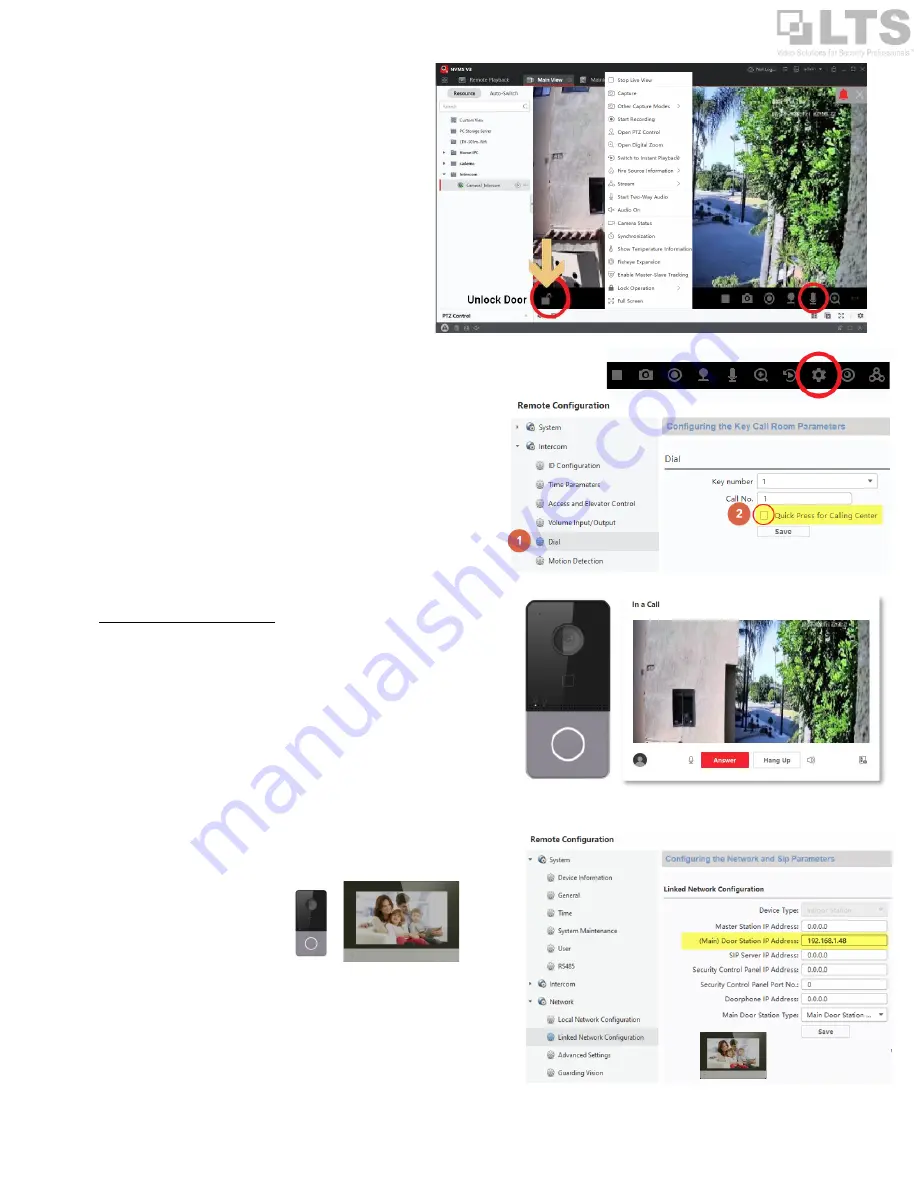
pg. 4
Main View & Unlock Door
After you have added the Intercom to the software, go to the
Main View. Double-tap the device from the left panel to start
the Live View.Hover the mouse on top of the video, you should
see the function bar on the bottom of the stream (black area).
Unlock door
button is on the left side of the function bar. (see
the orange arrow)
Click the Microphone icon to perform 2 way communication
with the intercom.
Change Calling to NVMSv3 Software
By default, the Intercom device is setup to call your Mobile App. This
can be changed to call the NVMSv3 software if needed. Please note
that the NVMSv3 software needs to be running to receive the call when
the button is pressed.
To change the setting, go to the NVMSv3 Remote Configuration for the
device or go to the Main Screen, click the Config button on the function
(see top of right picture)
Go to
Intercom
>
Dial.
Enable
‘
Quick Press for Calling Center
’
Click Save.
When you press the call button on the intercom it will call the NVMSv3
Call Center software instead.
NOTE:
If you change this function, the mobile app will no longer receive
the calls until you revert this function back. The device cannot ring
both the LTS Connect App and NVMSv3 software simultaneously.
Connecting the Indoor Station Intercom
There are two ways to point the Indoor Station to the LTH-301m-WIFI
Intercom. This requires setting the Door station Master Address
1.
NVMSv3
2.
Indoor Station
In NVMSv3:
Remote Configuration of Indoor Station >
Network
>
Linked Network
Configuration.
Set the
‘Door Station IP Address’
to the LTH-301m-WIFI IP address.
On Indoor Station:
Click Settings > More (wrench icon on the right) > Configuration (log into the Indoor station with the password used to activate the device) >
Device management (3
rd
icon on the right) and set the Door station IP address here.







