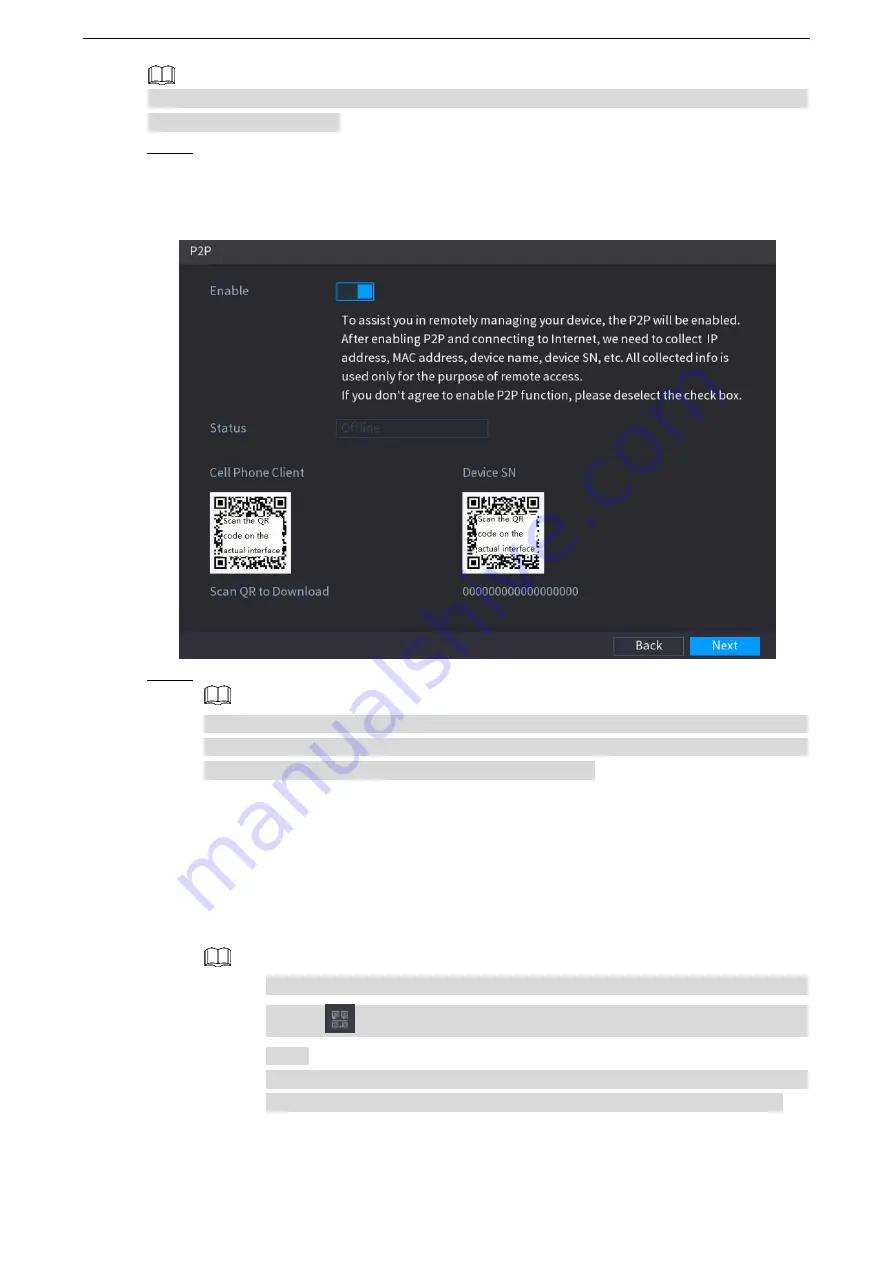
Local Configurations
54
Make sure the DVR is connected into the Internet, and if yes, in the
Status
box of the P2P
interface, it shows
Online
.
Step 1 After you have configured the network settings, on the
NETWORK
interface, click
Next
.
The
P2P
interface is displayed. See Figure 5-21.
Figure 5-21
Step 2 Enable the P2P function.
After the P2P function is enabled and connected to the Internet, the system will collects
your information for remote access, and the information includes but not limited to
email address, MAC address, and device serial number.
You can start adding the device.
Cell Phone Client: Use your mobile phone to scan the QR code to add the device
into the Cell Phone Client, and then you can start accessing the Device.
Platform: Obtain the Device SN by scanning the QR code. Go to the P2P
management platform and add the Device SN into the platform. Then you can
access and manage the device in the WAN. For details, refer to the P2P operation
manual.
You can also enter the QR code of Cell Phone Client and Device SN by
clicking
on the top right of the interfaces after you have entered the Main
Menu.
If selection of this function is canceled, the
Message
interface is displayed.
See Figure 5-22. Choose to enable it or not according to your actual need.
Содержание LTD3216C-PL
Страница 1: ...DIGITAL VIDEO RECORDER User s Manual ...
Страница 39: ...Connecting Basics 29 Figure 4 2 ...
Страница 186: ...Local Configurations 176 Figure 5 144 ...
Страница 205: ...Local Configurations 195 Figure 5 163 For the IP camera without preset see Figure 5 164 ...
Страница 209: ...Local Configurations 199 Figure 5 167 Figure 5 168 Step 7 Double click the video or click ...
Страница 278: ...Local Configurations 268 Figure 5 240 ...
Страница 333: ...Glossary 323 Abbreviations Full term VGA Video Graphics Array WAN Wide Area Network ...
Страница 351: ...Earthing 341 ...






























