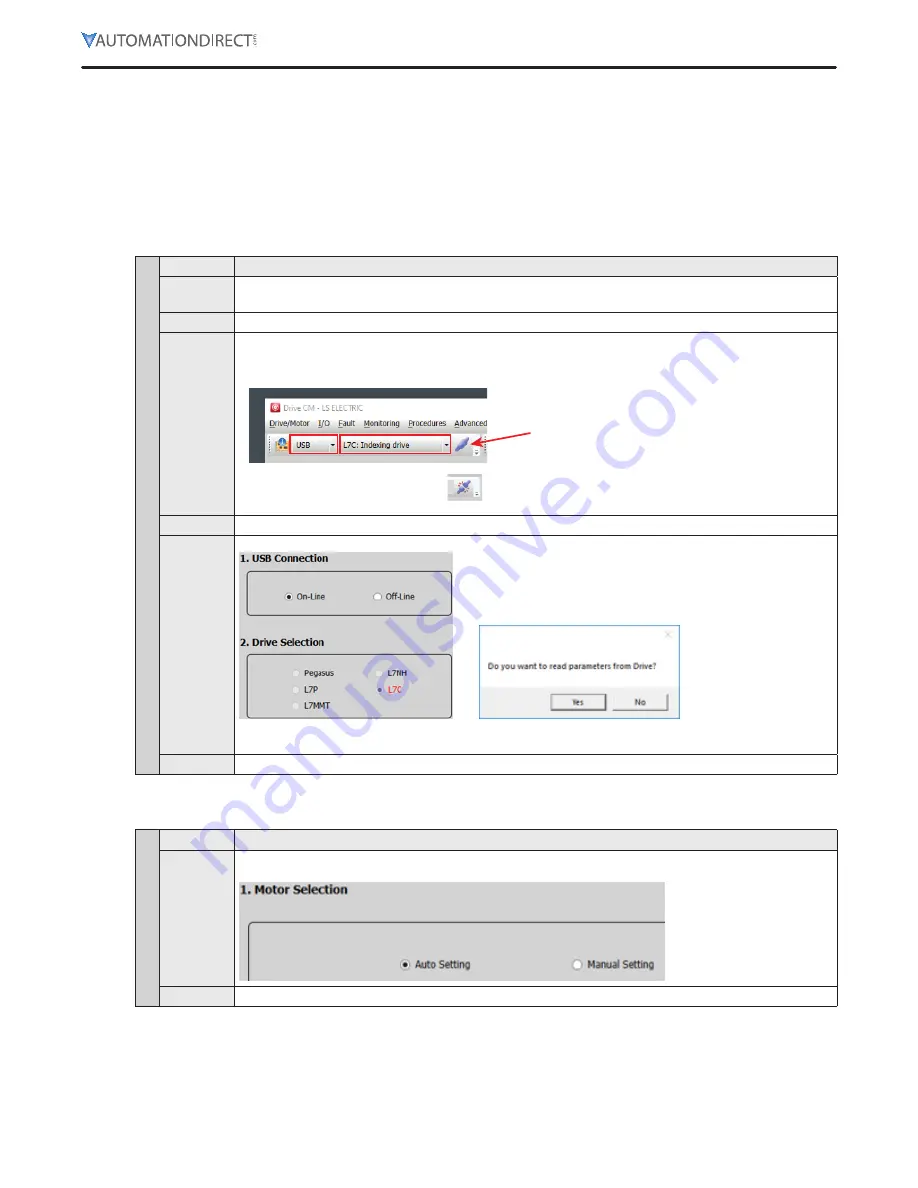
L7C Series AC Servo Drives Quick Start Guide
Page 45 of 60
L7C Servo Drives Quick Start Guide – 1st Ed. Rev A, 11/29/2021
Velocity Mode
Velocity Mode (Speed Command) using the Setup Wizard for Simple Motion Commissioning
Below is a simple walk through of minimal settings to establish a speed application with a variable
torque limit. Other object configuration settings may be required for your specific needs. See the user
manual for details. The example below will allow the application to select between 8 preset speeds
(saved in the drive) and/or the analog speed input. The changes are made by toggling 3 digital inputs:
SPD1, SPD2, SPD3
Step 1: Drive Selection
Velocity Mode S
tep 1
Substep
Task
A
Using a standard USB A to USB mini-B cable (such as SV2-PGM-USB15, MOSAIC-CSU, etc), connect the
PC to the Drive
B
Start Drive CM software
C
Select
L7C: Indexing Drive
and press the
Connect
button The software should begin to communicate
with the drive A green flashing square should appear in the bottom right corner of the screen indicating
comms traffic
Push to
connect
After connecting, icon
will change to this. Push
to disconnect
D
Click on
Setup Wizard
E
In the USB Connection window, choose
On-Line
and click
Yes
to read parameters from the drive
If the
On-Line
radio button is not available and greyed out, click on
Setup Wizard
again This should
restart the Setup Wizard and enable the button Click
On-Line
and
Yes
to read drive parameters
F
Click
Next
Step 2: Motor/Encoder Selection
Velocity Mode S
tep 2
Substep
Task
A
Select
Auto Setting
for motor selection
B
Click
Next






























