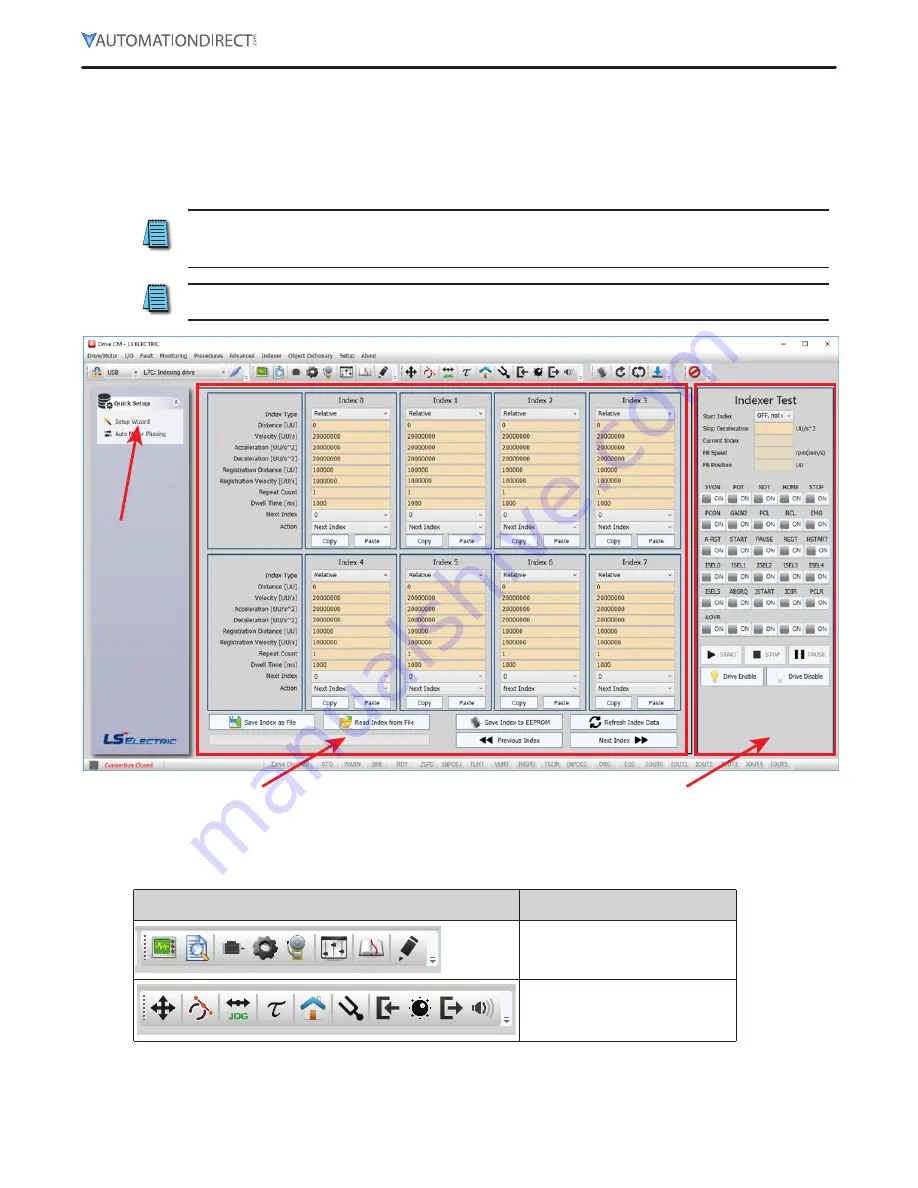
L7C Series AC Servo Drives Quick Start Guide
Page 22 of 60
L7C Servo Drives Quick Start Guide – 1st Ed. Rev A, 11/29/2021
Using the Drive CM Software
There are two main working areas in Drive CM. The Main Window (larger, left) is mostly used for setup
and configuration. The Auxiliary Window (smaller, right) has more dynamic operations available. Both
areas can be viewed simultaneously for maximum usefulness (ex: select both Index Edit and Indexer
Test to define and test Indexes at the same time). The left area is also used to run the Setup Wizard.
The Setup Wizard will walk you step-by-step through setting up the basic parameters of the system.
NOTE:
If you exit the “Setup Wizard” before completing the process, you will have to restart
the wizard from the beginning. The “Setup Wizard” will not update the drive’s parameters or
the parameters in the object dictionary until they are written to the drive.
NOTE: In the “About” drop down menu you can find the Drive CM software user manual for
specifics on each function in the software.
Main Window
Auxiliary Window
Setup
Wizard
Toolbars
The two main toolbars at the top of the screen control what is displayed in the Main and Auxiliary
windows.
Toolbar
Controls
Main Window
Auxiliary Window






























