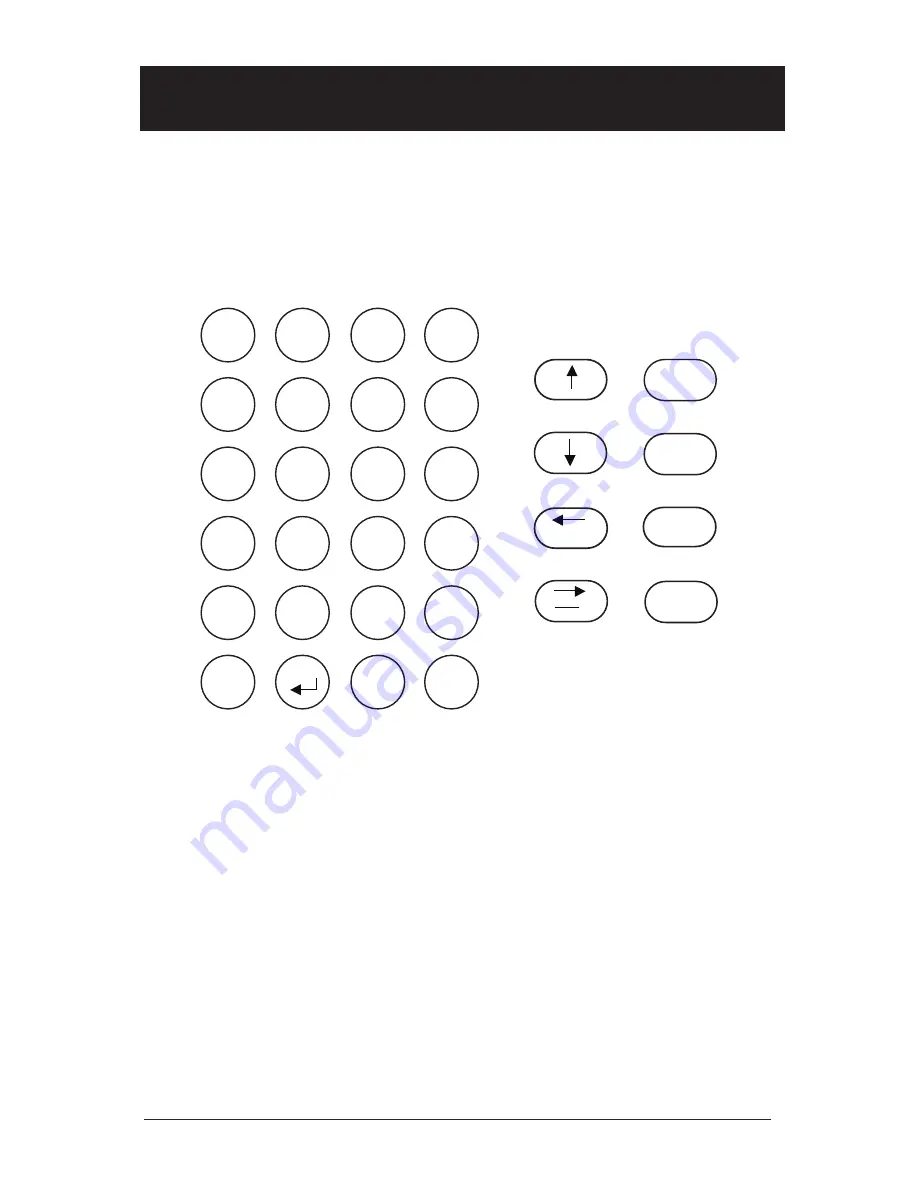
3
T7503 User Manual
CHAPTER 1: THE T7503
Keyboard Description
Before using the T7503, please read the following descriptions. Note that
during any functions that the display changes, the keys may perform differ-
ent functions, and only the lighted keys are enabled.
Main Keypad
M Keys
- The M (function) keys are the first row of keys under the display.
The operations of the keys change depending upon function on the
screen (e.g., in the Wait List function, the M keys are used to page the
managers).
Number Keys
- 1 through 0 are used to enter numbers such as the pager
number or the selection in the setup menus.
Alpha Function
- When entering text (e.g., guest’s names), all the keys
change to alpha characters (displayed on each key).
Staff Key
- Used to page staff (or server) pagers.
Setup Key
- Selects the setup menu to change operating functions (e.g.,
system identification code).
Info Key
- Shows information for parties on the waiting list.
Edit Key
- Enables updating of wait list information, and setup functions.
Exit Key
- Cancels a process and returns the system to a previous state.
BKSP Key
- Backs the entry cursor to undo the last keystroke(s).
M1
M2
M3
M4
STAFF
SETUP
INFO
EDIT
EXIT
PgUp
PgDn
Remove
BKSP
ENTER
A
B
C
D
E
F
G
H
I
J
K
L
1
2
3
M
N
O
P
Q
R
S
T
0
U
V
W
X
Y
Z
WAIT
AFFILIATE
HOLD
SEAT
4
5
6
7
8
9
Содержание T7503
Страница 1: ...800 437 4996 www pager net ...
Страница 2: ......
Страница 4: ......
Страница 31: ...27 T7503 User Manual ...






















