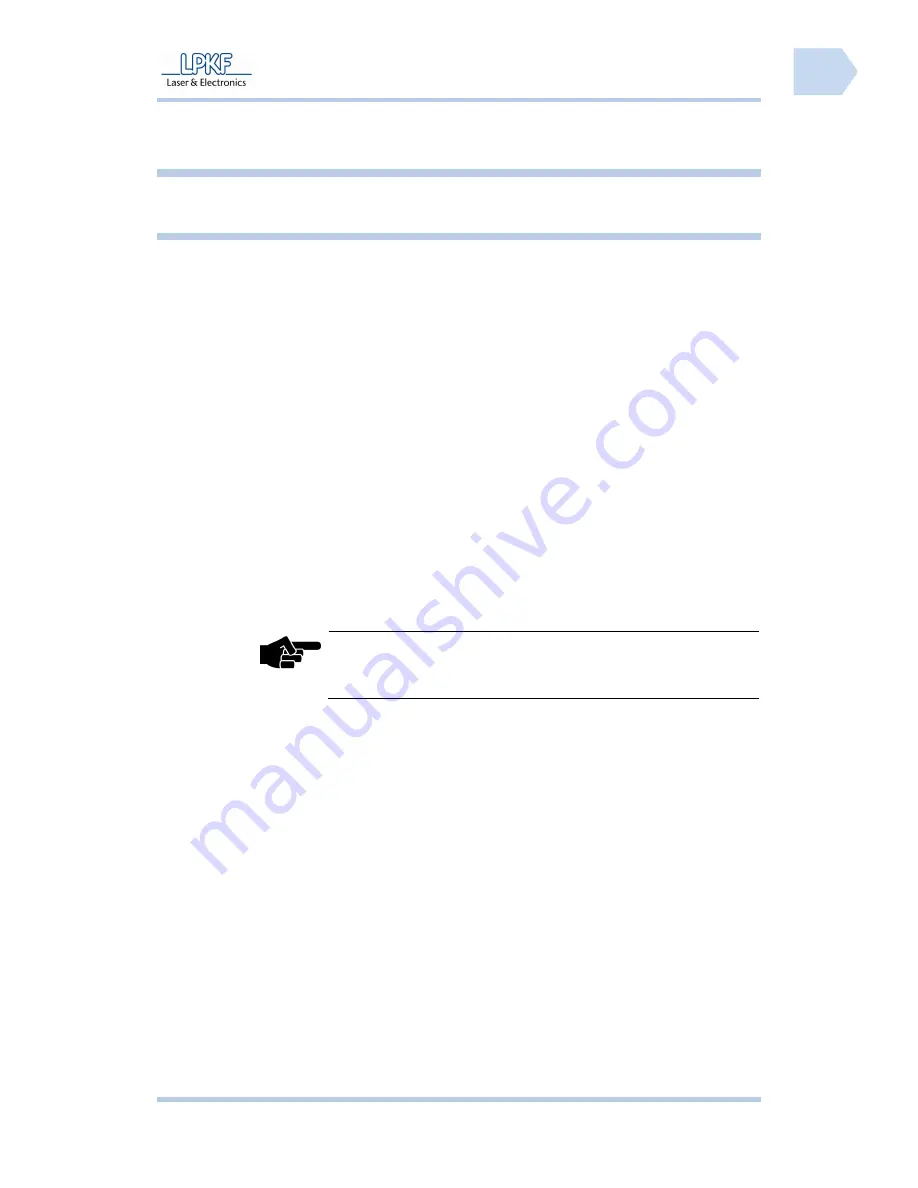
ProtoMat S
Maintenance/servicing
©
2011
LPKF AG
HB V0.9/Mrz-11
89
8
Pos: 32 /ED_Technische_Dokumentation/2_Bedienungsanleitung/Maschine/RP_Fräsbohrplotter/ProtoMat_S_Serie/ProtoMat_S_Serie_IIG/Kapitel_8_Instandhaltung_Wartung/8_1_Instandhaltung und Wartung @ 0\mod_1254835912406_2058.docx @ 3653 @ 12
8 Maintenance/servicing
This chapter lists the most important maintenance and servicing activities.
8.1 Regular
maintenance
Regular maintenance of the circuit board plotter includes a visual inspection
before any start of operation and regular careful cleaning.
■
Visual inspection
1.
Check the mains cable of the circuit board plotter, the USB cable to the
PC, the connection cable and the tube to the dust extraction.
➨
Replace damaged cables or tubes at once.
2.
Check the soundproof hood for visible damages.
3.
Open the hood and check the mill/drill head and the working table for
visible damages.
➨
Contact the LPKF service immediately whenever you find a damage and
make sure that the circuit board plotter is not used until the damage is
removed.
♦
The visual inspection is successfully terminated and the circuit board plotter
can be set to operation.
■
Cleaning the circuit board plotter
Note
Clean the circuit board plotter with a dry and antistatic cloth and a
paintbrush. To remove heavy soiling use a slightly damp cloth.
1.
Disconnect the circuit board plotter from the mains power supply.
2.
Clean the soundproof hood using a dry and antistatic cloth.
3.
Open the hood and clean the working table with a paintbrush and slightly
damp cloth.
4.
Close the hood after cleaning.
5.
Connect the circuit board plotter to the mains power supply.
♦
Now the circuit board plotter is cleaned.
Содержание ProtoMat S103
Страница 1: ...LPKF ProtoMat S Manual Order Code 1000447...
Страница 2: ......
Страница 10: ...Content ProtoMat S 8 HB V0 9 Mrz 11 2011 LPKF AG ddd...
Страница 22: ...Product description ProtoMat S 20 HB V0 9 Mrz 11 2011 LPKF AG 1...
Страница 26: ...Safety notes ProtoMat S 24 HB V0 9 Mrz 11 2011 LPKF AG 2...
Страница 40: ...Functional description ProtoMat S 38 HB V0 9 Mrz 11 2011 LPKF AG 3...
Страница 42: ...Transport and storage ProtoMat S 40 HB V0 9 Mrz 11 2011 LPKF AG 4...
Страница 90: ...Troubleshooting ProtoMat S 88 HB V0 9 Mrz 11 2011 LPKF AG 7...





























