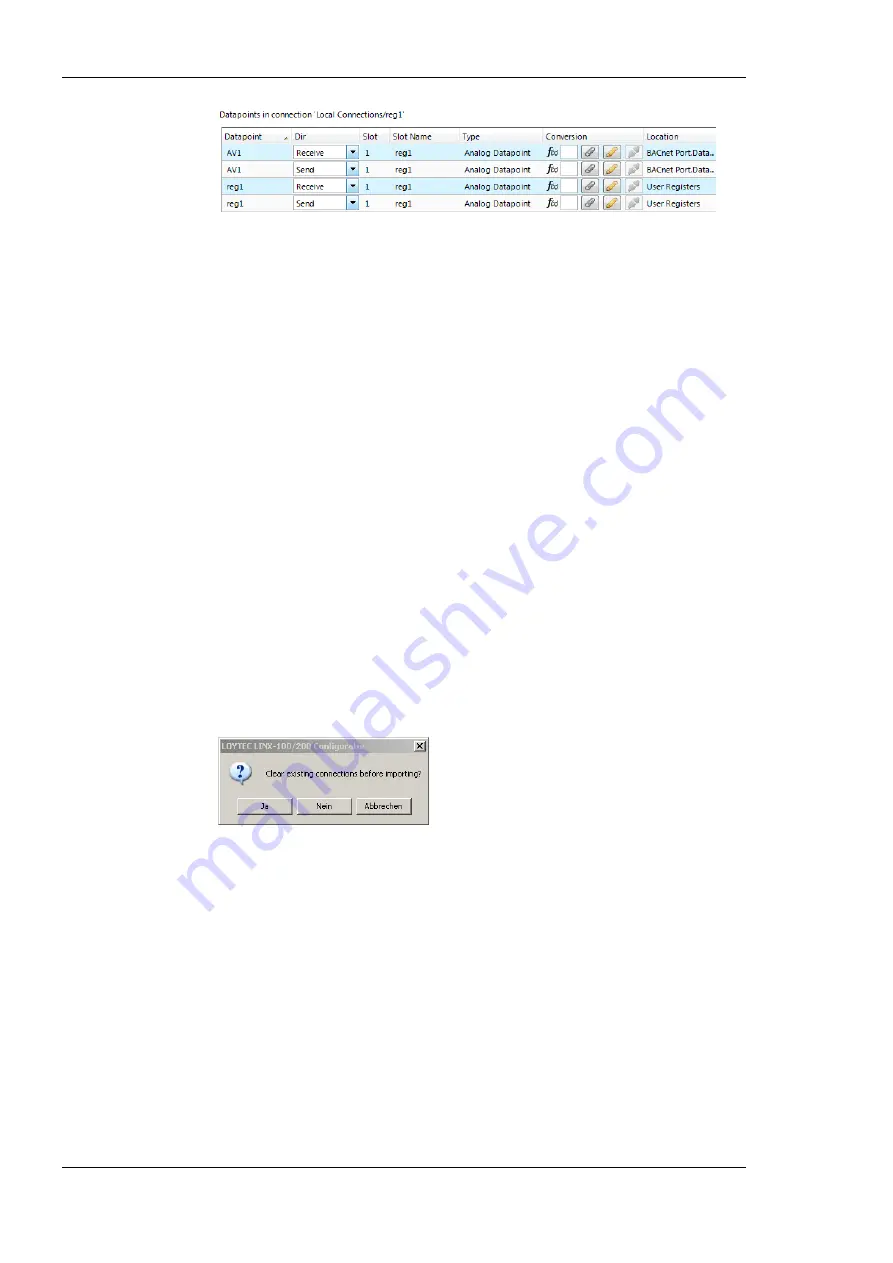
L-DALI User Manual
194
LOYTEC
Version 5.2
LOYTEC electronics GmbH
Figure 178: Bi-directional connection.
7.9.2 Create Connections from a CSV File
A quick way to perform batch edit on connections is to export and import connections from
the connections CSV file. Each line in the connections CSV file identifies a connection. The
first column is the connection name. The second column specifies the hub data point. The
full path to the data point must be specified using the dot ‘.’ as the folder separator. The
third and following columns specify the target data points.
To Create Connection from a CSV File
1.
Select the menu
Tools
Export Local Connections …
2.
Select an appropriate file name and export.
3.
Edit the connections CSV file. An example is shown in Figure 179.
#connection_csv_ver,1
#ConnectionName,HubDPName,TargetDPName
Ai0,LINX-200.BACnet Port.ai0,LINX-200.User Registers.abs_humid1
Ai1,LINX-200.BACnet Port.ai1,LINX-200.User Registers.abs_humid2
Ai2,LINX-200.BACnet Port.ai2,LINX-200.User Registers.abs_humid3
Ai3,LINX-200.BACnet Port.ai3,LINX-200.User Registers.abs_humid4
Figure 179: Example Connection CSV File.
4.
Select the menu
Tools
Import Local Connections …
5.
If connections that are not part of the connection CSV file shall be deleted, click
Yes
when prompted. Click
No
if the other connections shall be left as is.
6.
Choose the file to import and click
Ok
.
7.
When the import has completed, optionally view the log to check, which connections
have been added, modified, and deleted.
7.9.3 Modify Connections
Connections can be edited and deleted. This is also done in the
Connections
tab of the main
window. Editing connections does not influence the data point configuration. This means,
when deleting a connection or adding/removing data points to/from a connection, the data
points are not deleted.
To Edit a Connection
1.
Change to the
Local Connections
tab of the main window.
2.
Select the connection to edit. Then follow the steps as applied when creating a
connection.
















































