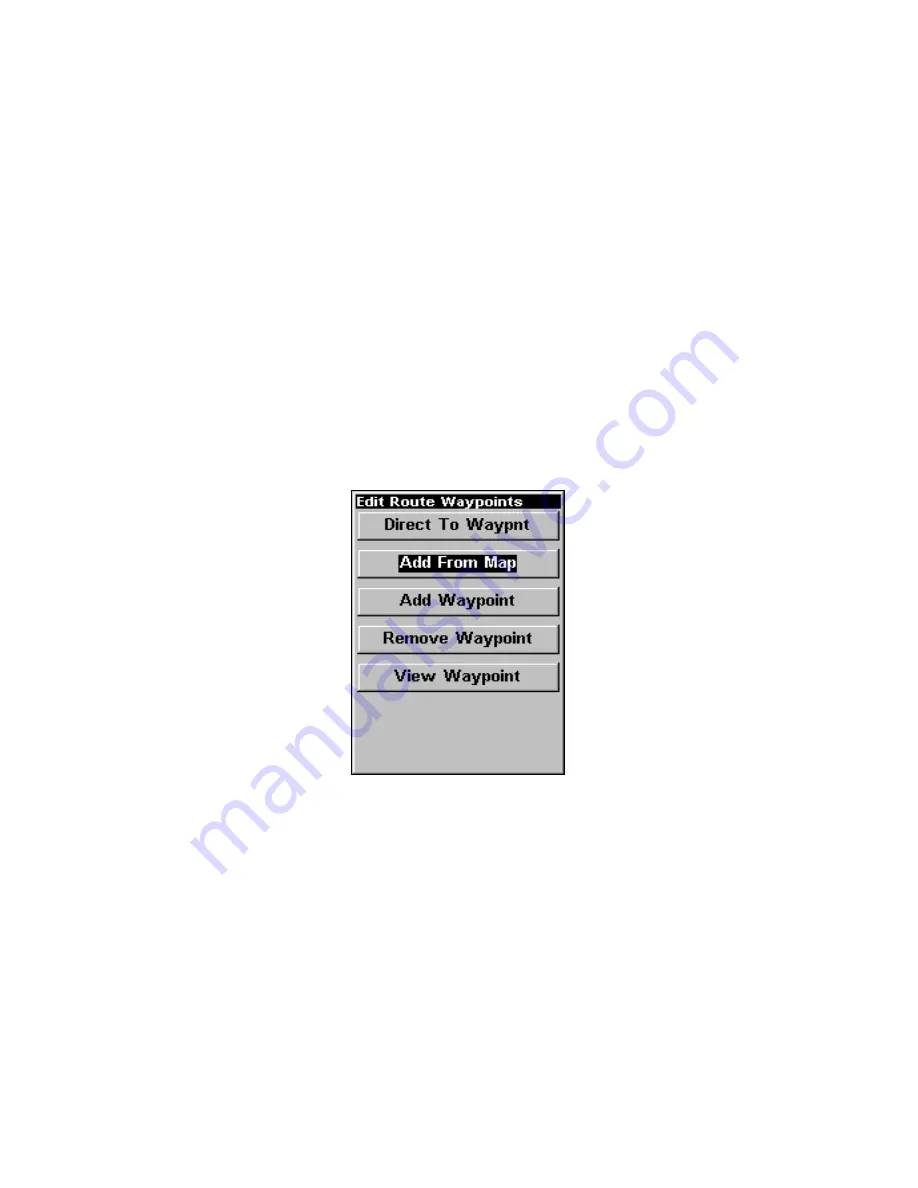
103
Edit a Route
You can edit the route name if you wish.
1. From the
N
AVIGATION
P
AGE
, press
MENU
|
ENT
or from the
M
AP
P
AGE
press
MENU
|
MENU
|
↓
to
R
OUTE
P
LANNING
|
ENT
.
2. Press
↓
to
route name
|
ENT
|
→
to
E
DIT
R
OUTE
N
AME
|
ENT
.
3. Press
↑
or
↓
to change the first character, then press
→
to move the
cursor to the next character and repeat until the name is correct, then
press
ENT
. Return to the previous page by pressing
EXIT
|
EXIT
|
EXIT
|
EXIT
.
You can edit the route by adding and removing waypoints.
1. From the
N
AVIGATION
P
AGE
, press
MENU
|
ENT
or from the
M
AP
P
AGE
press
MENU
|
MENU
|
↓
to
R
OUTE
P
LANNING
|
ENT
.
2. Press
↓
to
route name
|
ENT
|
↓
to
R
OUTE
W
AYPOINTS
L
IST
. Use
↓
and
↑
to
select a waypoint, then press
ENT
.
Edit Route Waypoints menu.
3. Use
↓
and
↑
to select a command from the Edit Route Waypoints
menu and press
ENT
. Add From Map lets you insert a waypoint in the
route by clicking on a map location with the cursor. Add Waypoint calls
up the Waypoint List so you can insert a waypoint from the list. Re-
move Waypoint will delete the selected waypoint from the route. View
Waypoint will show you where the selected waypoint is on the map.
Navigate a Route
1. From the
N
AVIGATION
P
AGE
, press
MENU
|
ENT
or from the
M
AP
P
AGE
,
press
MENU
|
MENU
|
↓
to
R
OUTE
P
LANNING
|
ENT
.
Содержание M56 S/Map
Страница 48: ...42 Notes ...
Страница 74: ...68 Notes ...
Страница 78: ...72 Notes ...
Страница 138: ...132 Notes ...
Страница 154: ...148 Notes ...
Страница 157: ...151 Notes ...
Страница 158: ...152 Notes ...






























