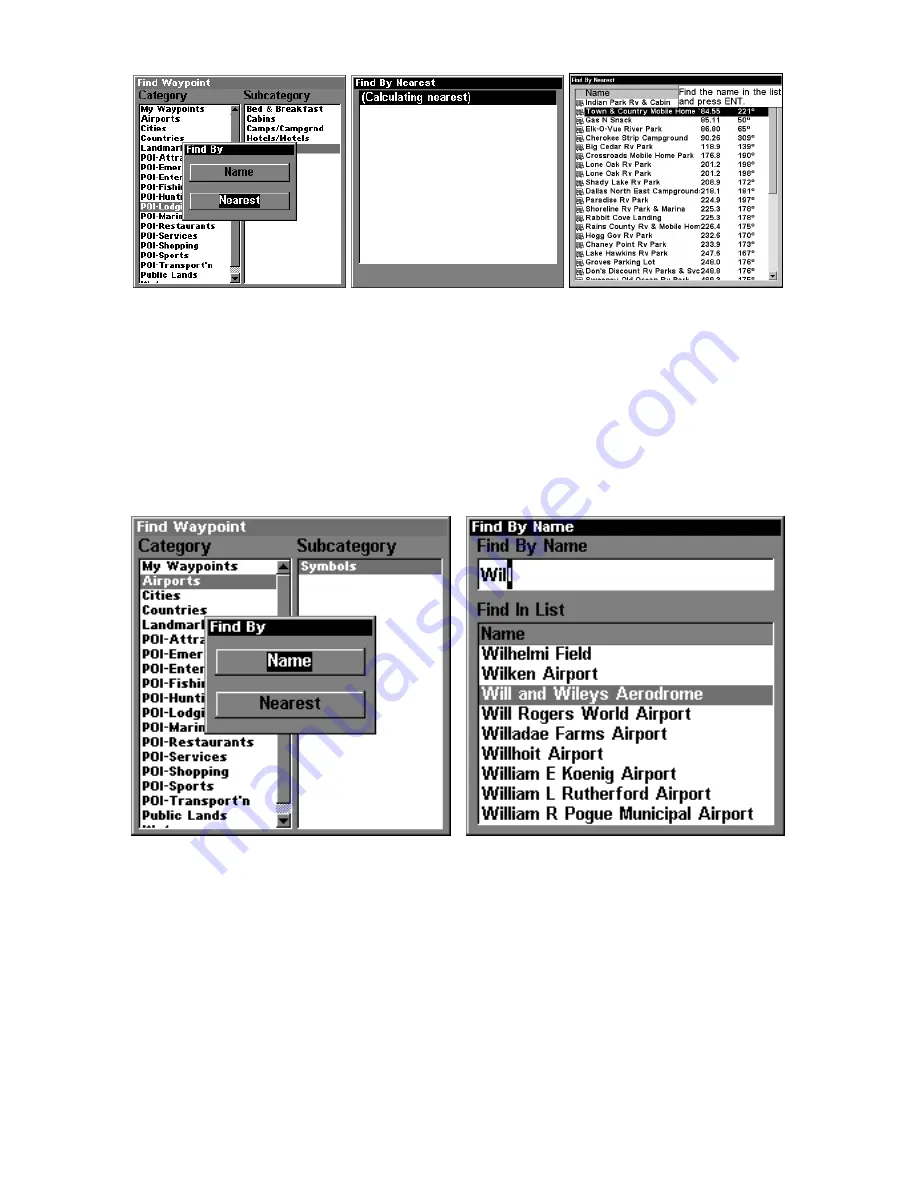
182
Find by Nearest option, left, Calculating screen, center, POI list, right.
3.
Search by name of POI.
Press
ENT
. There are two options:
A.
You
can
spell out
the POI in the top selection box. Press
↑
or
↓
to change
the first letter, then press
→
to move the cursor to the next letter and
repeat until the name is correct, then press
ENT
|
ENT
.
B.
Jump down to
the lower selection list by pressing
ENT
, then press
↓
or
↑
to select a
POI from the list, then press
ENT
to call up the POI's Waypoint Infor-
mation screen.
Find by Name option, left, Find by Name menu, right.
4. When the POI's Waypoint Information screen is displayed, you can
choose to "Go To" the POI waypoint by pressing
ENT
or find it on the
map by pressing
→
|
ENT
.
Содержание LMS-480
Страница 20: ...12 Notes ...
Страница 102: ...94 Notes ...
Страница 106: ...98 Notes ...
Страница 198: ...190 Notes ...
Страница 204: ...196 Notes ...
Страница 208: ...200 Z Zooming 4 5 44 51 83 88 92 93 96 100 106 107 112 113 125 135 136 156 Auto Zoom 155 Zoom Bar 92 Zoom Pan 93 ...
Страница 209: ...201 Notes ...
Страница 210: ...202 Notes ...






























