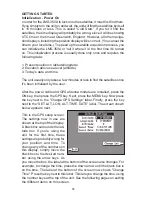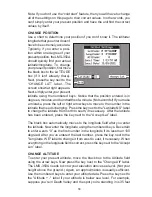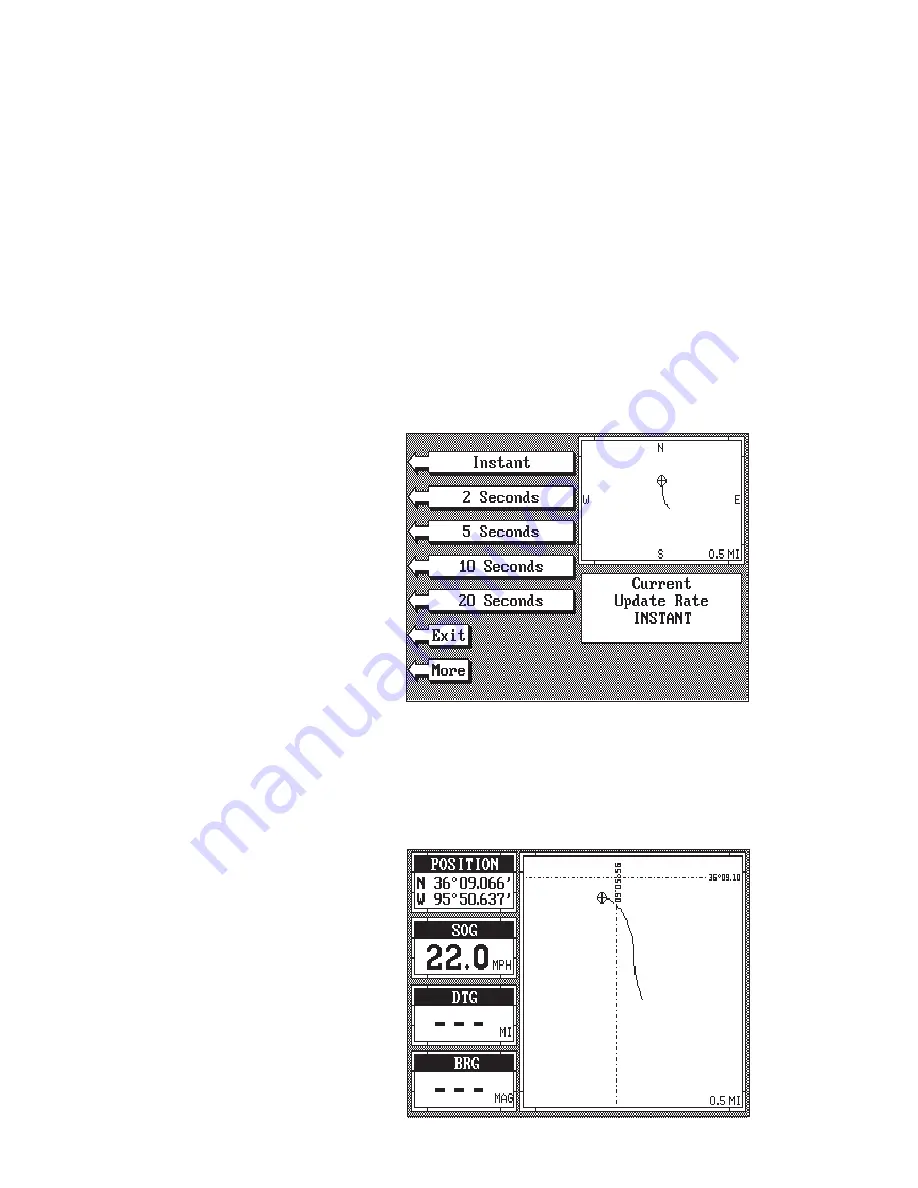
67
To use this feature, first move the cursor lines to the desired location on
the plotter screen. Next, press the MENU key. Now press the key adjacent
to the "More" label. Finally, press the key next to the “Go To User Cursor”
label. The unit returns to the plotter screen. A waypoint flag appears on the
screen (numbered “0”) that was the location of the cursor cross hairs when
you pressed the key next to the “Go To User Cursor” label. The digital
displays on all screens will show navigation information to this new
location. This includes the position, steering, and plotter displays. Re-
member, this is a temporary waypoint. It's erased when the unit is turned
off or if it's preset.
PLOTTER UPDATE
The plotter shows your track by drawing a solid line behind your present
position. The track is updated once every instantly when the unit is turned
on for the first time. However, if you’re travelling a long distance, the track
line may end prematurely due
to the limited number of dots
available that plot the track.
Using a longer update time To
change the update rate, press
the MENU key while the unit is
in the plotter mode, then press
the key next to the "More" la-
bel. Now press the key next to
the "Plot Update Rate" label.
The screen shown at right ap-
pears. The available plot up-
date times are Instant, 2, 5, 10,
and 20 seconds. Simply press the key next to the desired update time. The
LMS-350A immediately returns to the plotter screen using the new time.
GRID LINES
The plotter can show latitude/
longitude grid lines by pressing
the key next to the “Set Grid Off
On” label on the second plotter
menu page. To turn the grid
lines off, repeat the previous
step.
Содержание LMS-350A
Страница 1: ...INSTALLATION AND OPERATION INSTRUCTIONS LMS 350A ...
Страница 4: ......
Страница 49: ...45 GROUP H GROUP I GROUP M GROUP L GROUP O GROUP N GROUP K GROUP J ...
Страница 50: ...46 GROUP P GROUP Q GROUP U GROUP T GROUP V GROUP S GROUP R ...
Страница 52: ...48 WINDOW 13 WINDOW 12 WINDOW 15 WINDOW 14 WINDOW 11 WINDOW 10 WINDOW 9 WINDOW 8 ...
Страница 53: ...49 WINDOW 21 WINDOW 20 WINDOW 19 WINDOW 18 WINDOW 17 WINDOW 16 ...
Страница 92: ...89 This page intentionally left blank ...
Страница 93: ...90 LITHO IN U S A 988 0133 01 ...