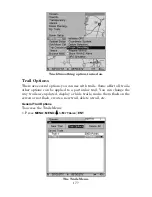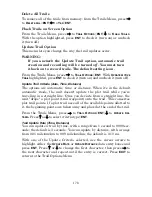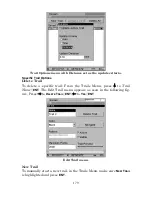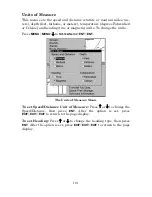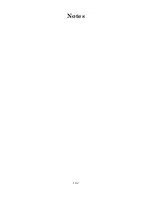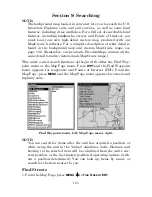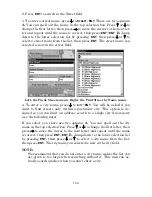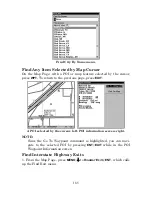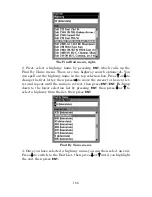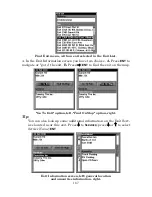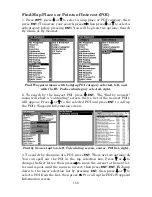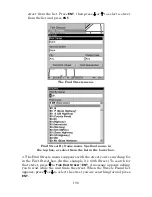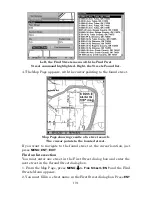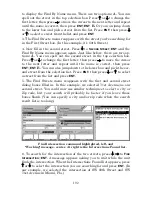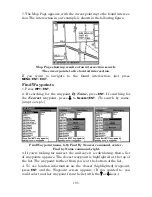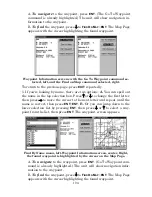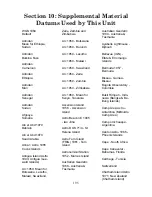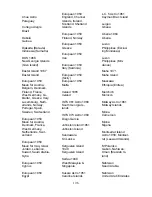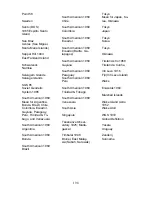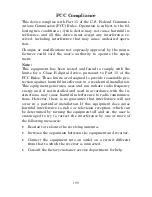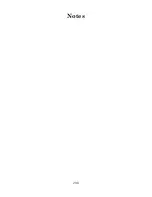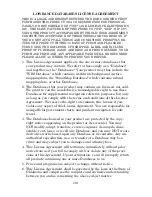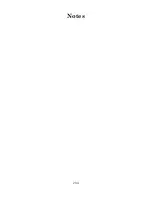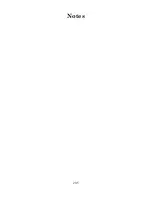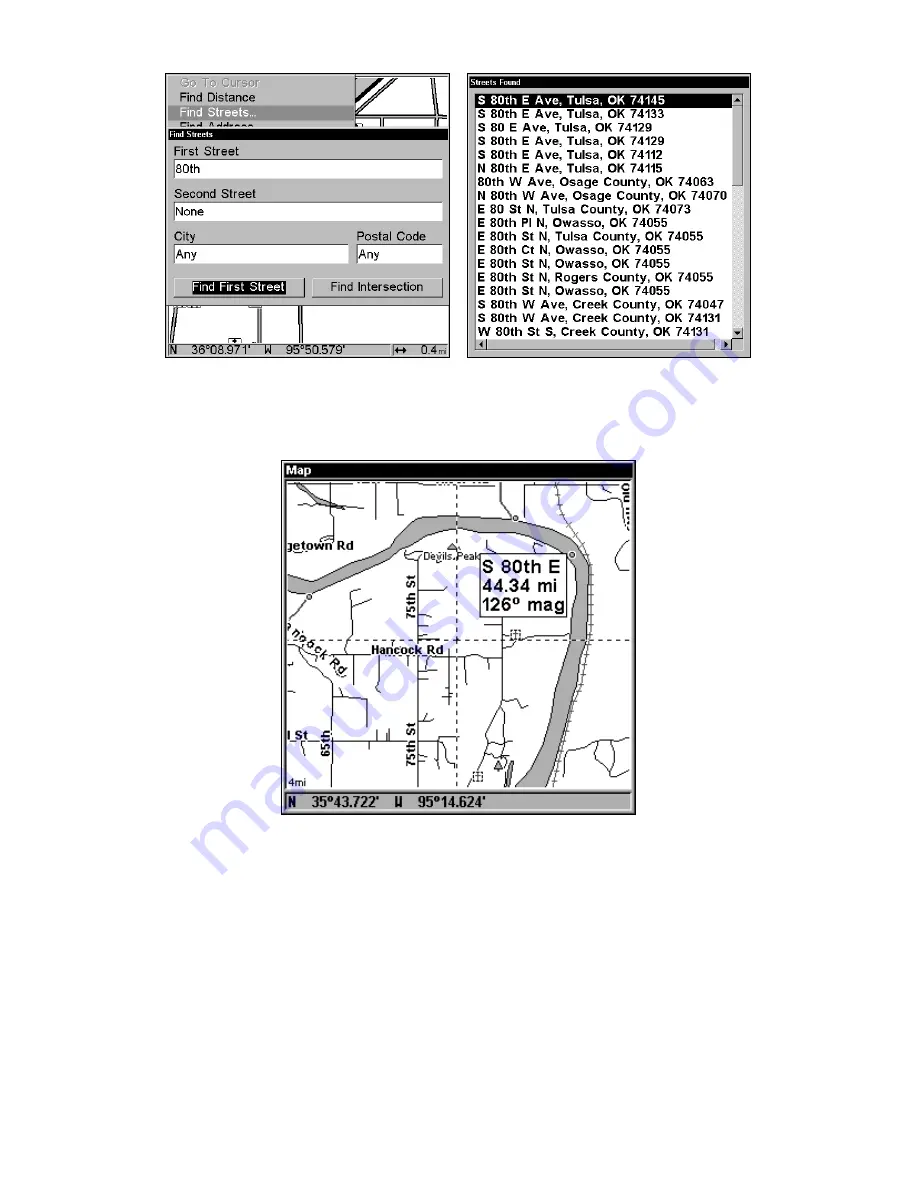
191
Left, the Find Streets menu with the Find First
Street command highlighted. Right, the Streets Found list.
4. The Map Page appears, with the cursor pointing to the found street.
Map Page showing results of a street search.
The cursor points to the located street.
If you want to navigate to the found street at the cursor location, just
press
MENU
|
ENT
|
EXIT
.
Find an Intersection
You must enter one street in the First Street dialog box and enter the
next street in the Second Street dialog box.
1. From the Map Page, press
MENU
|
↓
to
F
IND
S
TREETS
|
ENT
and the Find
Streets Menu appears.
2. You must fill in a street name in the First Street dialog box. Press
ENT
Содержание LMS-332C
Страница 20: ...12 Notes ...
Страница 52: ...44 Notes ...
Страница 61: ...53 Notes ...
Страница 68: ...60 Notes ...
Страница 106: ...98 Notes ...
Страница 110: ...102 Notes ...
Страница 190: ...182 Notes ...
Страница 208: ...200 Notes ...
Страница 212: ...204 Notes ...
Страница 213: ...205 Notes ...