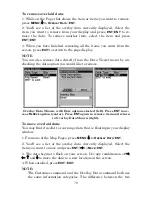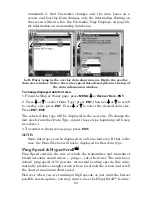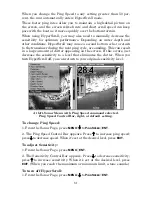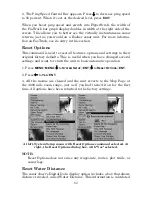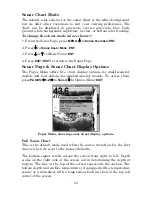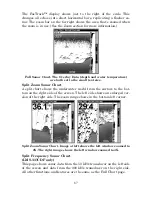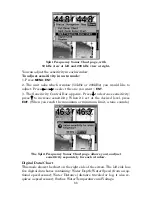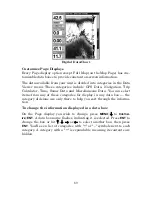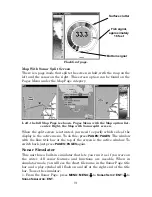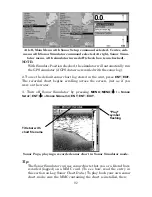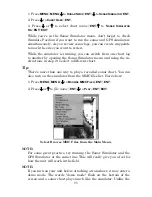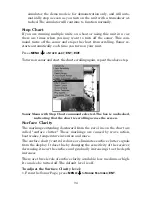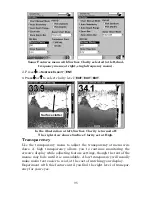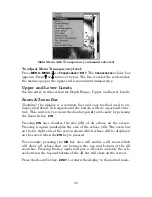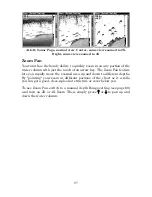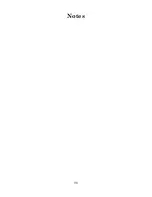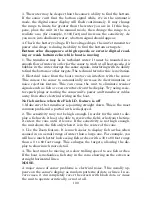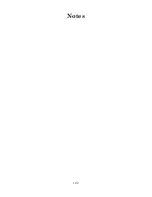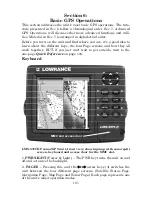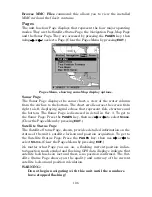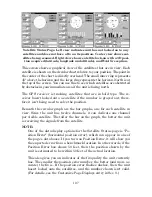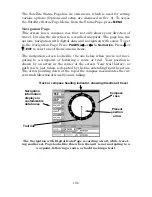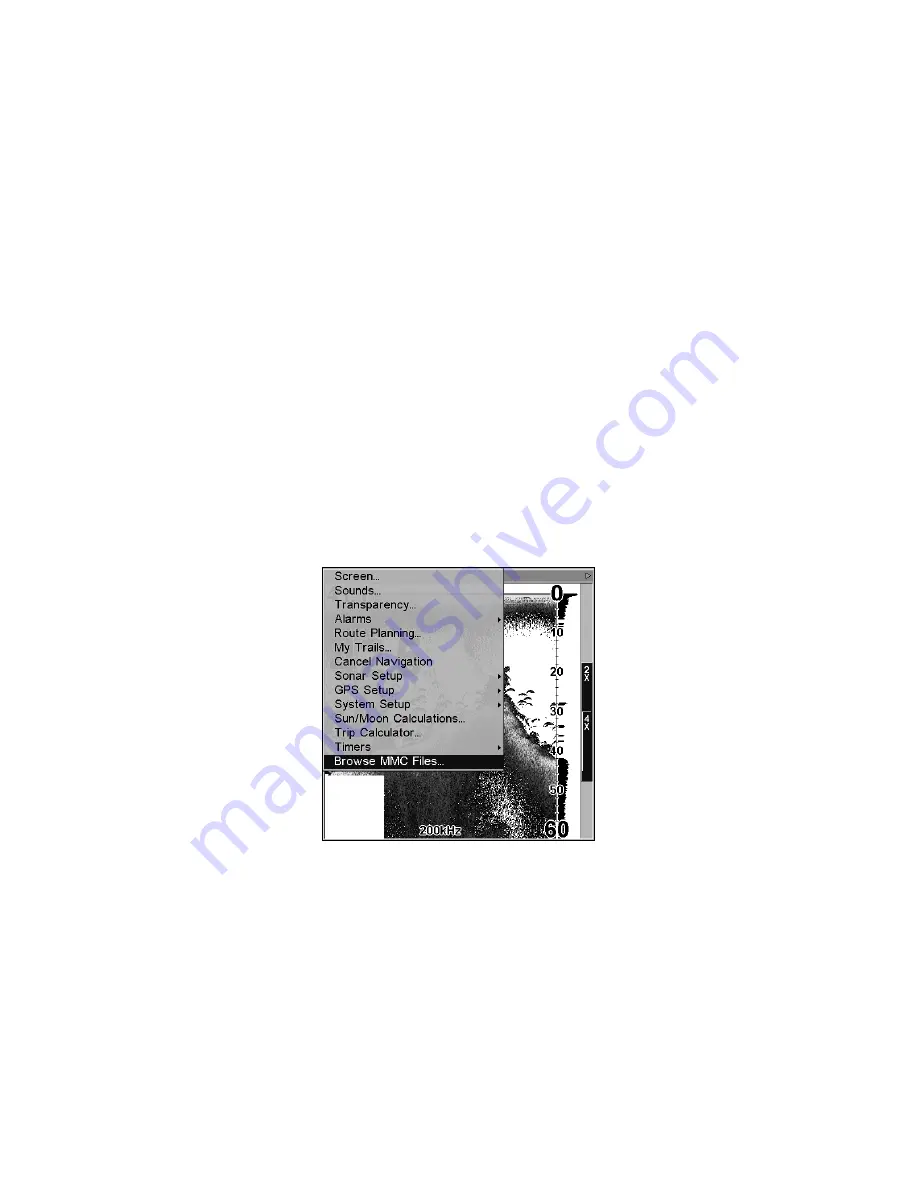
93
1. Press
MENU
|
MENU
|
↓
to
S
ONAR
S
ETUP
|
ENT
|
↓
to
S
ONAR
S
IMULATOR
|
ENT
.
2. Press
↓
to
C
HART
U
SED
|
ENT
.
3. Press
↓
or
↑
to select
chart name
|
ENT
|
↑
to
S
ONAR
S
IMULATOR
O
N
|
ENT
|
EXIT
.
While you're in the Sonar Simulator menu, don't forget to check
Simulate Position if you want to run the sonar and GPS simulators
simultaneously. As you review sonar logs, you can create waypoints
to mark the sites you want to revisit.
While the simulator is running, you can switch from one chart log
to another by opening the Sonar Simulator menu and using the in-
structions in step 2 to select a different chart.
Tip:
There's more than one way to play a recorded sonar chart. You can
also turn on the simulator from the MMC files list. Here's how:
1. Press
MENU
|
MENU
|
↓
to
B
ROWSE
MMC F
ILES
|
ENT
|
ENT
.
2. Press
↓
or
↑
to
file name
|
ENT
|
↓
to
P
LAY
|
ENT
|
EXIT
.
Select Browse MMC Files from the Main Menu.
NOTE:
For some great practice, try running the Sonar Simulator and the
GPS Simulator at the same time. This will really give you a feel for
how the unit will work in the field.
NOTE:
If you turn on your unit before attaching a transducer, it may enter a
demo mode. The words "demo mode" flash on the bottom of the
screen and a sonar chart plays much like the simulator. Unlike the
Содержание LMS-332C
Страница 20: ...12 Notes ...
Страница 52: ...44 Notes ...
Страница 61: ...53 Notes ...
Страница 68: ...60 Notes ...
Страница 106: ...98 Notes ...
Страница 110: ...102 Notes ...
Страница 190: ...182 Notes ...
Страница 208: ...200 Notes ...
Страница 212: ...204 Notes ...
Страница 213: ...205 Notes ...