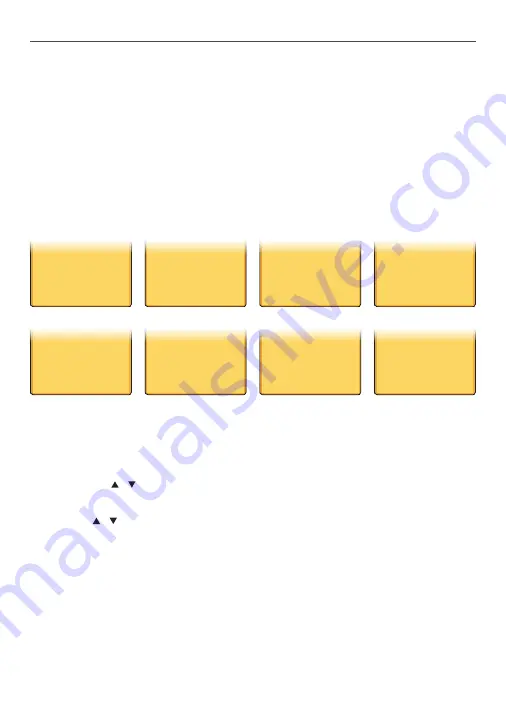
Lowrance - LHR-80 Installation and Operation Instructions
26
4-1 Buddy List (Manage your buddy list. US only)
You can use the buddy list to store names and associated MMSIs of 20 DSC stations that you
call frequently. Buddy names are stored in the order of entry, with the most recent entry first.
The following sections demonstrates how to use BUDDY LIST, these include: to add, edit, and
delete entries.
4-1-1 Add a new buddy name
You can enter up to 20 buddy names. When your BUDDY LIST is full, you cannot make a new
entry until you have deleted an existing entry.
Each buddy name can have a maximum of 11 alphanumeric characters.
•
The most recent buddy name entered is shown at the top of your buddy list.
•
ENTER NAME
STARFISH 2
ENTER MMSI_
_ _ _ _ _ _ _ _ _ _ _
MENU SELECT
LAMP
> BUDDY LIST
CONTRAST
BUDDY LIST
>MANUAL NEW
ENTER NAME
_ _ _ _ _ _ _ _ _
ENTER MMSI
_ _ _ _ _ _ _ _ _ _ _
>MANUAL NEW
STARFISH 2
SEA ROSE
MERMAID
ENTER NAME
STARFISH 2
ENTER MMSI
0 _ _ _ _ _ _ _ __
ENTER NAME
STARFISH 2
ENTER MMSI
123456789
STARFISH 2
123456789
>STORE
CANCEL
Hold down CALL/MENU for 3 seconds.
1.
Select BUDDY LIST then press ENTER.
2.
The cursor is at <MANUAL>. Push ENTER.
3.
Use the CH
4.
/ to enter the new buddy name one character at a time. Then press
ENTER until the cursor moves to the MMSI entry line.
Use CH
5.
/ to enter the 9-digit MMSI that is associated with that buddy name, one
number at a time, then press ENTER.
After you enter the last digit of the MMSI, a new screen appears automatically to show
6.
the new buddy name and MMSI. Checks that it is correct; and then push ENTER to save
the new entry. (If it is not correct, select ESC).
















































