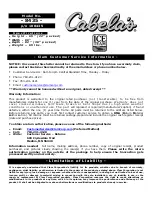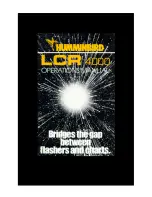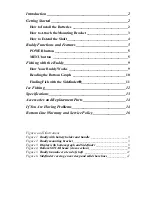1
Section 1:
Read Me First!
How this manual can get you out on the road, fast!
Welcome to the exciting world of digital sonar and GPS! We know
you're anxious to begin navigating and finding fish, but we have a favor
to ask. Before you grab the unit and begin installing it, please give us a
moment or two to explain how our manual can help you get the best
performance from your commercial-quality combination fish finder and
mapping GPS receiver.
First, we want to thank you for buying a Lowrance sonar/GPS unit.
Whether you're a first time user or a professional fisherman, you'll dis-
cover that your unit is easy to use, yet capable of handling demanding
navigation and sonar tasks. When you team your unit with our custom
mapping software MapCreate
6, you have an incredible combination.
With a full VGA color display, recording capability and remarkable
resolution, you won't find another GPS/sonar unit with this much
power and this many features for this price!
Our goal for this book is to get you on the water fast, with a minimum
of fuss. Like you, we'd rather spend more time boating or fishing and
less time reading the manual!
So, we designed our book so that you
don't
have to read the
whole thing
from front to back for the information you want. At the start (or end) of
each segment, we'll tell you what content is coming up next. If it's a
concept you're already familiar with, we'll show you how and where to
skip ahead for the next important topic. We've also made it easy to look
up any tips you may need from time to time. Here's how:
The manual is organized into 10 sections. This first section is an intro-
duction to the LCX-18C and LCX-19C, sonar and GPS. It tells you the
basics you need to know before you can make the unit look around and
tell you where you are, or look below the surface to find some fish.
Section 2 will help you install your unit, the transducer and the GPS
antenna module. We'll show you how to get the MultiMedia Card
(MMC) correctly installed inside the unit. We'll also tell you about some
of the available accessories.
Section 3 covers
Basic Sonar Operation
. It will show you how easy it is
to run your sonar, right out of the box. This section features a one-page
Sonar Quick Reference.
(If you've already jumped ahead and fig-
ured out how to install the unit yourself, and you just
can't
wait
any longer, turn to the Quick Reference on page 49 and head
for the water with your unit!)
Содержание LCX-18C
Страница 20: ...12 Notes...
Страница 48: ...40 Notes...
Страница 96: ...88 Notes...
Страница 100: ...92 Notes...
Страница 132: ...124 Notes...
Страница 174: ...166 Notes...
Страница 188: ...180 Notes...
Страница 194: ...186 Notes...