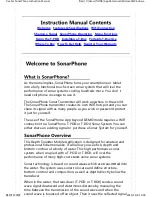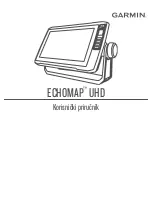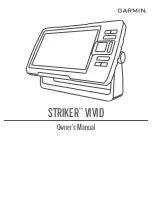146
3. Begin navigating along the trail/route. (If you are close enough to the
first waypoint, the arrival alarm will usually go off as soon as naviga-
tion begins. Press
EXIT
to clear the alarm.) When navigation starts,
press
↑
to increase speed to the desired setting.
4. Press
EXIT
to turn off the steering and speed boxes. The unit will now
automatically "steer" along the trail or route. When you arrive at your
"destination," cancel navigation as you normally do.
Tip:
You can pick any spot on the map to begin your simulation session
by using the Initialize GPS command. This makes your unit think
it's located at the position you select. See it's entry following the en-
try for
Hide GPS Features
.
Hide GPS Features
If there is no GPS antenna/receiver module attached to this unit, the
GPS menus and features can be hidden from view with this command.
The default setting is off, allowing you to rotate between the Sonar
Page and the GPS pages and features. To hide GPS features:
Press
MENU
|
MENU
|
↓
to
S
YSTEM
S
ETUP
|
ENT
|
↓
to
H
IDE
GPS F
EATURES
|
ENT
.
The GPS menus and pages are now hidden.
To restore GPS Features, press
MENU
|
MENU
|
↓
to
S
HOW
GPS F
EA-
TURES
|
ENT
. The GPS menus and pages are available once again.
Initialize GPS
This command is handy when you are practicing in simulator mode.
(See the entry in this section for
GPS Simulator
.) In simulator mode,
this command makes the unit operate as if it is sitting someplace other
than its actual location. So, you and your unit could be located in Kan-
sas City, but easily practice navigating in the ocean off Islamorada,
Florida.
1. Press
MENU
|
MENU
|
↓
to
GPS S
ETUP
|
ENT
|
ENT
.
2. A message appears, telling you to move the cursor near the desired
location and press
ENT
. When the message automatically clears, follow
the message instructions.
3. In a moment, your present position marker arrow appears on the
map in the location you selected with the cursor. The unit will consider
that spot as it's last known position until changed by either a live sat-
ellite lock-on or a new simulator location.
Содержание LCX-18C
Страница 20: ...12 Notes...
Страница 48: ...40 Notes...
Страница 96: ...88 Notes...
Страница 100: ...92 Notes...
Страница 132: ...124 Notes...
Страница 174: ...166 Notes...
Страница 188: ...180 Notes...
Страница 194: ...186 Notes...