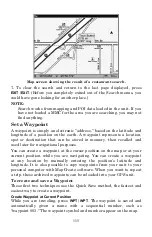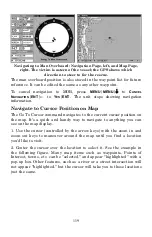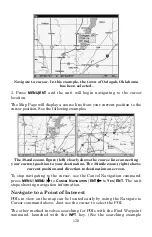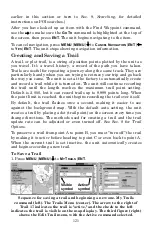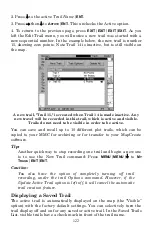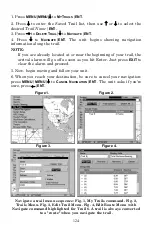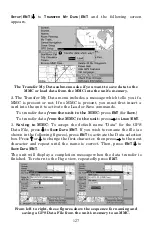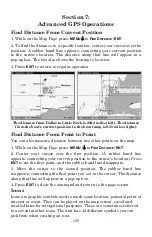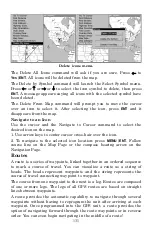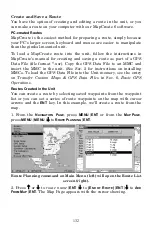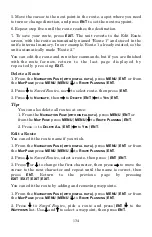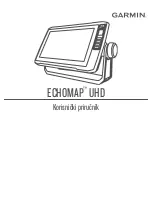126
Navigate a Back Trail (backtrack, or reverse)
1. Press
MENU
|
MENU
|
↓
to
M
Y
T
RAILS
|
ENT
.
2. Press
↓
|
↓
to enter the Saved Trail list, then use
↑
or
↓
to select the
desired
Trail Name
|
ENT
.
3. Press
→
to
D
ELETE
T
RAIL
|
↓
to
N
AVIGATE
|
ENT
.
4. Press
↓
to
N
AVIGATE
|
→
to
R
EVERSE
|
ENT
|
←
to
N
AVIGATE
|
ENT
. The unit
begins showing reverse navigation information along the trail.
NOTE:
If you are already located at or near the end of your trail, the
arrival alarm will go off as soon as you hit
ENT
. Just press
EXIT
to
clear the alarm and proceed.
5. Now, begin moving and follow your unit.
6. When you reach your destination, be sure to cancel your navigation.
Press
MENU
|
MENU
|
↓
to
C
ANCEL
N
AVIGATION
|
ENT
. The unit asks if you're
sure, press
←
|
ENT
.
Transfer Custom Maps and GPS Data Files
Custom Maps:
Custom maps work only from the MMC card or SDC card. When a card
containing a Custom Map File is loaded into the unit, it automatically
loads the map into memory when the unit is turned on.
Instructions for copying Custom Map Files to an MMC are contained in
the instruction manual for your MMC card reader and MapCreate 6
software. For instructions on inserting a MMC into the Unit,
see Sec. 2,
Installation/Accessories
.
NOTE:
To load a Navionics
chart, see Sec. 8 for the entry
Navionics Charts
.
GPS Data files:
GPS Data Files contain waypoints, routes, trails and event marker
icons. Instructions for copying GPS Data Files between your computer
and a MMC are contained in the instruction manual for your MMC
card reader and MapCreate 6 software.
GPS data automatically recorded in the unit's internal memory must be
saved to the MMC as a GPS Data File in order to store it on your
personal computer. GPS Data Files stored on an MMC must be copied
from the card to the unit's internal memory before the unit can read
them. Here's how:
1. Insert the MMC into your unit. Press
MENU
|
MENU
|
↓
to
S
YSTEM
Содержание LCX-17M
Страница 54: ...94 Notes...
Страница 58: ...98 Notes...