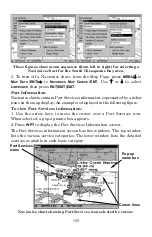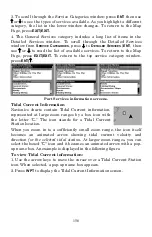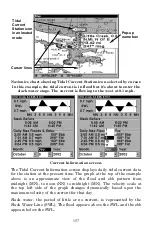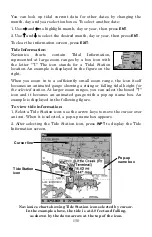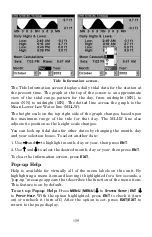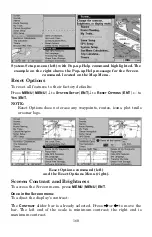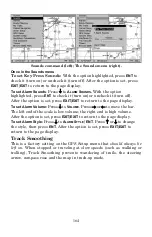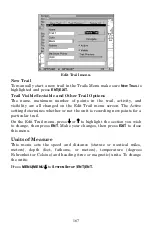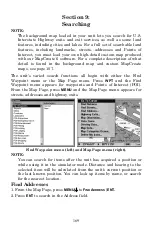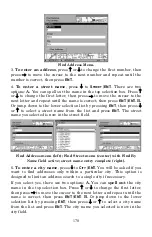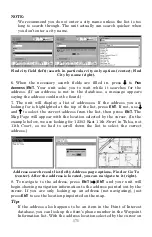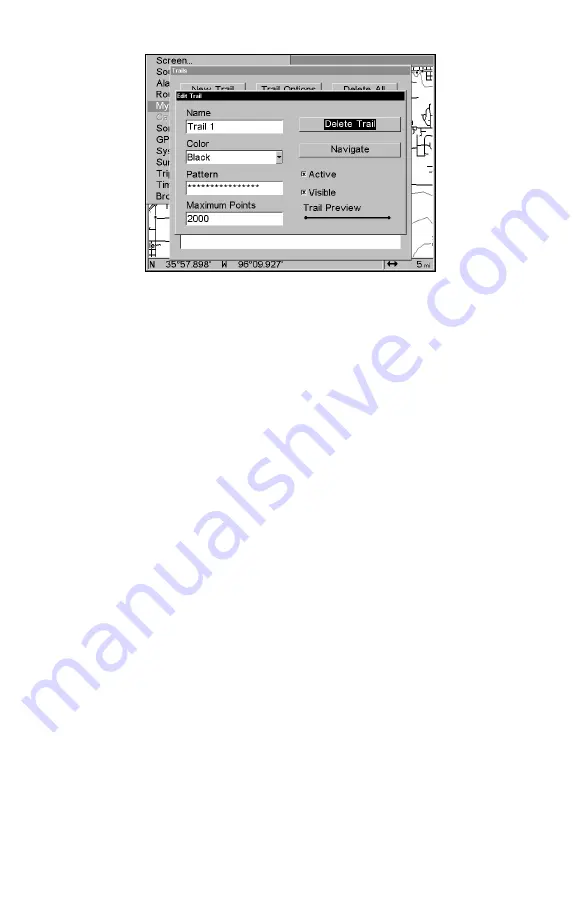
167
Edit Trail menu.
New Trail
To manually start a new trail in the Trails Menu make sure
N
EW
T
RAIL
is
highlighted and press
ENT|EXIT.
Trail Visible/Invisible and Other Trail Options
The name, maximum number of points in the trail, activity, and
visibility are all changed on the Edit Trail menu screen. The Active
setting determines whether or not the unit is recording new points for a
particular trail.
On the Edit Trail menu, press
↓
or
↑
to highlight the section you wish
to change, then press
ENT
. Make your changes, then press
EXIT
to close
this menu.
Units of Measure
This menu sets the speed and distance (statute or nautical miles,
meters), depth (feet, fathoms, or meters), temperature (degrees
Fahrenheit or Celsius) and heading (true or magnetic) units. To change
the units:
Press
MENU|MENU|
↓
to
S
YSTEM
S
ETUP
|
ENT|ENT.
Содержание LCX-17M
Страница 54: ...94 Notes...
Страница 58: ...98 Notes...