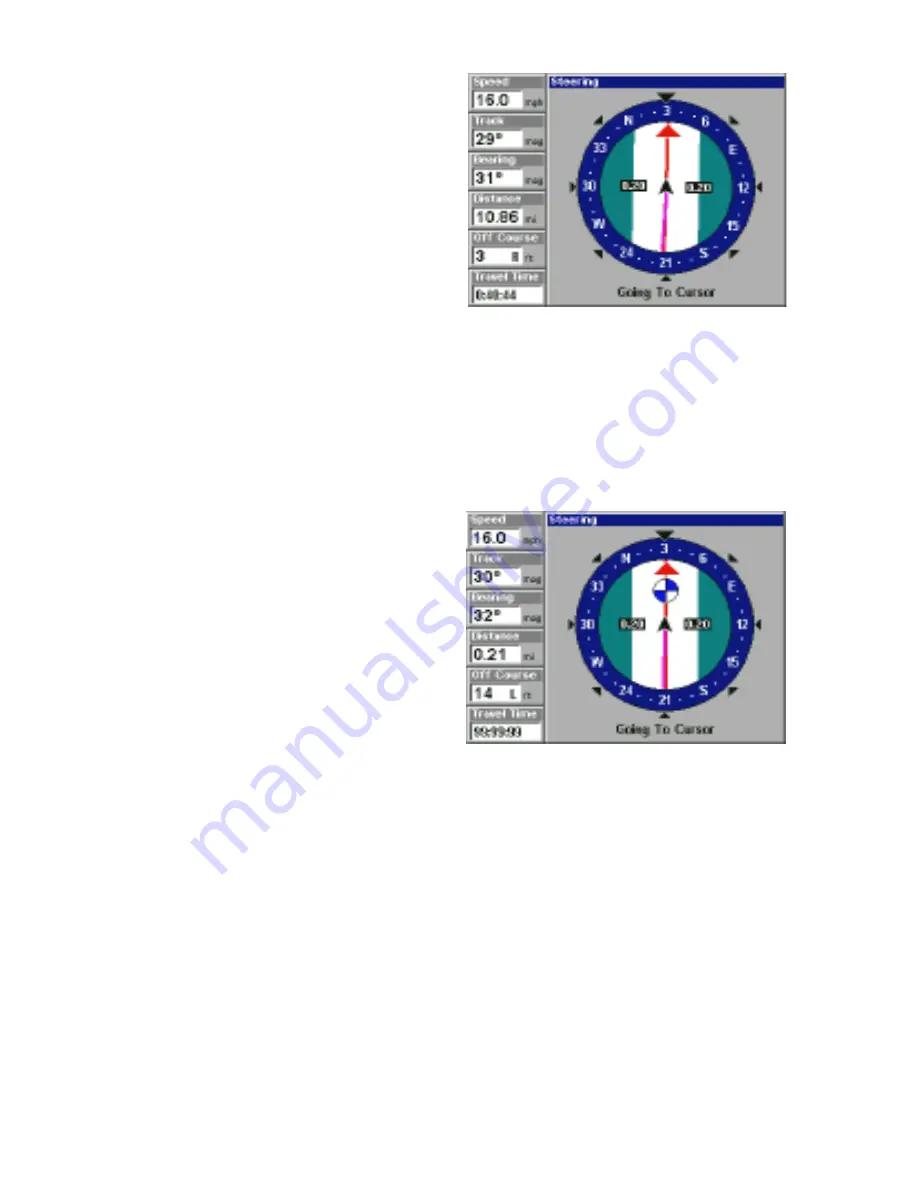
34
When navigating to a waypoint,
the Navigation screen looks like
the one at right. Your ground
speed, track, distance and bear-
ing to waypoint, and course are
all shown digitally on this screen.
Closing speed is also known as
velocity made good. It’s the speed
that you’re making towards the
waypoint. The current cross track
error is shown in the Off Course
box. This is the distance you are off-course to the side of the desired
course line. The course line is an imaginary line drawn from your position
when you started navigating to the destination waypoint. It’s shown on
the steering screen as a vertical dotted line. Lines on either side of the
present position show the current cross track error range The default for
the cross track error range is 0.20 mile. For example, if the present posi-
tion symbol touches the right
cross track error line, then you
are .20 mile to the right of the
desired course. You need to steer
left to return to the desired
course. You can use the ZIN or
ZOUT keys to change the cross
track error range. A circle depict-
ing your destination (waypoint)
appears on the screen as you
approach the waypoint as shown
on the screen at right.
Travel Time is the time that it will take to reach your destination at your
present closing speed. Arrival Time is the local time that it will be when
you arrive at the destination, based upon your present closing speed and
track.
Customizing the Navigation Screen
Many of the digital displays can be customized to show different digital
data than the defaults shown above. This is done exactly like the
customization of the Status screen. See page 31 for instructions to cus-
tomize this screen.
Map
There are five different mapping screens: Full Map, Digital Data, Two Po-
sition Formats, Two Maps, and Map with Sonar.
















































