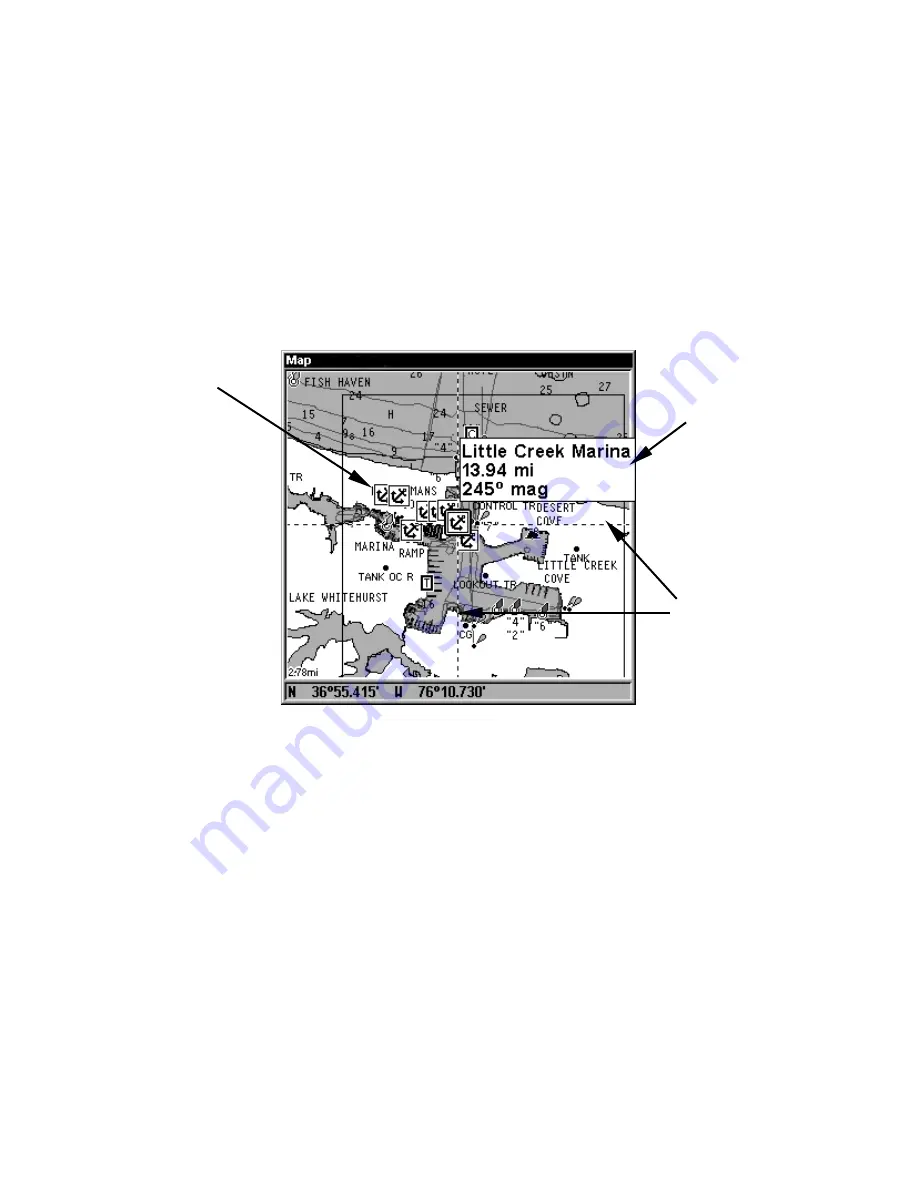
87
Port Information
Navionics charts contain Port Services information, represented by anchor
icons on the map display. An example is displayed in the following figure.
To view Port Services information:
1. Use the arrow keys to move the cursor over a Port Services icon.
When selected, a pop-up name box appears.
2. Press
WPT
to display the Port Services Information screen.
The Port Services information screen has two windows. The top window
lists the various service categories. The lower window lists the detailed
services available in each basic category.
Navionics chart showing Port Services icon selected by cursor.
3. To scroll through the Service Categories window: press
ENT
then use
↑
or
↓
to see the types of services available. As you highlight a different
category, the list in the lower window changes. To return to the Map
Page, press
EXIT
|
EXIT
.
4. Depending on the location, the Detailed Services window may have a
long list of services under the General Services category. To scroll
through the Detailed Services window: from
S
ERVICE
C
ATEGORIES
, press
↓
to
D
ETAILED
S
ERVICES
|
ENT
, then use
↑
or
↓
to read the list of available
services. To return to the Map Page, press
EXIT
|
EXIT
. To return to the
top service category window, press
ENT
|
↑
.
Port Services
icons
Pop-up
name box
Cursor lines
Содержание GlobalMap Baja 480C
Страница 1: ...Pub 988 0151 281 www lowrance com GlobalMap Baja 480C Mapping GPS Receiver Operation Instructions ...
Страница 16: ...10 Notes ...
Страница 110: ...104 Notes ...
Страница 126: ...120 Notes ...
Страница 132: ...126 Notes ...
Страница 133: ...127 Notes ...
Страница 134: ...128 Notes ...






























