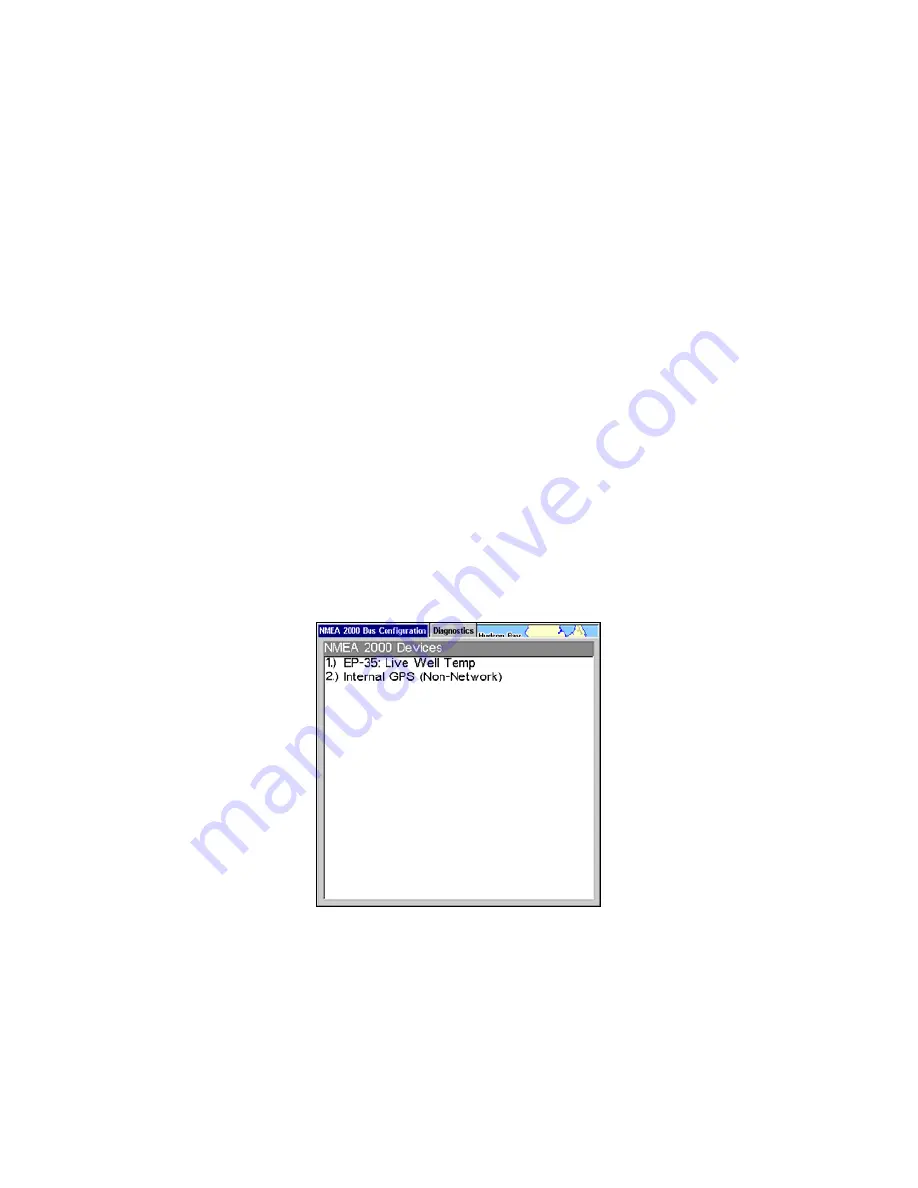
122
6. Select the tank you want to set up and press
ENT
. Press
→
to high-
light the Tank Size dialog box and press
ENT
.
7. Use
↓
↑
,
←
→
to input the capacity (gallons) of the tank you chose
from the Tank Select menu and press
ENT
.
8. Repeat Steps 5-7 for each remaining tank.
9. When all tanks have been configured, press the
S
ET
C
ONFIGURATION
button. The following confirmation message will appear:
Are you sure
you wish to change the bus configuration?
Choose
Y
ES
and press
ENT
,
Press
EXIT
to get back to the main display.
Device Configuration Menu
When a device is selected from the network devices list on the Bus Con-
figuration menu, its Device Configuration menu will appear. Device
configuration menus vary among devices. Available functions on device
configuration menus allow you to change device names, tank sizes,
fluid types and provide access to the Advanced Options menu. We will
cover configuration and calibration later in this section.
Device Information and Device Data
The Device information panel, located to the left of the Device Configu-
ration menu, displays information on the selected device that includes,
software version, model, address, serial number, instance and current
status.
If you do not have an EP-15 Fluid Level, EP-10 Fuel Flow or EP-20 En-
gine Interface on the network, the Bus Configuration menu will not
display the Engine-Tank Configuration menu, Tank Select menu, Tank
Size menu or Set Configuration button.
Device Data is shown in the Device Data window at the bottom of the
device configuration menu. The information displayed in the Device
Data window will vary among devices.
Содержание GlobalMap 5200C
Страница 1: ...Pub 988 0151 471 www lowrance com GlobalMap 5200C GPS Mapping GPS Receiver Operation Instructions ...
Страница 16: ...10 Notes ...
Страница 64: ...58 Notes ...
Страница 110: ...104 Notes ...
Страница 150: ...144 Notes ...
Страница 155: ...149 Notes ...
Страница 156: ...150 Notes ...
Страница 157: ...151 Notes ...















































