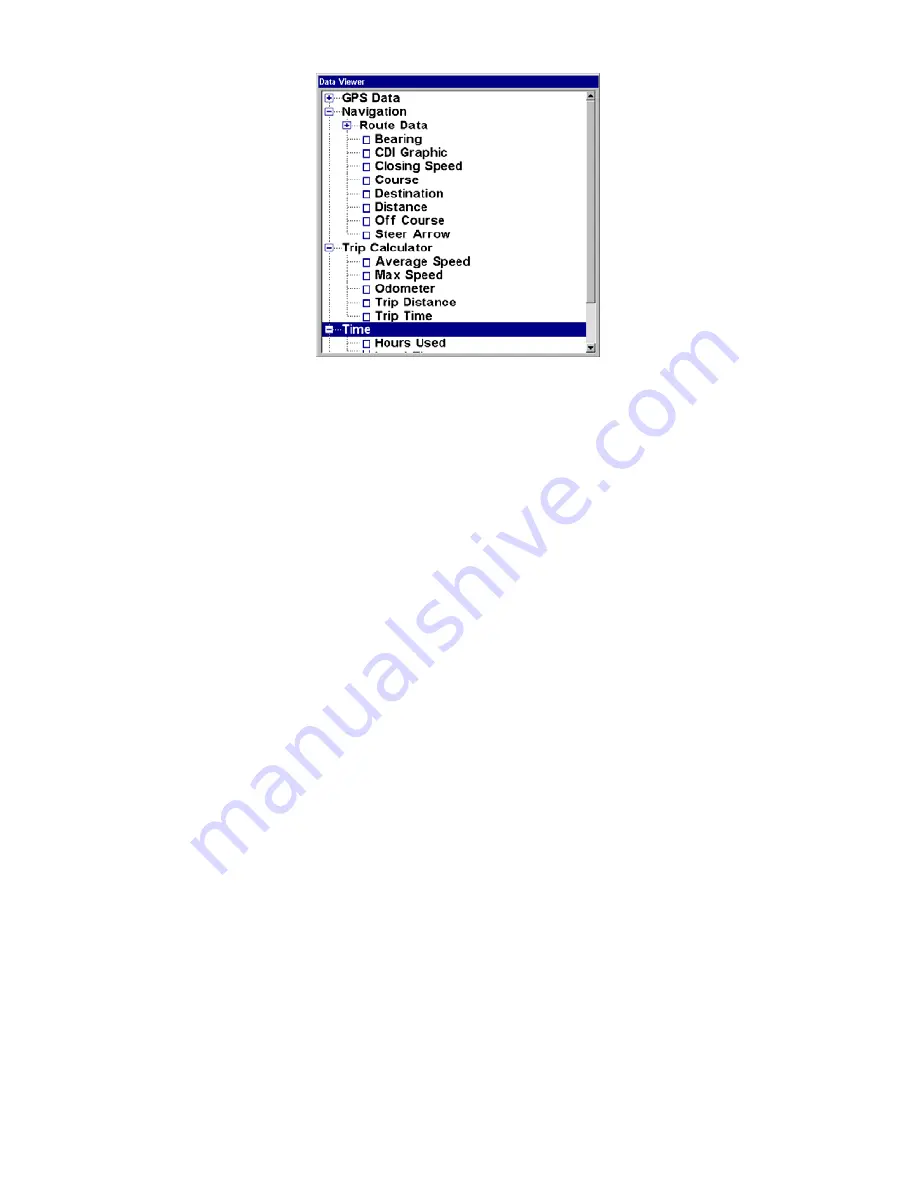
92
Overlay Data, with "Navigation," "Trip Calculator" and
"Time" categories expanded to show their subcategories.
To overlay information on your screen:
1. While on the Navigation Page or a Map Page, press
MENU
|
↓
to
OVERLAY
DATA
|
ENT
.
2. You'll see a list of the overlay data currently shown, if any. Select
(P
RESS
ENT
TO ADD
)
and press
ENT
. The data viewer shows information
categories with "+" or "–" symbols next to each category name. A cate-
gory with a "+" next to it is
expandable
, meaning its contents are cur-
rently hidden.
Selecting the category name and pressing
ENT
will show the category's
contents, so you can choose items within it. An expanded category (one
with a "–" next to its name) can be collapsed to hide its contents, and
make more room on your screen. Just select the category name and
press
ENT
.
3. Expand any categories that might contain information you want to
display. Then press
↓
or
↑
to select a display option.
4. With the option highlighted, press
ENT
to check it (turn on) and un-
check it (turn off). As you turn categories on, data will float in your dis-
play window. Every Page display has a maximum number of items you
can float on your display using the Overlay Data command.
5. After all options are set, press
EXIT
|
EXIT
to return to the page dis-
play.
www.Busse-Yachtshop.de email: [email protected]
Содержание GlobalMap 5200C GPS
Страница 16: ...10 Notes www Busse Yachtshop de email info busse yachtshop de ...
Страница 64: ...58 Notes www Busse Yachtshop de email info busse yachtshop de ...
Страница 110: ...104 Notes www Busse Yachtshop de email info busse yachtshop de ...
Страница 150: ...144 Notes www Busse Yachtshop de email info busse yachtshop de ...
Страница 155: ...149 Notes www Busse Yachtshop de email info busse yachtshop de ...
Страница 156: ...150 Notes www Busse Yachtshop de email info busse yachtshop de ...
Страница 157: ...151 Notes www Busse Yachtshop de email info busse yachtshop de ...
















































