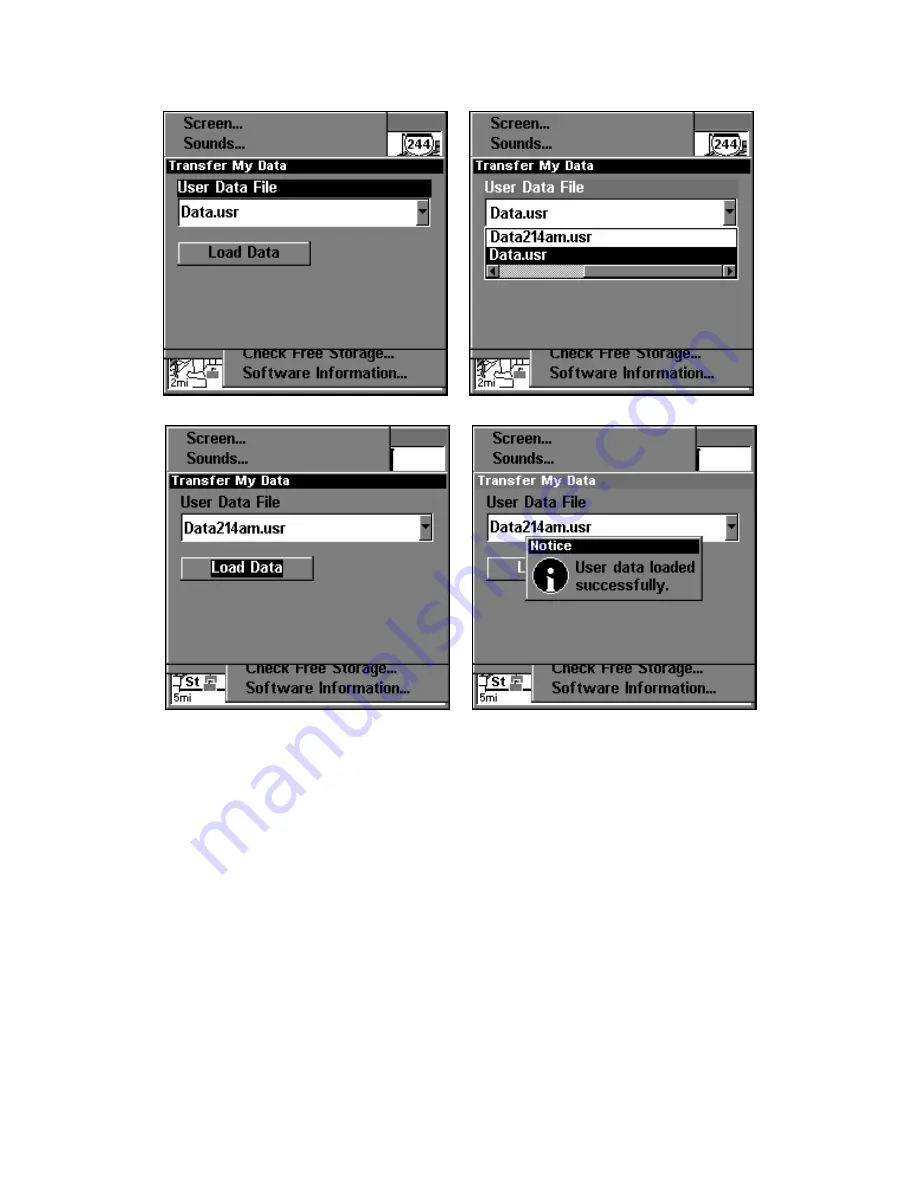
57
These figures show the menu sequence for loading a GPS Data File
from an MMC into the unit's memory.
Cancel Navigation
You can turn off any of the navigation commands after you reach your
destination or at any other time by using the Cancel Navigation com-
mand. Press
MENU
|
MENU
|
↓
to
C
ANCEL
N
AVIGATION
|
ENT
|
←
to
Y
ES
|
ENT
.
Figure 3.
Figure 2.
Figure 1.
Figure 4.
www.Busse-Yachtshop.de email: [email protected]
Содержание GlobalMap 5200C GPS
Страница 16: ...10 Notes www Busse Yachtshop de email info busse yachtshop de ...
Страница 64: ...58 Notes www Busse Yachtshop de email info busse yachtshop de ...
Страница 110: ...104 Notes www Busse Yachtshop de email info busse yachtshop de ...
Страница 150: ...144 Notes www Busse Yachtshop de email info busse yachtshop de ...
Страница 155: ...149 Notes www Busse Yachtshop de email info busse yachtshop de ...
Страница 156: ...150 Notes www Busse Yachtshop de email info busse yachtshop de ...
Страница 157: ...151 Notes www Busse Yachtshop de email info busse yachtshop de ...
















































