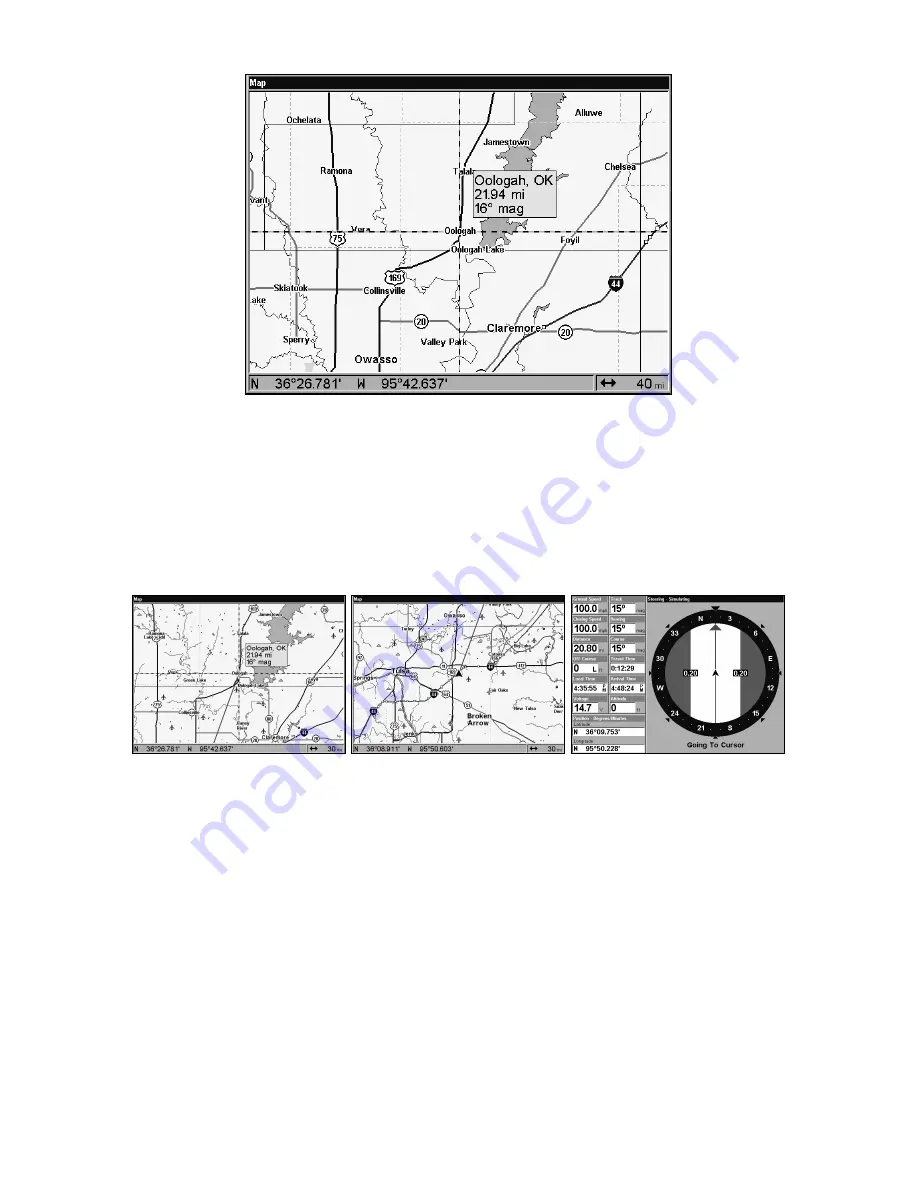
42
Navigate to cursor. In this example, the cursor has selected the town of
Oologah, Oklahoma.
3. Press
MENU
|
ENT
and the GlobalMap will begin navigating to the
cursor location.
The Map Page will display a red line from your current position to the cur-
sor position. The Navigation Page displays a compass rose showing naviga-
tion information to your destination. See the following examples.
The 30-mile zoom figure at left clearly shows the red course line connect-
ing your current position to your destination. The 30-mile zoom, center,
shows both current position and direction to destination on screen. The
Navigation Page, right, will also show navigation information.
To stop navigating to the cursor, use the Cancel Navigation command:
press
MENU
|
MENU
|
↓
to
C
ANCEL
N
AVIGATION
|
ENT
|
←
to
Y
ES
|
ENT
. The
GlobalMap stops showing navigation information.
Navigate to a Point of Interest
For POIs that are in view on the map, you can easily use the Navigate
to Cursor command above; just use the cursor to select the POI.
The other method involves searching for POIs with the Find Waypoint
command, launched with the
WPT
key. (See the searching example ear-
Содержание GlobalMap 5000C
Страница 16: ...10 Notes...
Страница 26: ...20 Notes...
Страница 100: ...94 Notes...
Страница 114: ...108 Notes...
Страница 120: ...114 Notes...






























