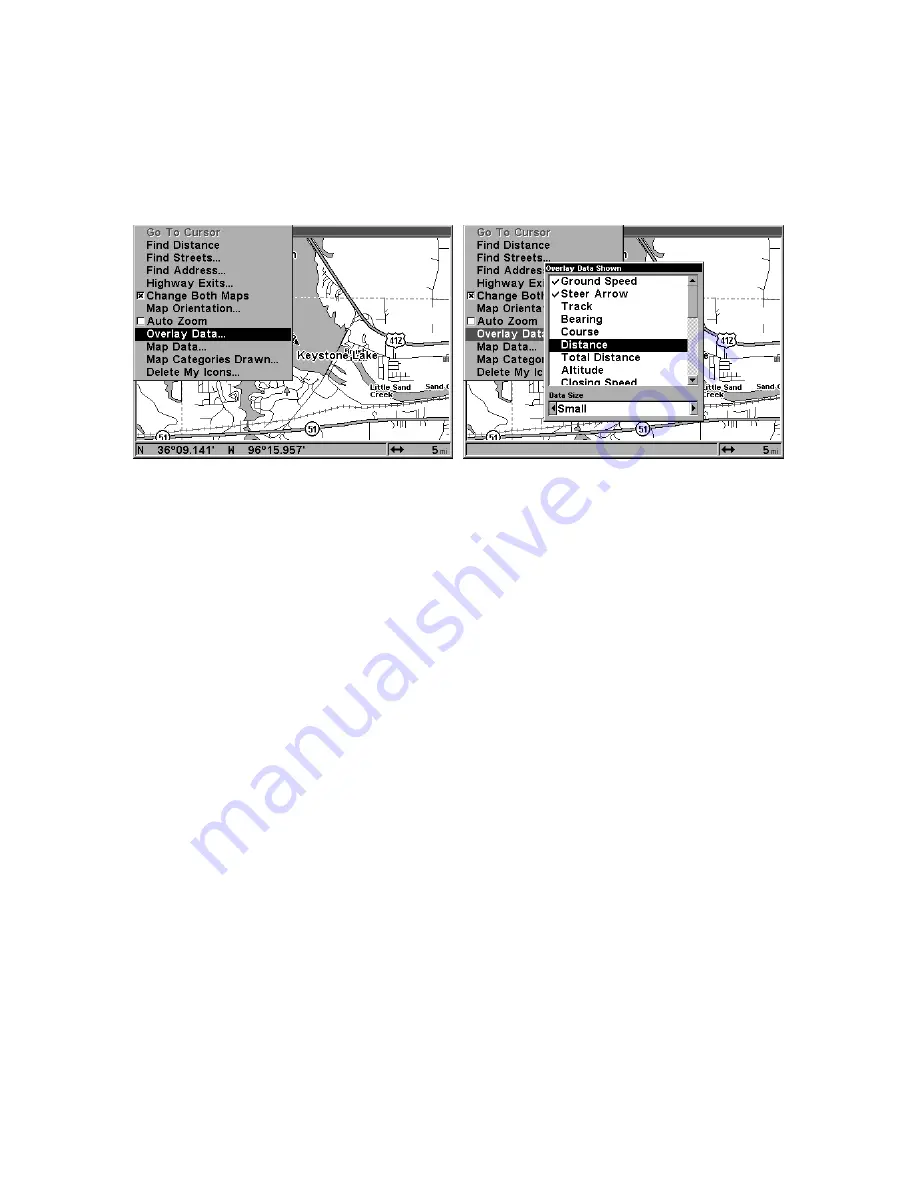
115
Overlay Data
To change the digital data shown on top of the Map Page:
To select data for display:
1. From the Map page, press
MENU
|
↓
to
O
VERLAY
D
ATA
|
ENT
.
2. Press
↓
or
↑
to select
Data Type
|
ENT
.
Overlay Data command on the Map Menu, at left. Overlay Data Shown
selection menu, right. In this example, we scrolled down the data list
to highlight "Distance." Ground Speed and the Steering Arrow are
already selected, as shown by the check marks beside their names.
When selected, the data type shifts to the top of the data list and a
check mark appears beside the data type. (If you wish, you may now
use
↓
or
↑
to select other Data Types for display.)
3. To return to the previous page, press
EXIT
|
EXIT
.
To turn off displayed data:
1. From the Map, press
MENU
|
↓
to
O
VERLAY
D
ATA
|
ENT
.
2. Press
↓
or
↑
to select
Data Type
|
ENT
. The selected data type
disappears from the top of the list and reverts to its previous,
unchecked position. (If you wish, you may now use
↓
or
↑
to select other
Data Types to turn off.)
3. To return to the previous page, press
EXIT
|
EXIT
.
To change displayed data font size:
1. From the Map page, press
MENU
|
↓
to
O
VERLAY
D
ATA
|
ENT
.
2. Press
↓
or
↑
to select
Data Type
|press
→
or
←
to
Data Size
|
EXIT
.
The selected data type will be displayed in the new size. (To change the
font size for another Data Type, press
ENT
and repeat these steps,
beginning with step two above.)
3. To return to the previous page, press
EXIT
.
Содержание GlobalMap 5000C
Страница 16: ...10 Notes...
Страница 26: ...20 Notes...
Страница 100: ...94 Notes...
Страница 114: ...108 Notes...
Страница 120: ...114 Notes...






















