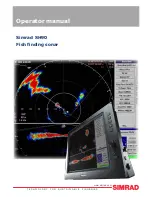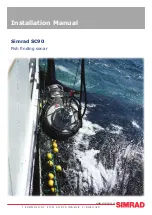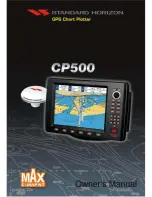Navico Databases License Agreement
THIS IS A LEGAL AGREEMENT BETWEEN THE END-USER WHO FIRST PURCHASES
THIS PRODUCT AS A CONSUMER ITEM FOR PERSONAL, FAMILY, OR HOUSEHOLD
USE (“YOU”) AND NAVICO, THE MANUFACTURER OF THIS PRODUCT (“WE”,
“OUR”, OR “US”).
USING THE PRODUCT ACCOMPANIED BY THIS LICENSE AGREEMENT
CONSTITUTES ACCEPTANCE OF THESE TERMS AND CONDITIONS.
IF YOU DO NOT ACCEPT ALL TERMS AND CONDITIONS, PROMPTLY RETURN
THE PRODUCT WITHIN 30 DAYS OF PURCHASE. PLEASE RETURN USING THE
ENCLOSED UPS SHIPPING LABEL AND INCLUDE: PROOF OF PURCHASE, NAME,
ADDRESS, AND PHONE NUMBER. YOUR PURCHASE PRICE AND ANY APPLICABLE
TAXES WILL BE REFUNDED. PLEASE ALLOW 4-6 WEEKS TO PROCESS YOUR
REFUND.
1.
This License Agreement applies to the one or more databases that your product
may contain. We refer to these singly as a “Database” and together as the “Da-
tabases.” Your product may thus include the “WBS Database” which contains
worldwide background surface mapping data, the “Indigo Database” which
contains inland mapping data, or other Databases.
2.
The Databases that your product may contain are licensed, not sold. We grant
to you the nonexclusive, nonassignable right to use these Databases for supple-
mental navigation reference purposes, but only as long as you comply with
the terms and conditions of this License Agreement. We reserve the right to
terminate this license if you violate any aspect of this License Agreement. You
are responsible for using official government charts and prudent navigation for
safe travel.
3.
The Databases housed in your product are protected by the copyright notices
appearing on the product or its screen(s). You may NOT modify, adapt, trans-
late, reverse engineer, decompile, disassemble, rent, lease, or resell any Data-
base, and you may NOT create derivative works based upon any Database or its
contents. Any unauthorized reproduction, use, or transfer of a Database may be
a crime and may subject you to damages and attorney fees.
4.
This License Agreement will terminate immediately without prior notice from
us if you fail to comply with or violate any of the provisions of this Agreement.
Upon termination, you will promptly return all products containing one or more
Databases to us.
5.
Prices and programs are subject to change without notice.
6.
This License Agreement shall be governed by the laws of the State of Oklahoma
and comprises the complete and exclusive understanding between you and us
concerning the above subject matter.
Databases Limited Warranty
“We”, “our”, or “us” refers to Navico, the manufacturer of this product. “You” or “your”
refers to the first person who purchases the product as a consumer item for personal, family, or
household use. The Databases Limited Warranty applies to the one or more databases that your
product may contain. We refer to each of these as a “Database” or together as the “Databases.”
Your product may thus include the “WBS Database” which contains worldwide background
surface mapping data, the “Indigo Database” which contains inland mapping data, or other
Databases.
We warrant to you that we have accurately compiled, processed, and reproduced the portions
of the source material on which the Databases are based. However, we are under no obliga-
tion to provide updates to the Databases, and the data contained in the Databases may be
incomplete when compared to the source material. WE MAKE NO EXPRESS OR IMPLIED
WARRANTY OF ANY KIND ABOUT THE ACCURACY OF THE SOURCE MATERIAL
ITSELF, INCLUDING BUT NOT LIMITED TO IMPLIED WARRANTIES OF MER-
CHANTABILITY OR FITNESS FOR A PARTICULAR PURPOSE.
If there is a defect in any Database, your exclusive remedy shall be, at our option, either a
refund of the price you paid for the product containing the defective Database or a replacement
of such product. WE WILL NOT UNDER ANY CIRCUMSTANCES BE LIABLE TO ANY-
ONE FOR ANY SPECIAL, CONSEQUENTIAL, INCIDENTAL, OR OTHER INDIRECT
DAMAGE OF ANY KIND.
Some states do not allow the exclusion or limitation of incidental or consequential damages, so
the above limitations or exclusions may not apply to you.
This warranty does NOT apply in the following circumstances: (1) when the product has
been serviced or repaired by anyone other than us; (2) when the product has been connected,
installed, combined, altered, adjusted, or handled in a manner other than according to the
instructions furnished with the product; (3) when any serial number has been effaced, altered,
or removed; or (4) when any defect, problem, loss, or damage has resulted from any accident,
misuse, negligence, or carelessness, or from any failure to provide reasonable and necessary
maintenance in accordance with the instructions of the owner’s manual for the product.
We reserve the right to make changes or improvements in our products from time to time
without incurring the obligation to install such improvements or changes on equipment or
items previously manufactured.
This warranty gives you specific legal rights and you may also have other rights which may
vary from state to state.
Your remedies under this warranty will be available so long as you can show in a reasonable
manner that the defect occurred within one (1) year from the date of your original purchase,
and we must receive your warranty claim no later than 30 days after such 1-year period
expires. Your claim must be substantiated by a dated sales receipt or sales slip.
Содержание Elite-4m HD
Страница 1: ...Installation Operation manual Elite 5m HD Operation manual ...
Страница 36: ......
Страница 37: ......
Страница 38: ......
Страница 40: ... 988 10520 001 Visit our website www lowrance com N2584 ...