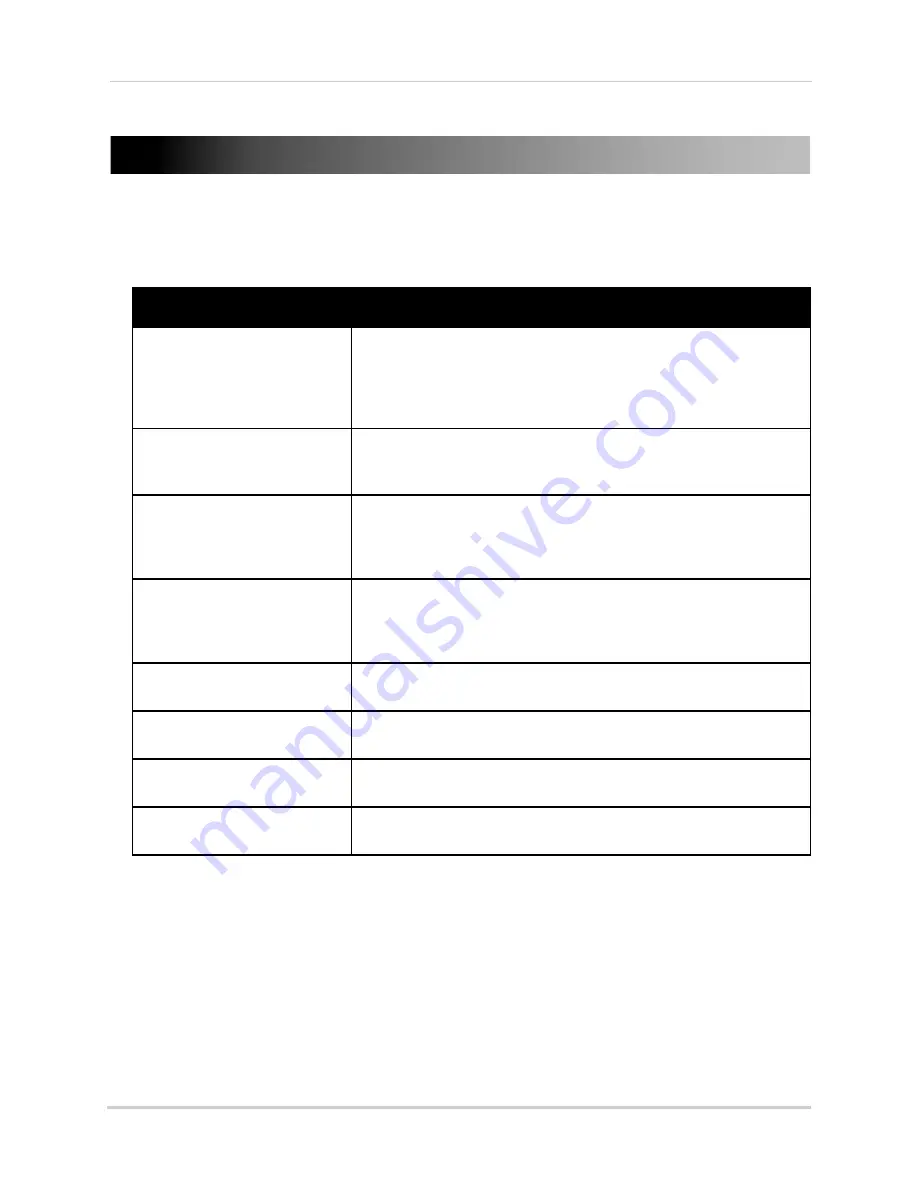
12
Appendix C: Troubleshooting
9. Appendix C: Troubleshooting
If you have problems with your system, there is often a quick and simple solution. Please
try the following:
Problem
Solution
There is no picture from the
camera(s)
• Make sure that the camera is plugged into a power outlet and that
the power adapter is plugged in properly.
• Make sure receiver is plugged into a power outlet.
• Move the camera closer to the receiver.
• Make sure video output cables are connected to your DVR.
The picture is dropping
• Move the camera closer to the receiver.
• Try repositioning the camera, receiver, or both to improve the
reception.
The picture is or has become
choppy
• The picture may become choppy when experiencing a lower frame
rate (e.g. 6 frames per second vs. a higher 20 frames per second).
• Try moving the camera closer to the receiver.
• Remove obstructions between the receiver and camera.
The picture is white
• "Washout" or "white wash" can occur when a strong light source
is pointed at the camera lens. The camera lens is not harmed
during a white wash.
• Do not point your camera towards a bright light source.
The picture is too dark
• If using during the day, the camera may not be getting enough
light. Reconsider the position of your camera.
The picture is too bright
• If using during the day, the camera may be getting too much light.
Reconsider the position of your camera.
Night vision is not working
• Night vision activates when light levels drop. The area may have
too much light.
Bright spot in video when
viewing camera at night
• Night vision reflects when pointing a camera at a window. Move
the camera to a different location.


















