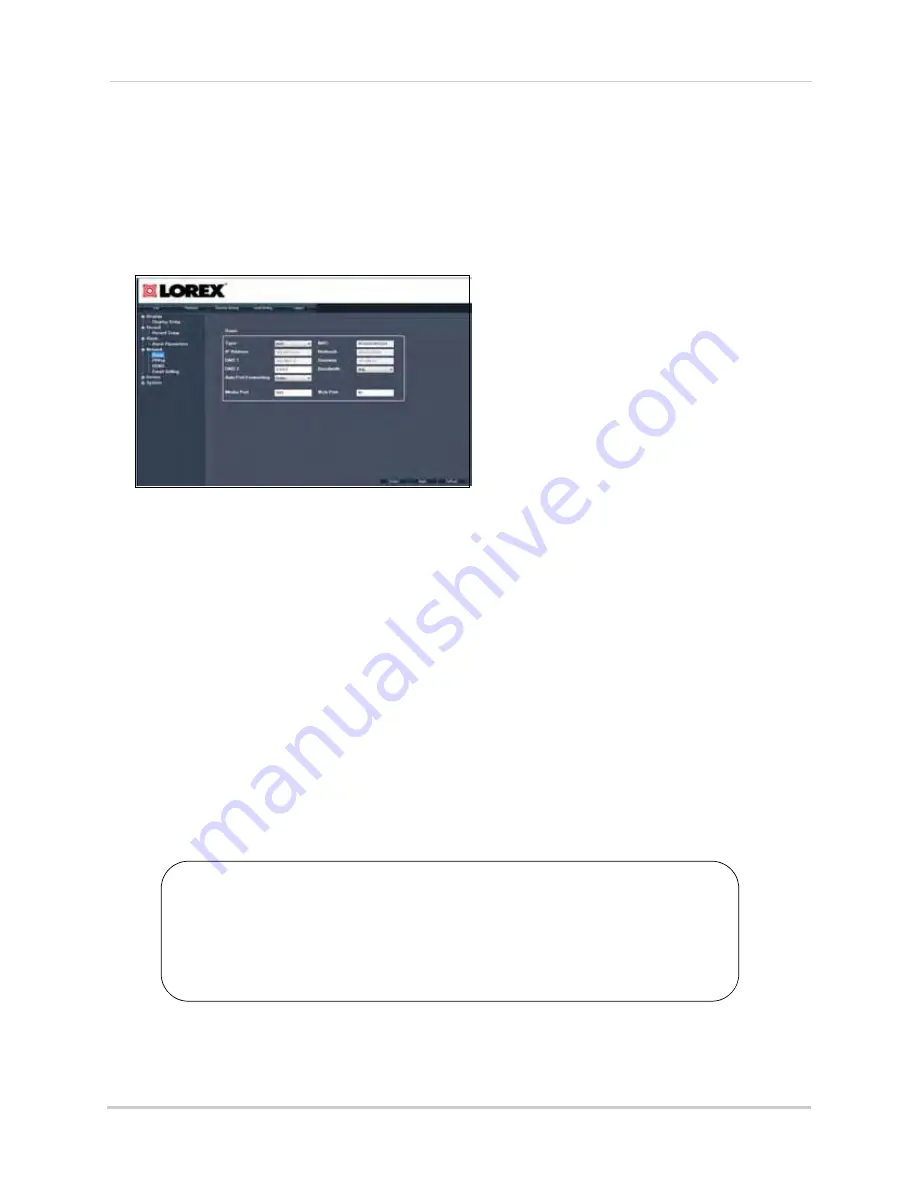
72
Remote Viewing
Configuring Network Settings
The Network settings menu allows you to configure the system DDNS, E-mail notification,
and port settings.
To configure network settings:
1
Click
Remote Setting>Network>Basic.
2
Configure the following:
•
Type
: Select
DHCP
or
Static
. DHCP allows the router to assign the DVR an IP address. Static
fixes the IP address of the DVR.
• If you select Static, fill in the IP Address, Netmask, DNS 1 and Gateway fields. Remember to
assign the static IP address in your router as well.
•
Bandwidth
: Select the bandwidth the DVR can consume. Set a lower bandwidth if you are on
a network with heavy traffic. For smoother playback, select a higher bandwidth.
•
Auto Port Forwarding
: Select
Enable
or
Disable
to turn auto port forwarding on or off. Note
that you must restart the DVR locally before changes take effect.
NOTE:
You cannot remotely change the Media port, Web port or Mobile port. To change the
Media, Web, or Mobile port, you must change the ports locally on the DVR for changes
to take effect.
3
Click
Apply
to save your changes.
About Static IPs
A static IP is useful if you wish to lock the local IP address of the DVR. This
is used when accessing the DVR over a local area network (LAN), and
prevents the DHCP server from assigning a random IP address for the
DVR. You must set the static IP address within your router before the
changes take effect.
Содержание VANTAGE LH110 ECO SERIES
Страница 167: ......
















































