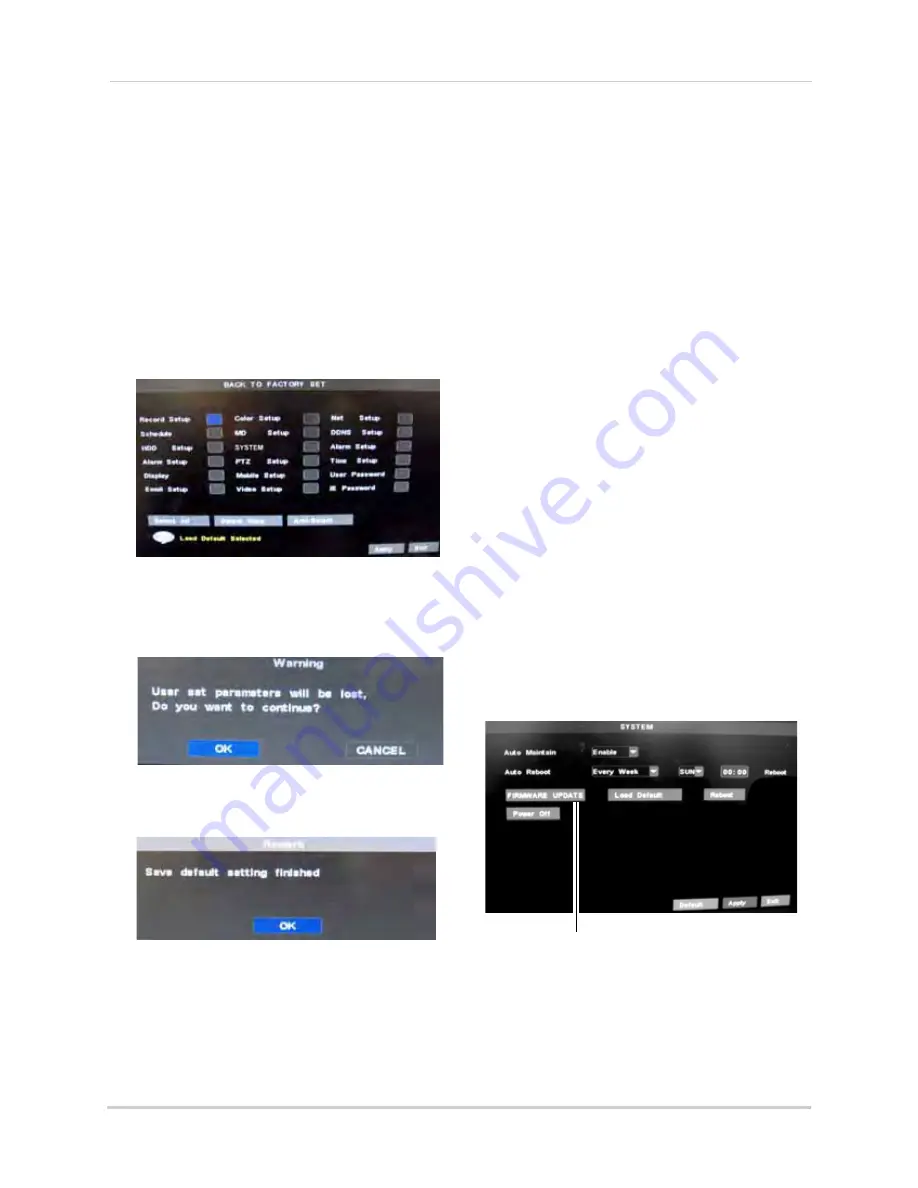
52
Using the Main Menu
Loading System Defaults
Loading the system defaults restores
the system’s configuration to the
factory settings.
To load system defaults:
1
From the Advance Menu, click
System
.
2
Click
Load Default
.
3
Select the menus that you wish to restore
to default settings.
4
Click
Apply
.
5
When the warning window appears, click
OK
to restore your settings.
6
Click
OK
when the confirmation window
appears.
7
Click
Apply
to save your settings.
Upgrading The System Firmware
The latest firmware version can be
found at www.lorextechnology.com.
Navigate to the appropriate product
page, and locate your system’s
firmware.
Firmware updates improve system
reliability, and may include new
features for the system.
NOTE:
Upgrading the firmware
restores the system to factory
default settings.
To upgrade the system firmware:
1
Download and extract the firmware into a
blank USB flash drive. The firmware
should be in a folder named
dvrupgrade
.
Ensure that this is the only folder in the
USB drive.
2
Insert the flash drive into the rear panel of
your system. Ensure the USB flash drive is
plugged into the appropriate USB port, and
not the USB mouse port.
3
Right-click and from the sub-menu click
Main Menu>Advance>System
.
4
Click
Firmware Update
.
5
Follow the on-screen instructions to
update the firmware.
Do not remove the
USB flash drive during the firmware
update
. Wait for the system to reboot.
Firmware Update
Содержание VANTAGE LH110 ECO SERIES
Страница 167: ......






























