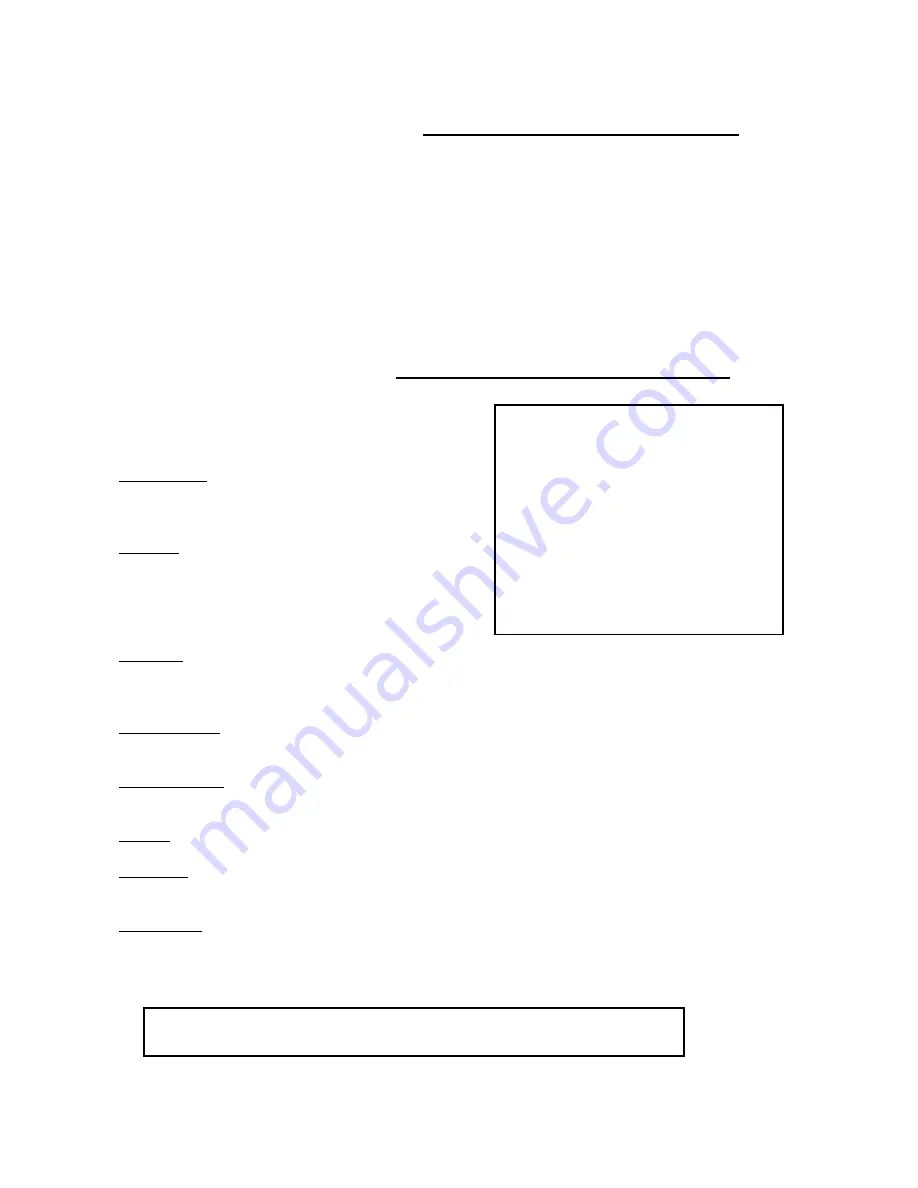
6
MENU CONTROLS
Pressing the MENU button brings up the Menu screen.
Outlined below are the buttons used for navigation when using the Menu.
▲
and
▼
: Scroll up and down through menu options; change values.
◄
and
►
: Scroll sideways within a menu option that has been selected
+
and
-
: Increase or reduce a value of a menu option when editing it (when it is blinking).
ENTER:
Selects a submenu / an option in a submenu for browsing / modification
MENU:
Completes modification of a menu option; exits a menu
MENU OPTIONS
( MENU )
►
ALARM DURATION: 02 SEC
BAUD RATE: 9600 BPS
DWELL TIME: 02 SEC
INT AUDIBLE ALARM: ON OFF
EXT AUDIBLE ALARM: ON OFF
SET TIME: YY:MM:DD:HH:MM:SS
DWELL SETUP (CH 01): ON OFF
ALARM POLARITY (CH 01): HIGH LOW OFF
CAMERA TITLE SETUP (CH 01): CH1
EVENT LIST
VIDEO SET
SYSTEM RESET
Note
: Leave the Alarm Polarity at LOW or OFF for channels with no PIR Sensor connected.
Otherwise, you will experience a continuous alarm.
Upon entering the Menu, you will see the screen shown to
the right. Below is a description of each Menu option:
Alarm Duration
– Set the length of the alarm time between
1~99 seconds. Use +/- buttons to increase/
decrease duration times.
Baud Rate
– Set the speed of the remote computer’s Baud Rate
which is the rate of data transmission. Available
Baud Rates are: 1200, 2400, 3600, 4800, 9600,
19200, 57600, 115200. Use +/- buttons to increase/
decrease the Baud Rate.
Dwell Time
– Select how long a camera screen will appear in
Sequencing mode before switching to the next
screen. Programmable between 1~30 sec. Use +/- buttons to increase / decrease the Dwell time.
Int Audible Alarm
– Activates / deactivates the alarm buzzer function of the Quad Processor.
Use the
◄
/
►
buttons to set On / Off.
Ext Audible Alarm
– Activates / deactivates the Alarm OUT function for external alarm devices.
Use the
◄
/
►
buttons to set On / Off.
Set Time
– Allows you to program the time. Use the
◄
/
►
buttons to move positions, and +/- buttons to change.
Dwell Setup
– Activate / deactivate by channel which cameras will be seen in Auto Sequencing. Use
▲
/
▼
buttons to
select channel and
◄
/
►
buttons to select On / Off.
Alarm Polarity
– Select the Alarm Input for each PIR motion sensor from LOW, HIGH or OFF per channel.
LOW is the equivalent of Normally Open. HIGH is the equivalent of Normally Closed.
OFF disables the PIR Alarm feature. The setting is defaulted to LOW. Use
▲
/
▼
buttons to
select channel and
◄
/
►
buttons to set to High / Low / Off.
.

































