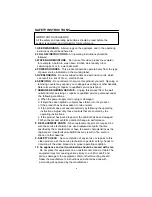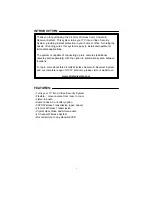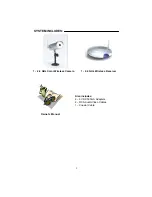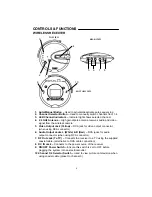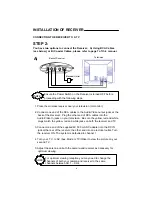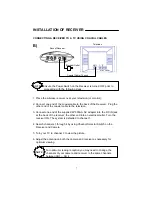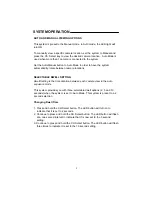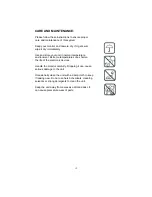SYSTEM OPERATION
CONNECTING MORE CAMERAS TO YOUR SYSTEM (MAX. OF 4)
When connecting additional cameras to this system, ensure the camera is
set to a different channel. Use the Auto/Manual button to navigate between
channels.
AUTO SCANNING - WHEN UTILIZING MORE THAN 1 CAMERA
The video security system provides you with the option to automatically
scan/switch between four camera locations. If you are utilizing less than four
cameras, you can also set the system to scan only within two or three
locations.
Setting Auto Scan to 2 or 3 camera locations:
1. Press and hold the Auto/Manual button for more than 2 seconds. All four
LED lights on the front of the receiver will turn ON. Releasing the
Auto/Manual button to remain in the four channel switching option.
2. Continue to press and hold the Auto/Manual button. The Channel 4 LED
button will turn off. The system is now set to scan between three camera
locations (Channel 1-3).
3. Continue to press and hold the Auto/Manual button. The Channel 3 LED
button will now be turned off. The system is now set to scan between two
camera locations (Channel 1-2).
4. Continue to press and hold the Auto/Manual button to return to the four
camera viewing option (all four LED lights will be illuminated).
8
The receiver will automatically do a self diagnostic when it is powered up to
determine how many cameras are connected. It will detect which channels are
receiving a video signal. To purchase additional wireless cameras, please visit
www.strategicvista.com