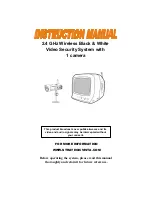Auto Scanning
This video security system provides you the option to automatically
switch between the four camera locations. If you have fewer than four
cameras, you can also set the system to scan between three or two
locations.
Setting Auto Scan to 2 or 3 camera locations:
1. Press and hold the Auto/Manual button for more than 2 seconds. All
four LED lights on the front of the monitor will turn ON.
2. Continue to press and hold the Auto/Manual button. The Channel 4
LED button will turn off. The system is now set to scan between three
camera locations (Channel 1-3)
3. Continue to press and hold the Auto/Manual button. The Channel 3
LED button will now be turned off. The system is now set to scan
between two camera locations (Channel 1-2)
4. Continue to press and hold the Auto/Manual button to return to the four
camera viewing option (all four LED lights will be illuminated)
Auto & Manual Viewing Options
This system is preset to Manual mode, with a dwell time of 2 seconds.
In Auto mode, the LED light will be ON.
To manually view a specific camera location, set the Auto/Manual button
to Manual. Then press the channel selector button to navigate between
Channels 1-4.
Press the Auto/Manual button to return to the Auto Mode feature.
Selectable Dwell Settings
Dwell Setting is the time duration between each camera view in the auto
sequence mode
This system provides you the option of three selectable dwell times (2,
5 and 10 seconds) when set to Auto Mode. This system is preset to two
second selection.
Changing Dwell Mode
1. Press and hold the CH select button. The LED light will turn on to
indicate that it is set to 2 seconds.
2. Continue to press and hold the CH select button. The LED light will
flash at a one second interval to indicate that it is now set to the 5 second
interval
3. Continue to press and hold the CH select button.
4. The LED button will flash three times to indicate it is set to the 10 second
interval.
7