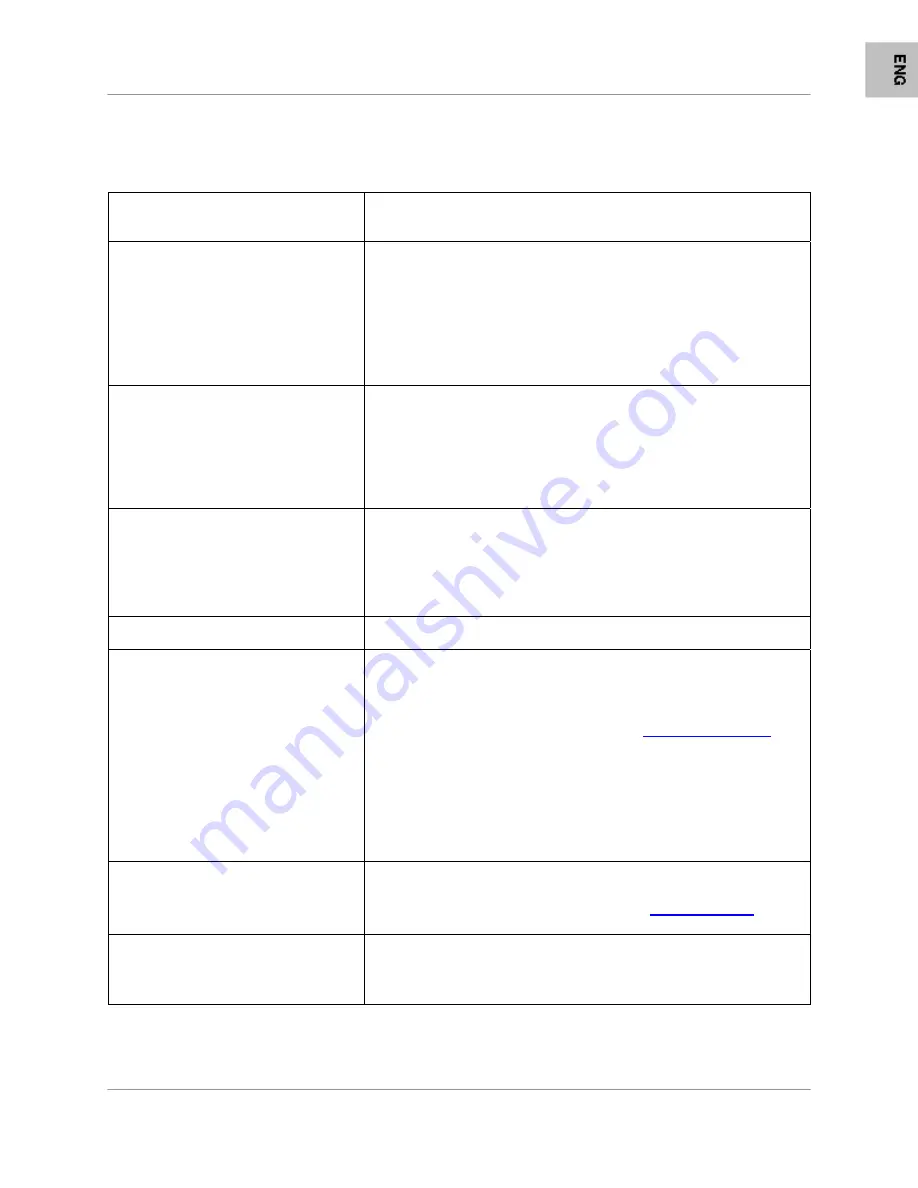
Troubleshooting
15
Troubleshooting
If you have problems with your System, there is often a quick and simple solution. Please try the
following:
Problem
(for LW1001, LW1002, LW1010,
LW1012, LW1020, and LW1022)
Solution
(for LW1001, LW1002, LW1010, LW1012, LW1020, and LW1022)
There is no picture from a Camera.
•
Check all connections to the Camera. Make sure the
adaptor is plugged in.
•
Make sure that the Cameras and Receiver are both ON.
•
Make sure that the receiver is set to search for the
Camera (using the DIP Switch settings).
•
Make sure that the camera is in range of the Receiver.
•
If using the battery adaptor, try replacing the 9V Battery
There is Interference with the
Camera Picture.
•
Make sure that each camera (transmitter) is within
range, and that there are no large obstructions or
interference (i.e. older cordless phones on the 900MHz
Frequency).
•
Try repositioning the camera, receiver or both to
improve the reception.
There are problems with the Audio.
•
Ensure that the volume on the TV is ON
•
Make sure that the sound is occurring within range of
the Camera Microphone
•
If the unit emits a loud screeching noise (feedback),
move the camera or receiver farther apart.
Problem
(for LW1020 and LW1022 Only)
Solution
(for LW1020 and LW1022 Only)
There is no image when the
Receiver is connected to the
computer using the USB Cable.
•
Unplug and then plug in the Receiver.
•
If the computer prompts you for a device driver, install
the provided driver that is located on the CD (included).
If the driver was installed and XP or Vista is still giving
this prompt, please go to
www.lorexcctv.com
for
customer service options.
•
Run Windows Update to obtain the latest fixes for
Windows. When update is complete, plug in the receiver
to see whether this solved the issue.
•
Ensure the computer is operating on Windows XP or
Windows Vista. Other Operating Systems are not
supported..
Yoics cannot find my camera, or
other problems with the Yoics
software.
•
Ensure the driver is properly installed.
•
Ensure only 1 camera is connected through USB.
•
Please visit the Yoics website at
www.yoics.com
for all
technical problems.
The 2
nd
camera is not showing up
on Yoics.
•
There can only be 1 camera shown at a time using
Yoics, and there is no feature to switch between
channels with Yoics. To change channels, press the
MANUAL button on the receiver.
Содержание LW1000 Series
Страница 17: ...17...



































