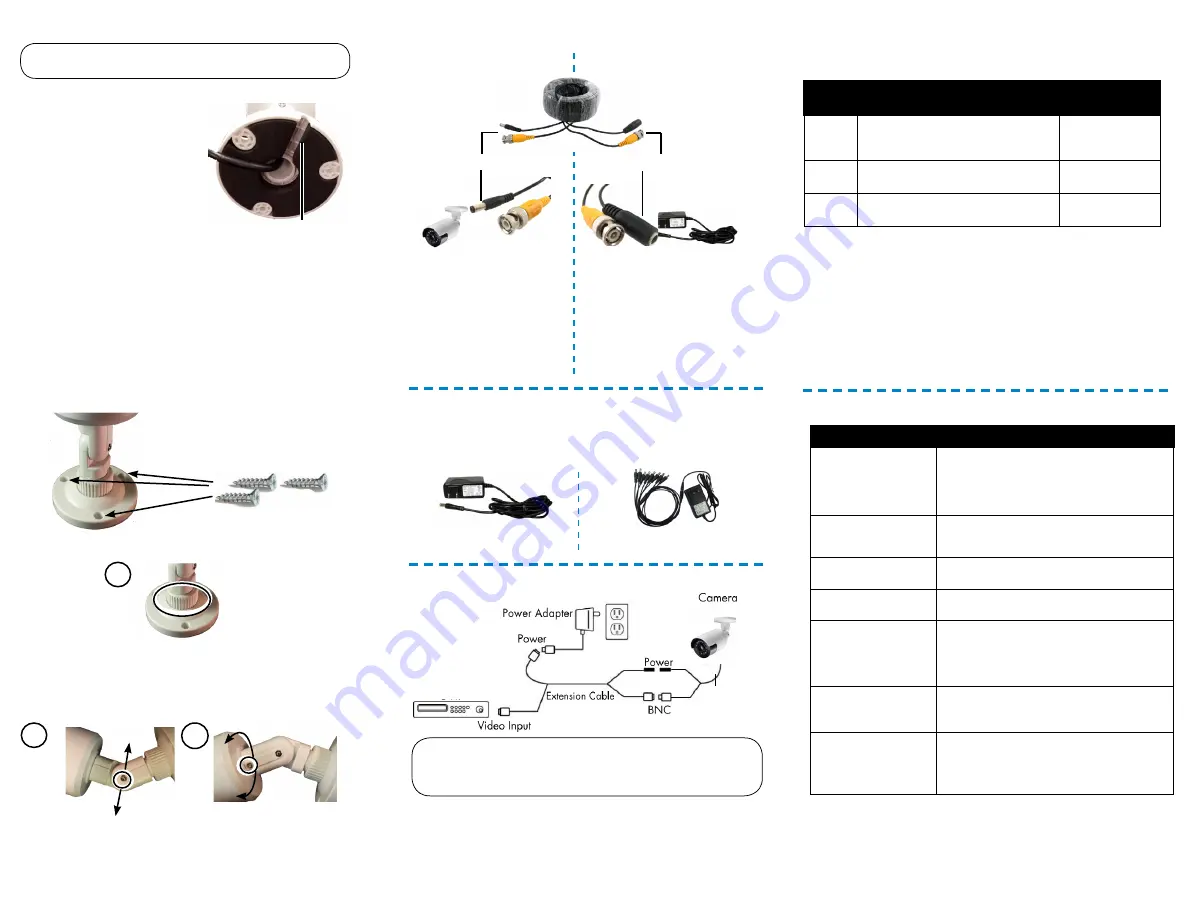
Setup Diagram
Power Adapter Types
Individual Power Adapter
Multi-Camera Power
Adapter
A multi-camera power adapter that provides power to multiple
cameras or individual power adapters may be provided,
depending on product configuration.
Before installing the cameras:
• Decide whether to run the cables
through the wall / ceiling (drilling
required) or along the wall / ceiling.
• If you run the cables along the wall
/ ceiling, you must run the cable
through the cable notch on the base.
This will keep the camera base flush
to the surface when mounted.
To install the cameras:
1. Set the camera in the desired mounting position and
mark holes for screws through the camera base.
2. Drill the holes, then feed the cable through the
mounting surface or cable notch.
NOTE:
Insert the included drywall anchors if
installing the camera in drywall.
3. Mount the camera stand to the surface using the
provided screws. Make sure all screws are fastened
tightly.
Installing the Cameras
Cable Extension Options
Extend the cable run for your camera depending on the cable type
used. Additional extension cables sold separately. See table below:
Option
Cable Type
Max Cable Run
Distance
1
Lorex model MCBL-60BNCU / MCBL-
60BNCU2 BNC Cable (included with
camera)
60ft / 18m
2
‘RG59’ or ‘Coax’ or ‘Coaxial BNC’
Siamese (Video and Power)
300ft / 92m
3
‘RG59’ or ‘Coax’ or ‘Coaxial BNC’
(Video Only)
2
800ft / 242m
Notes:
1. The extension cable must be a single stretch of cable between the DVR
and camera. You cannot connect multiple extension cables to each other.
2. For cable runs above 300ft / 92m (option 3), you must connect the
power adapter directly to the camera, rather than at the end of the
extension cable.
3. Indicators that your cable run may be too long:
• Video is permanently black & white (even during day time)
• Video is unclear, soft, or distorted
4. For more information on extension cables, visit
www.lorextechnology.com.
To Camera:
To DVR:
Male Power
BNC
1. Connect the BNC and
power connectors to the
camera.
Female Power
2. Connect the BNC connector to
the video input of your DVR.
3. Connect the power connectors
to the power adapter.
Connecting the Cameras
Cable Notch
Adjusting the Camera
ATTENTION
- Test each camera prior to selecting a permanent mounting
location by temporarily connecting the camera(s) and cables to the DVR.
B
C
B)
Bending the arm
: Use an Allen
key (included) to loosen the adjustment
screw. Bend the arm of the camera
to the position you want (up to 90°).
Tighten the screw.
C)
Rotating the camera
:
Use the Allen key to loosen
the adjustment screw. Rotate
the camera to the position you
want (up to 360°). Tighten the
screw.
A
A)
Rotating the arm
: Loosen the adjustment ring between the
camera arm and base by turning the ring counter-clockwise. Rotate the
arm of the camera (up to 360°). When the arm is in the position you
want, tighten the adjustment ring against the base by turning the ring
clockwise.
ATTENTION
- This camera includes an Auto Mechanical IR Cut Filter. When
the camera changes between Day/Night viewing modes, an audible clicking
noise may be heard from the camera. This clicking is normal, and indicates
that the camera filter is working.
MPX DVR
LBV2561U_SERIES_TRIFOLDQSG_EN_R1
Problem
Solution
No picture / signal
• 1080p cameras are compatible with 1080p HD
DVR recorders. 720p cameras are compatible with
720p & 1080p HD DVR recorders.
• Ensure connections are properly connected.
• Ensure the camera power supply is plugged in.
Picture is too bright
• Ensure your camera isn’t pointed directly at a
source of light (e.g. sun or spot light).
• Move your camera to a different location.
Picture is too dark
• Check the brightness and contrast settings of the
DVR or monitor.
Night vision is not working • The night vision activates when light levels drop.
The area may have too much light.
Picture is not clear
• Check the camera lens for dirt, dust, spiderwebs.
Clean the lens with a soft, clean cloth.
• Make sure that the cable run is within the
limitations specified in the section ‘Cable Extension
Options’.
Bright spot in video when
viewing camera at night
• Night vision reflects when pointing a camera
at a window. Move the camera to a different
location.
Picture is curved
• Cameras with a very wide field of view (i.e.,
Fish-Eye lens) may display a curved image. That is
normal for this type camera and does not require
troubleshooting.
Troubleshooting




















