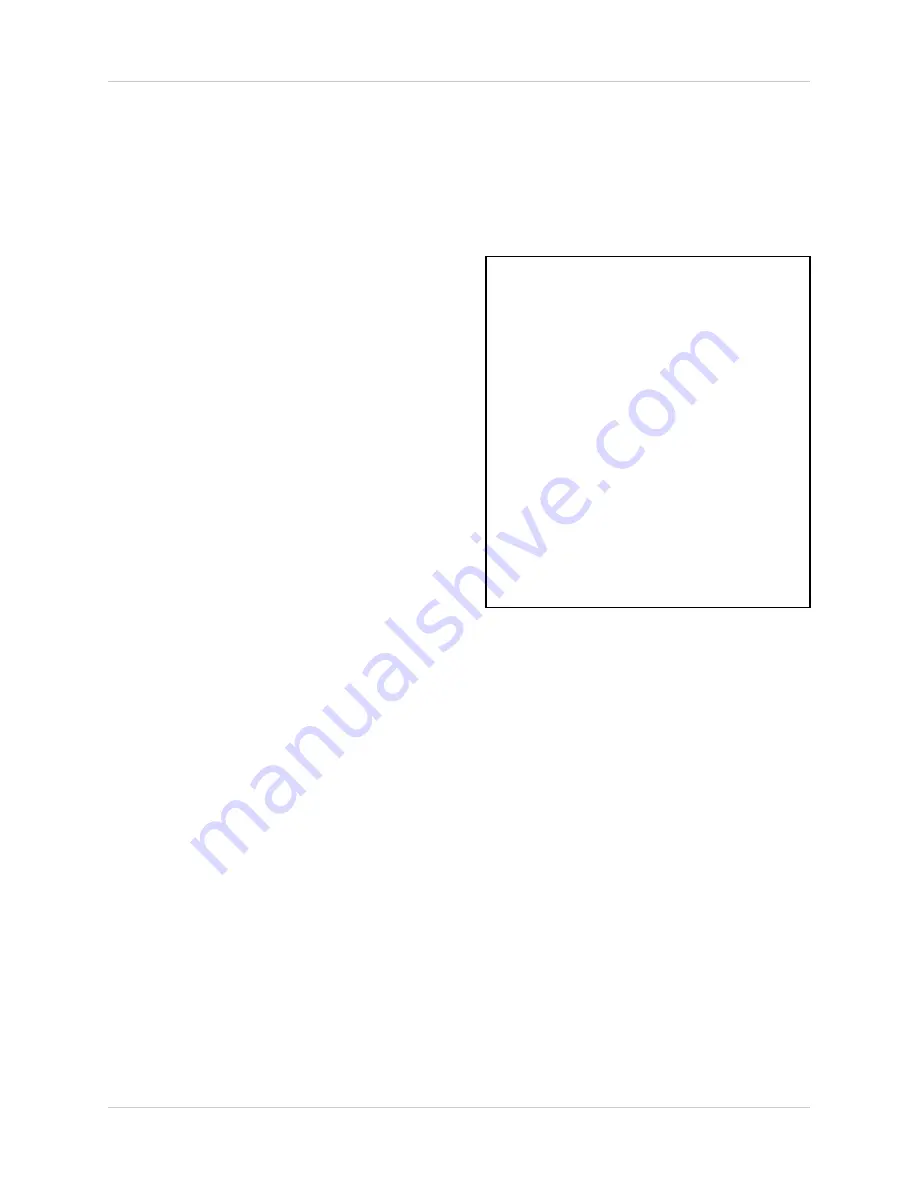
26
Network
Network
1.
CLIENT ACCESS ENABLE
- Allows access
and control to the DVR using the Client
Program (through the Network) if set to YES.
Navigate to this option using the
buttons,
and press the button to change the option to
either
Y
or
N.
2.
DHCP ON
- Allows the DVR unit to get the IP
Address, Subnet Mask and Gateway
automatically from the DHCP Server (i.e. a
ROUTER
is a DHCP server). Navigate to this
option using the
buttons, and press the
button to change the option to either
Y
or
N.
NOTE
: If a DHCP Server does not exist on
your network, these values will need to be set
manually. Choose
N
to DHCP on in this
instance.
3.
GET DNS AUTOMATICALLY
- Allows the
DVR unit to get the DNS IP Address
automatically from the DHCP Server. Navigate
to this option using the
buttons, and press
the button to change the option to either
Y
or
N
.
NOTE
: If a DHCP Server does not exist on
your network, the DNS IP Value will need to
be set manually. Choose
N
to DNS in this
instance.
4.
GET DDNS IP
- Allows the DVR unit to get the
DDNS IP Address automatically from the DNS
Server. Navigate to this option using the
buttons, and press the button to change the
option to either
Y
or
N
.
NOTE
: If the DDNS IP Address does not
automatically complete successfully, then the
DVR unit is not communicating with the DNS
Server. You may need to set this value
manually. The current server address is:
• 222.231.024.028 (completes by default if all
options above are set to YES)
If this Address does not work, you may need
to call Lorex for Technical Assistance.
This submenu allows you to change the configurations for the
NETWORK
. This DVR supports a
Dynamic IP with DIPS (Dynamic IP Service). Many high speed customers do not have a static IP
address - instead the ADSL provider leases a Dynamic IP (the IP address changes periodically).
The DIPS server allows you to access your DVR regardless of Dynamic changes.
NETWORK
CLIENT ACCESS
DHCP ON
GET DNS AUTO.
GET DDNS IP
.. DDNS
.. DNS
.. IP
.. GATEWAY
.. SUBNET MASK
MAC ADDRESS
PRODUCT ID
[ YES]
[ YES]
[ YES]
[ YES ]
[222.231.024.028]
[168.126.063.001]
[072.168.004.192]
[192.168.000.005 ]
[255.255.255.001]
[##:##:##:##:##:##]
[########-######]
[
]MOVE [ ]SELECT [
]EXIT
NOTE
: The values provided above are
an example of values you MAY
see. Your
values will likely be different than shown
above (based on your specific Network
settings)
















































