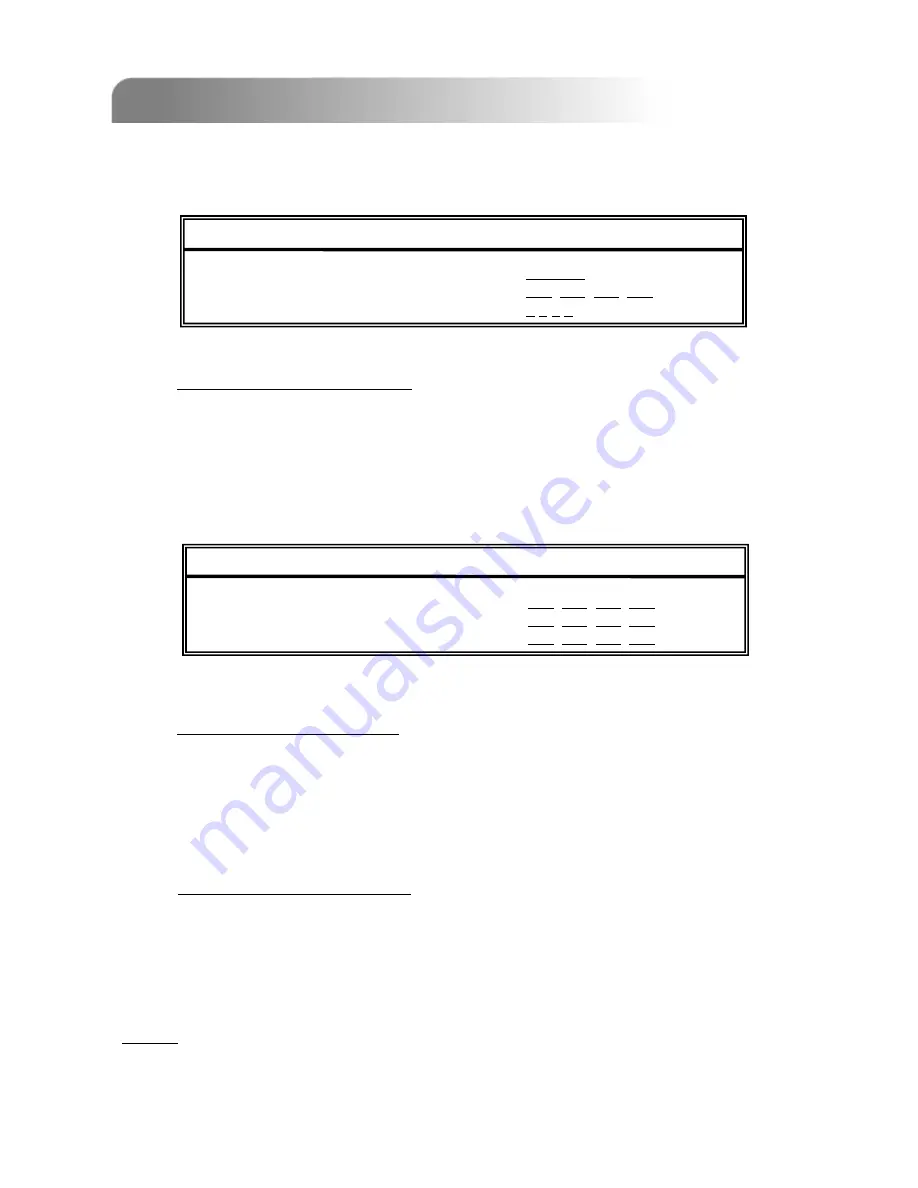
4.12 ADVANCE MENU ___NETWORK
4.12 ADVANCE MENU ___NETWORK
23
Move the cursor to “NETWORK” and press ”ENTER”. The screen will show the
following options.
NETWORK
NETWORK
NETWORK TYPE
STATIC
DNS
61. 66. 138. 53
PORT
0 0 8 0
1)
NETWORK TYPE (STATIC):
Select NETWORK TYPE, press “
+
” or “
-
” button to set the network type as
STATIC, and then press “ENTER” to go to the submenu of the network. In
the submenu of network type, use “
+
” or “
-
” button to set all the information
needed in the DVR. See the illustration below.
2)
NETWORK TYPE (DHCP):
The DHCP function needs to be supported by a router or a cable modem
network with DHCP services. For detailed DHCP settings, please refer to the
AP (Licensed Software AP) setup at P37 and P38.
3)
NETWORK TYPE (PPPOE):
This PPPOE function needs to have one “username” and one “password”
subscribed from one ISP supplier.
For detailed PPPOE settings, please refer to the AP (Licensed Software AP)
setup at P37 and P38.
NOTE:
DHCP and PPPOE network types need to apply DDNS services to get “Hostname” to
correspond to the dynamic IP address. For detailed DDNS settings, please refer to
P.38.
STATIC
STATIC
IP
60. 121. 46. 236
GATEWAY
60. 121. 46. 226
NETMASK
255. 255. 255. 254






























