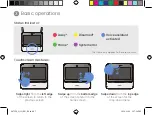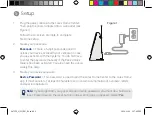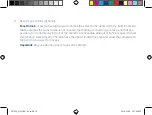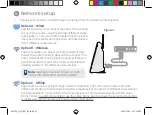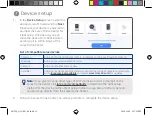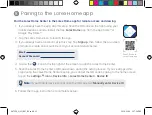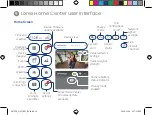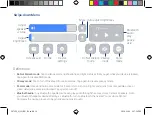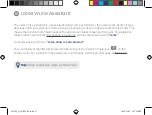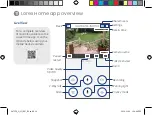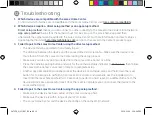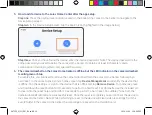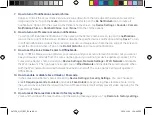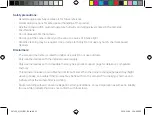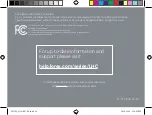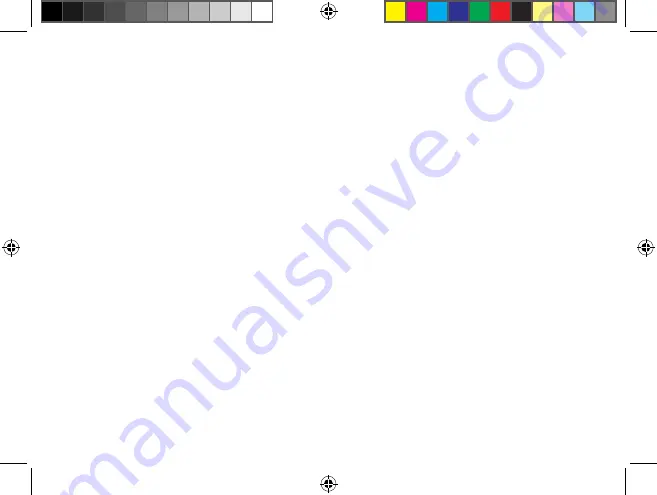
7.
How to turn off notification sound or chime.
Option A: Unlock the Lorex Home Center and swipe down from the top edge of the screen to reveal the
drop-down menu. Tap on the
mute
icon to mute sound or tap on the
Do Not Disturb
icon to mute all
notifications. Option B: In the Lorex Home Center’s home screen, tap
Device Settings > Sounds > Camera
Notification Chime
or
Doorbell Chime
. Select
None
from the chime options.
8.
How to turn on/off camera or sensor notifications.
To turn on/off individual notifications: In the Lorex Home Center’s home screen, tap on the
notifications
icon on the top right of the screen. Enable or disable the specific device’s notification and tap
Save
. To turn
on/off all notifications: Unlock the Lorex Home Center and swipe down from the top edge of the screen to
reveal the drop-down menu. Tap on the
Do Not Disturb
icon to mute all notifications.
9.
How to set the Lorex Home Center to Offline Mode.
Note: In Offline Mode, you can still view your camera, and your sensors remain functional, but you cannot
see your devices remotely from the Lorex Home app and you will not get device updates (notices). In the
Lorex Home Center’s home screen, tap
Device Settings > Network Settings > Wi-Fi Network
and disable
the Wi-Fi network. Then go back one screen, tap on
Wired Network
and disable the wired network. When
both the Wi-Fi network and wired network have been turned off, the Lorex Home Center will operate in
Offline Mode.
10. How to enable or disable Face Unlock or Passcode.
In the Lorex Home Center’s home screen, tap
Device Settings > Security Settings
. You can choose to
enable
Require passcode to unlock
and enable
Face Unlock
to begin using these features. Note: Using
the camera cover to hide the lens will not turn off Face Unlock, it will simply prevent video capturing for the
Face Unlock feature.
11. How to reset the Lorex Home Center to factory settings.
Press and hold down the reset button until the warning message pops up. Tap
Restore to factory settings
.
L871T8_QSG_EN_R3.indd 21
L871T8_QSG_EN_R3.indd 21
2020-11-26 1:58:00 PM
2020-11-26 1:58:00 PM